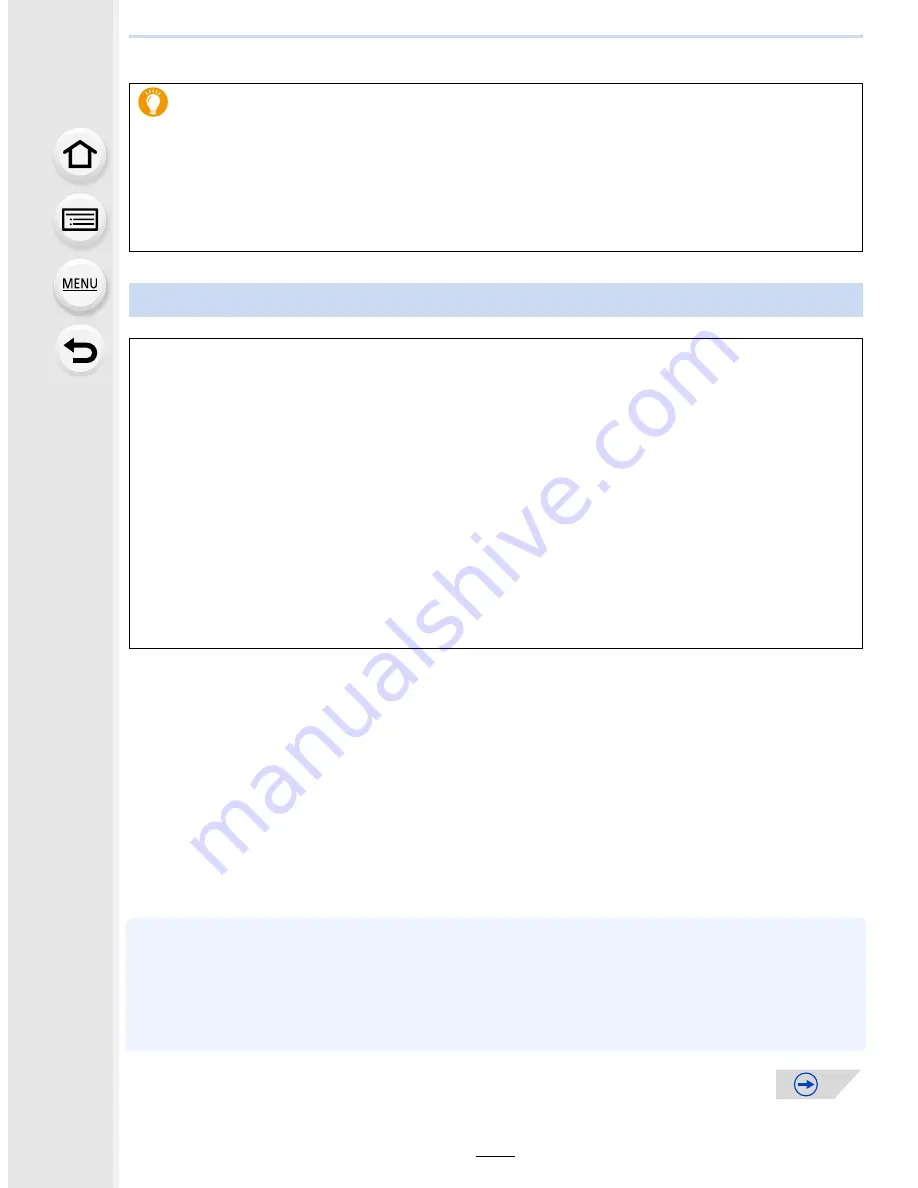
327
12.
Connecting to other equipment
1
Connect this unit to a Panasonic TV compatible with VIERA Link with
an HDMI micro cable
(P325)
.
2
Turn the camera on and then press [
(
].
3
Operate with the remote control for the TV.
•
Operate with reference to the operation icons displayed on the screen.
•
To play back the sound of a film during a slide show, set [Sound] to [AUTO] or [Audio] on the
Slide Show setting screen.
•
It is recommended to connect this unit to an HDMI terminal other than the HDMI1 if there are 2
or more HDMI input terminals on the TV.
•
Operation using the buttons on this unit will be limited.
The recorded pictures can be played back on a TV with an SD Memory Card
slot
•
Depending on the TV model, pictures may not be displayed on the full screen.
•
The file format of the motion pictures that can be played back differs depending on the TV
model.
•
For cards compatible with playback, refer to the operating instructions of the TV.
Using VIERA Link (HDMI)
What is the VIERA Link (HDMI) (HDAVI Control™)?
•
This function allows you to use your remote control for the Panasonic TV for easy
operations when this unit has been connected to a VIERA Link compatible device using a
HDMI micro cable for automatic linked operations.
(Not all operations are possible.)
•
VIERA Link is a unique Panasonic function built on a HDMI control function using the
standard HDMI CEC (Consumer Electronics Control) specification.
Linked operations with HDMI CEC compatible devices made by other companies are not
guaranteed. When using devices made by other companies that are compatible with
VIERA Link, refer to the operating instructions for the respective devices.
•
This unit supports “VIERA Link Ver.5” function. “VIERA Link Ver.5” is the standard for
Panasonic’s VIERA Link compatible equipment. This standard is compatible with
Panasonic’s conventional VIERA Link equipment.
Preparations:
Set the [VIERA Link] to [ON].
(P66)
















































