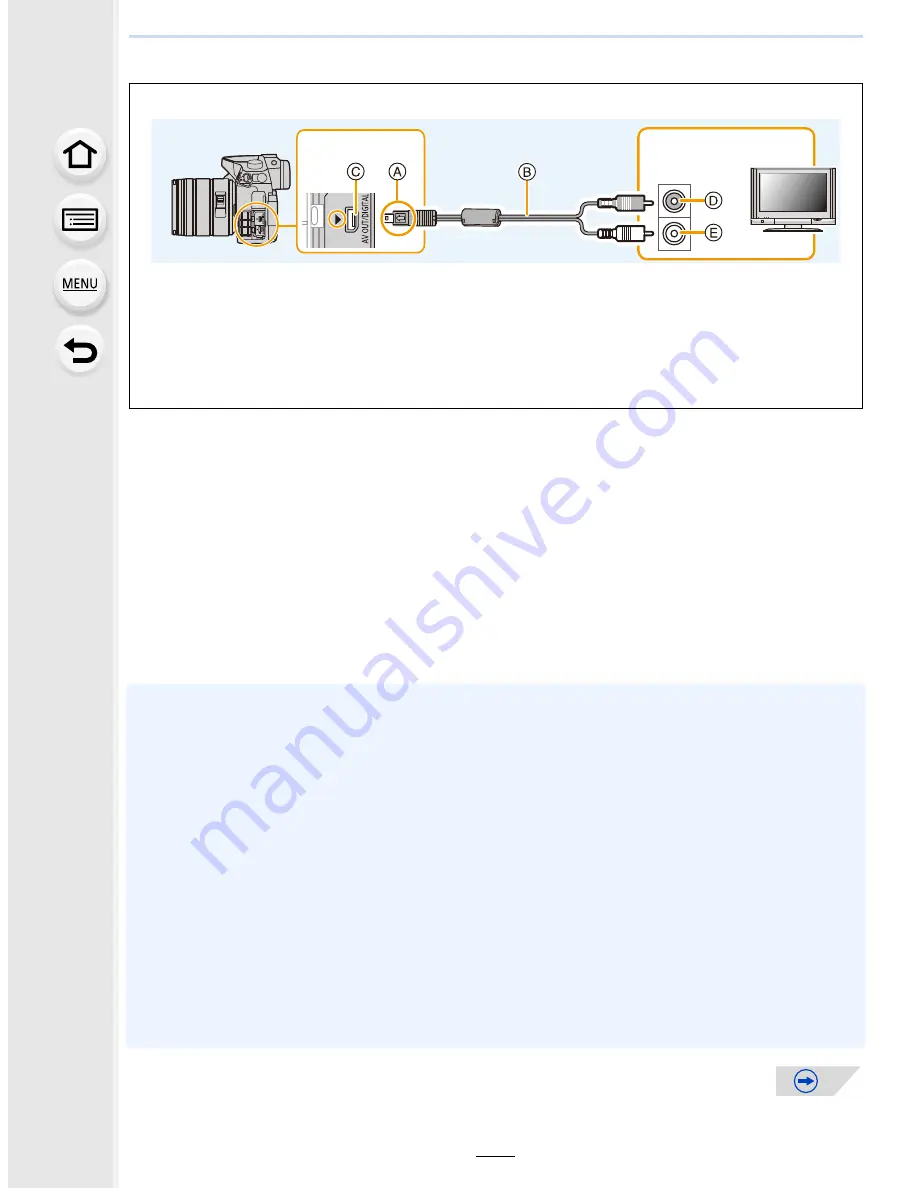
12.
Connecting to other equipment
326
2
Turn on the TV and select the input to match the connector in use.
3
Turn the camera on and then press [
(
].
•
Input of the TV will switch automatically and playback screen is displayed when
connected to a VIERA Link compatible TV using an HDMI micro cable with the [VIERA
Link] set to [ON].
(P327)
•
When [System Frequency] is set to a broadcasting system different from that of your region,
images may not be played back correctly.
•
Depending on the [Aspect Ratio], black bands may be displayed on the top and bottom or the
left and right of the pictures.
•
Change the screen mode on your TV if the picture is displayed with the top or bottom cut off.
•
Output from the HDMI micro cable has priority when both AV cable (optional) and HDMI micro
cable are connected.
•
The connection with the USB connection cable (supplied) will take priority when you connect
the USB connection cable (supplied) simultaneously with the HDMI micro cable.
•
When you play back a picture vertically, it may be blurry.
•
Proper playback will be dependent on the TV used for viewing.
•
You can view pictures on TVs in other countries (regions) which use the NTSC or PAL system
when you set [System Frequency] in the [Setup] menu.
•
No sound is output from the camera speakers.
•
Read the operating instructions for the TV.
To connect with an AV cable (optional)
•
Always use a genuine Panasonic AV cable (DMW-AVC1: optional).
•
Check the [TV Aspect].
(P65)
•
Audio will be played back in monaural.
•
The viewfinder cannot be displayed when connected with a AV cable.
•
When [System Frequency] is set to [24.00 Hz (CINEMA)], you cannot play back images on a
TV connected with an AV cable.
A
Align the marks, and insert.
B
AV cable (optional)
C
[AV OUT/DIGITAL] terminal
•
The color of the terminal is gold.
D
Yellow: to the video input socket
E
White: to the audio input socket















































