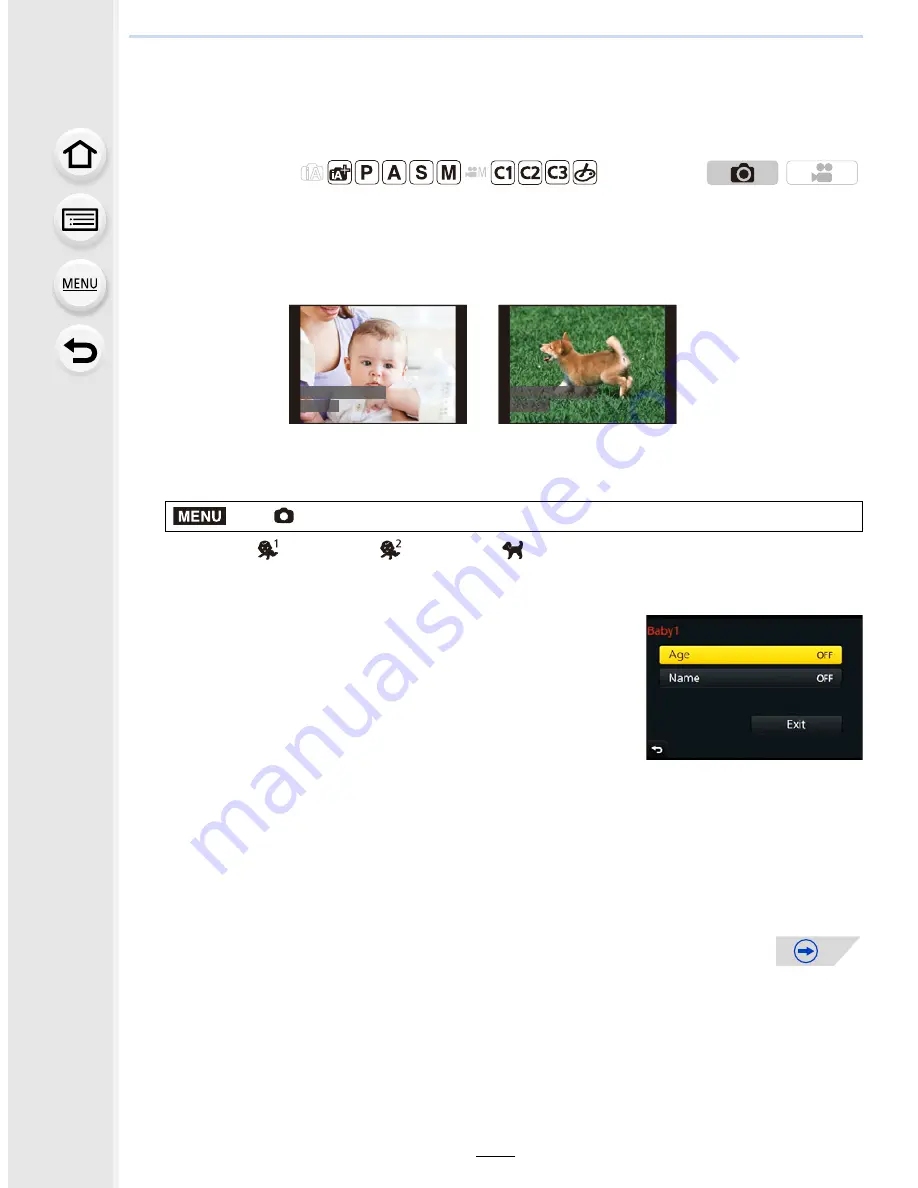
6.
Recording Suited for the Subject and Scene
178
Recording Profiles of Babies and Pets on
Images
By setting the name and birthday of your baby or pet in advance, you can record their
name and age in months and years on images.
You can display them during playback or stamp them on recorded images using [Text
Stamp]
(P239)
.
∫
Setting [Age] or [Name]
1
Select the menu.
(P54)
Settings: [
]
([Baby1])
/[
]
([Baby2])
/[
]
([Pet])
/[OFF]/[SET]
2
Press
3
/
4
to select [SET] and then press [MENU/SET].
3
Press
3
/
4
to select [Baby1], [Baby2] or [Pet] and then press [MENU/SET].
4
Press
3
/
4
to select [Age] or [Name] and then press
[MENU/SET].
5
Press
3
/
4
to select [SET] and then press [MENU/
SET].
6
Press
4
to select [Exit] and then press [MENU/SET] to finish.
Applicable modes:
>
[Rec]
>
[Profile Setup]
Enter [Age] (birthday)
2
/
1
: Select the items (year/month/day)
3
/
4
: Setting
[MENU/SET]: Set
Enter [Name]
For details on how to enter characters, refer to “Entering
Text” on
P57
.
JOE
LUCKY
MENU






























