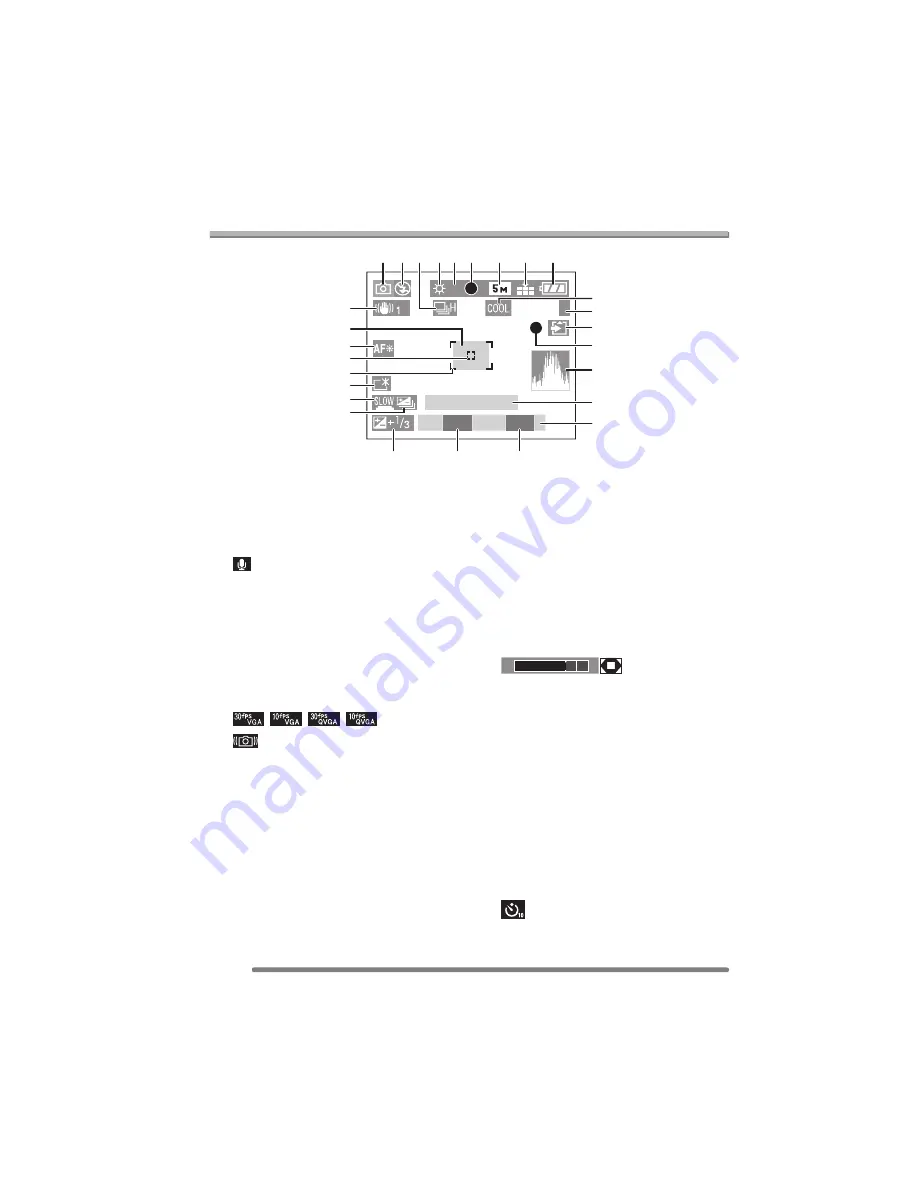
Others
92
VQT0R26
Others
Screen Display
∫
In recording
1 Recording mode (P27)
2 Flash mode (P37)
3 Burst (P44)
: Audio recording (P52, 67)
4 White balance (P63)
5 ISO sensitivity (P65)
6 Focus (P28)
7 Picture size (P66)
8 Quality (P66)
In Motion image mode (P51)
/
/
/
: Jitter alert (P30)
9 Battery indication (P14)
10 Color effect (P70)
11 Picture/Time remain
In Motion image mode: e.g. 11S
12 Card access indication (P17)
13 Recording state
14 Histogram (P26)
15 Age (P58)
• This is displayed for about 5 seconds
when turning on the camera in
[BABY], setting the clock and birthday,
and after switching from other modes
to [BABY].
16 Current date and time (P19)
• This is displayed for about 5 seconds
when turning the camera on, setting
the clock and after switching from the
playback mode to the recording mode.
Zoom/Digital zoom (P36, 70)
17 Shutter speed (P28)
18 Aperture value (P28)
19 Exposure compensation (P41)
20 Auto bracket (P42)
21 Slow shutter (P69)
22 Power LCD (P25)
23 AF area (P28)
24 Spot AF area (P67)
25 AF assist lamp (P68)
26 Self-timer (P40)
27 Optical image stabilizer (P43)
1/25
F2.8
ISO
100
3
4 5 6
10
13
14
20
23
22
26
25
24
17
18
19
27
16
15
7
8
9
11
12
1 2
21
3
W
T
Summary of Contents for DMC-FX8-K - Lumix Digital Camera
Page 114: ...114 VQT0R26 MEMO ...
Page 115: ...115 VQT0R26 MEMO ...
















































