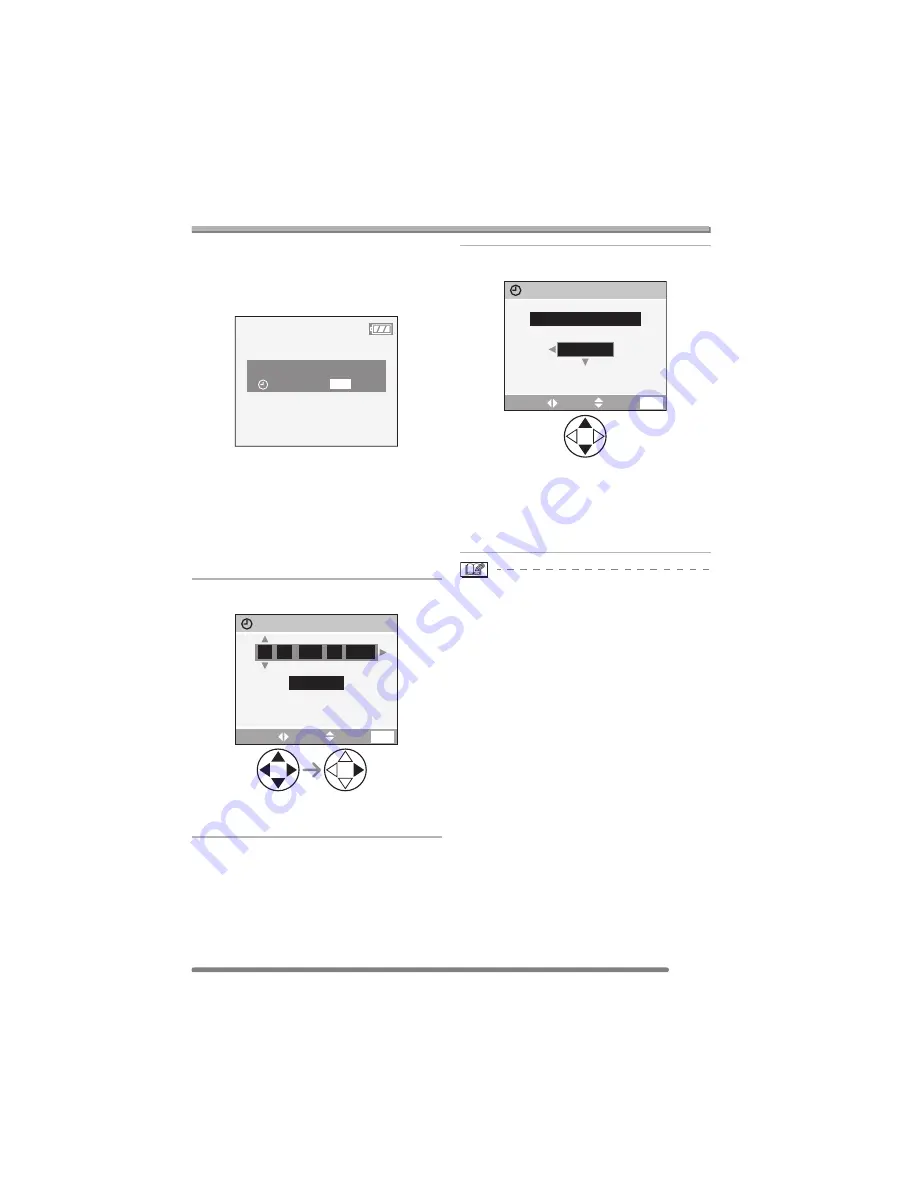
Preparation
19
VQT0R26
Setting Date/Time (Clock Set)
∫
Initial setting
The clock is not set when the camera is
shipped. When you turn the camera on, the
following screen appears.
• When pressing the [MENU] button, the
screen shown in step 1 appears.
• The screen disappears after about
5 seconds. Turn the camera on again or
press the [MENU] button, select [CLOCK
SET] in page 2/3 of the [SETUP] menu
(P20) and set the clock in steps 1 and 2.
1
Set date and time.
•
2
/
1
: Select the desired item.
•
3
/
4
: Set date and time.
2
Select [M/D/Y], [D/M/Y] or [Y/M/D].
• Close the menu by pressing the
[MENU] button 2 times after finishing
the setting.
• Check if the clock setting is correct,
after turning the camera off and on.
• When a fully charged battery has been
inserted for more than 24 hours, the clock
setting is stored (in the camera) for at
least 3 months even if the battery is
removed. (The storing time may be
shorter if the battery is not charged
sufficiently.)
If more than 3 months has passed, the
clock setting will be lost. In this case, set
the clock again.
• You can set the year from 2000 to 2099.
The 24-hour system is used.
• When you use a photo printing service, if
the date is not set in the camera, it will not
be printed, even if the store provides a
date printing option to your photo.
• For the date print setting, refer to P77.
PLEASE SET THE CLOCK
CLOCK SET
MENU
M/D/Y
JAN
1
1 2005
.
.
0
0 00
:
CLOCK SET
EXIT
MENU
SET
SELECT
EXIT
10:00
1
DEC.
1
1.2005
MENU
M/D/Y
CLOCK SET
SET
SELECT
Summary of Contents for DMC-FX8-K - Lumix Digital Camera
Page 114: ...114 VQT0R26 MEMO ...
Page 115: ...115 VQT0R26 MEMO ...






























