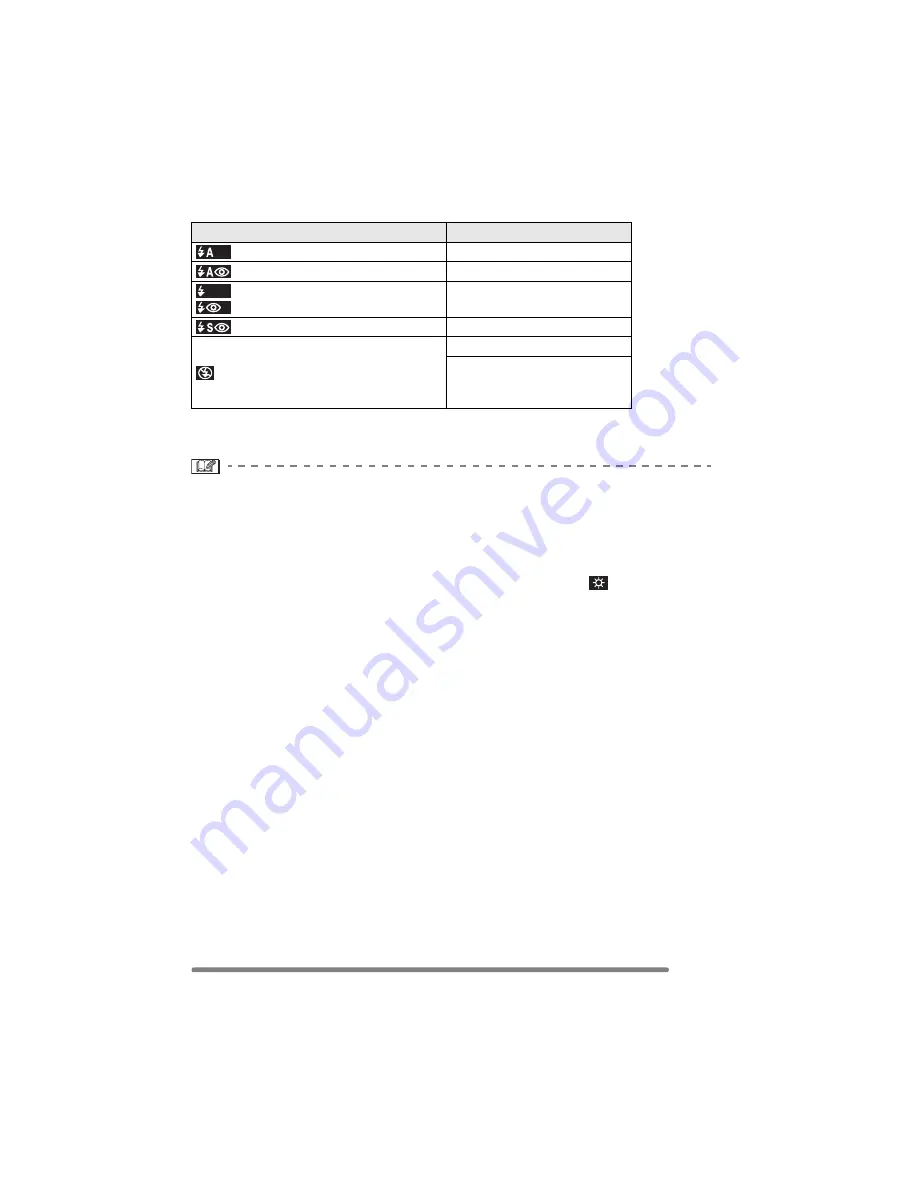
Recording pictures (basic)
39
VQT0R26
∫
Shutter speed for each flash setting
¢
The shutter speed changes depending on the slow shutter setting. (P69)
• There may be differences in the above shutter speeds in scene mode.
• Do not stare at the photo flash from
close proximity.
• If you bring the flash too close to the
subjects, they may be distorted or
discolored by its heat and lighting.
• Do not cover the photo flash with your
fingers or any other items.
• While the flash is being charged in
economy mode, the LCD monitor is
turned off.
• When you take a picture beyond the flash
control range, the exposure may not be
adjusted properly and the picture may
become bright or dark.
• When you repeat taking a picture,
recording may be disabled even if the
flash is activated. Take a picture after the
access indication disappears.
• When the jitter alert appears, we
recommend using the flash.
• When you set to burst mode or auto
bracket, only 1 picture is recorded for
every flash activated.
• The flash icon turns red when activating
the flash and pressing the shutter button
halfway.
• When the flash is being charged, the flash
icon blinks red, and you cannot take a
picture even when you press the shutter
button fully.
• When taking a picture with the flash, the
white balance will be automatically
adjusted [except for [
] (Daylight)], but
the white balance may not be properly
adjusted if the flash level is insufficient.
• When the shutter speed is fast, the flash
effect may not be sufficient.
Flash setting
Shutter speed (Sec.)
: AUTO
1/60 to 1/2000
: AUTO/Red-eye reduction
1/60 to 1/2000
: Forced ON
: Forced ON/Red-eye reduction
1/60 to 1/2000
: Slow sync./Red-eye reduction
1/8
¢
to 1/2000
: Forced OFF
1/8
¢
to 1/2000
8 to 1/2000
(In [NIGHT SCENERY] in
scene mode)
Summary of Contents for DMC-FX8-K - Lumix Digital Camera
Page 114: ...114 VQT0R26 MEMO ...
Page 115: ...115 VQT0R26 MEMO ...
















































