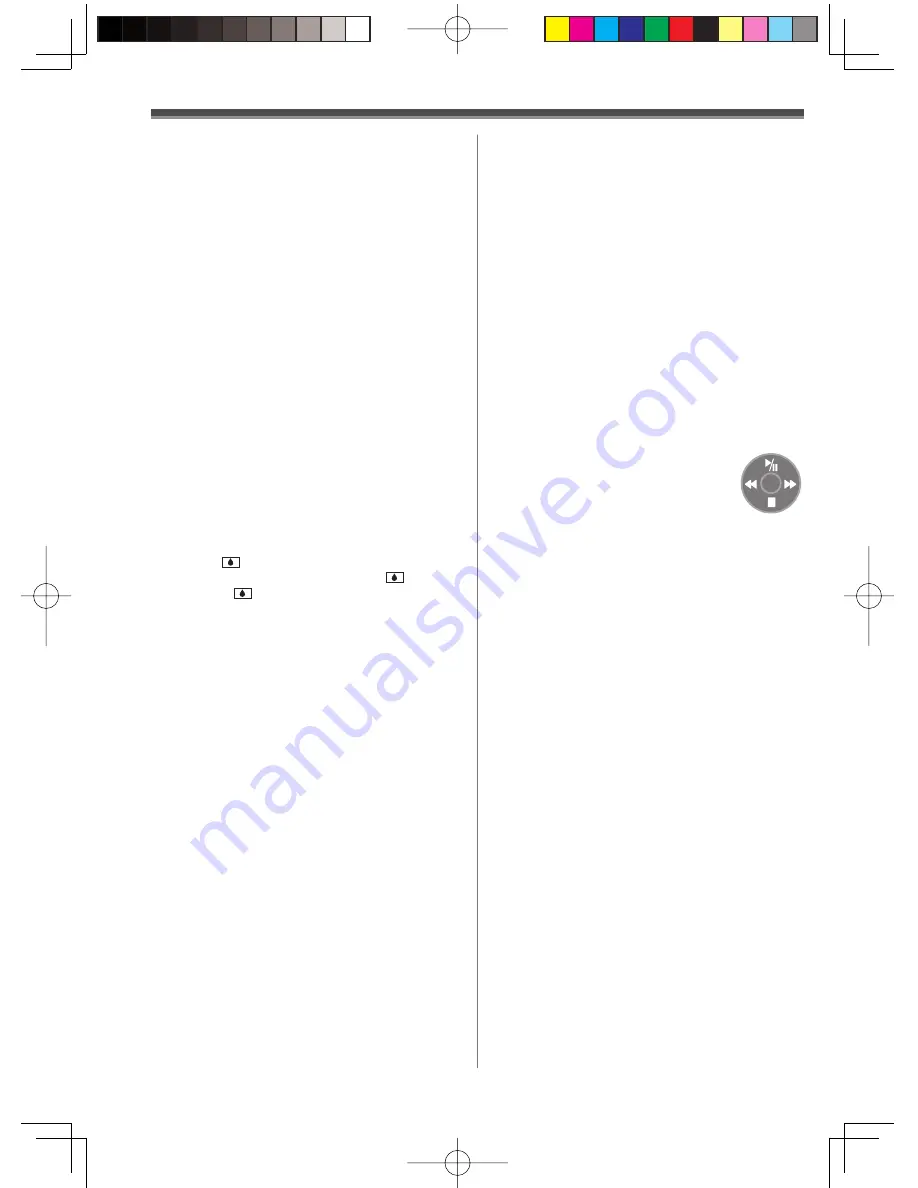
76
About AC Adaptor
• If the temperature of the Battery is extremely
high or extremely low, the [CHARGE] Lamp may
continue flashing, and the Battery may not be
charged. After the temperature of the Battery has
decreased or increased sufficiently, charging starts
automatically. If the [CHARGE] Lamp continues
to flash even after the Battery temperature has
decreased or increased sufficiently, the Battery
or AC Adaptor may be faulty. In this case, please
contact a dealer.
• If the Battery is warm, charging takes a longer time
than normal.
• If you use the AC Adaptor near a radio, radio
reception may be disturbed. Keep the AC Adaptor
3 feet (1 meter) or more away from radio.
• When using the AC Adaptor, it may generate
whirring sounds. However, this is normal.
• After use, be sure to pull out the AC Cable from
the AC Jack. (If they are left connected, a minute
amount of current is consumed.)
• Always keep the electrodes of the AC Adaptor and
Battery clean.
Condensation
If you turn the Camcorder on when condensation
occurs on the head or the tape, Condensation
Indication [
] is displayed on the Viewfinder
or the LCD Monitor and the messages [
DEW
DETECT] or [
EJECT TAPE] (only when the tape
is inserted) appear. In this case, follow the procedure
below.
1
Remove the tape if it is inserted.
• It takes about 20 seconds to open the Cassette
Holder. This is not a malfunction.
2
Leave the Camcorder with the Cassette
Compartment Cover closed to cool or
warm it to the ambient temperature.
3
Turn the Camcorder on again, set it to
the Tape Recording/Playback Mode and
then check if the condensation indication
disappears.
Especially in cold conditions, dew may be frozen.
In this case, it may take more time before the
condensation indication disappears.
Watch for Condensation even before the
Condensation Indication is displayed.
• The condensation indication may not appear
depending on circumstances. When condensation
occurs on the lens or the Camcorder, it also may
occur on the head and the tape. Do not open the
Cassette Compartment Cover.
When the Lens Is Fogged:
Set the [OFF/ON] Switch to [OFF] and leave the
Camcorder in this condition for about 1 hour. When
the lens temperature becomes close to the ambient
temperature, the fog disappears naturally.
Video Head Clogging and Care
If the heads (the parts that make contact with the
tape) are dirty, mosaic-pattern noise may appear
on the playback image, or the screen as a whole
becomes black. If the heads are extremely dirty,
recording performance deteriorates, and, in the worst
case, the Camcorder cannot record at all.
Causes of Dirty Heads
• Large quantity of dust in the air
• High-temperature and high-humidity environment
• Damaged tape
• Long operating hours
Using Panasonic cleaning cassette
(AY-DVMCLA)
1
Set the Mode Dial to Tape
Playback Mode.
• The One-Touch Navigation icon is
displayed on the lower right of the
screen.
2
Insert the Head Cleaner into the Camcorder
in the same manner as a Video Cassette.
3
Move the Joystick Control [
▲
], and
approximately 15 seconds later, move the
Joystick Control [
▼
]. (Do not rewind the
tape.)
4
Take out the Head Cleaner. Insert a Video
Cassette and start recording. Then, play
the tape back to check the recorded
image.
5
If the image is not still clear, repeat Steps
1 to 4. (Do not use the Head Cleaner 3
times or more consecutively.)
Notes:
• Do not rewind every time you use the Head
Cleaner. Rewind only when the tape reaches the
end, and then use it again from the beginning in the
same manner as before.
• If the heads become dirty soon after cleaning, the
tape may be damaged. In this case, immediately
stop using that Cassette.
• Do not clean the heads excessively. (Excessive
cleaning may cause excessive wear of the heads. If
the heads are worn, images cannot be played back
even after the heads are cleaned.)
• If the dirty heads cannot be cleaned with the Head
Cleaner, the Camcorder needs to be cleaned at a
Servicenter. Please consult a dealer.
















































