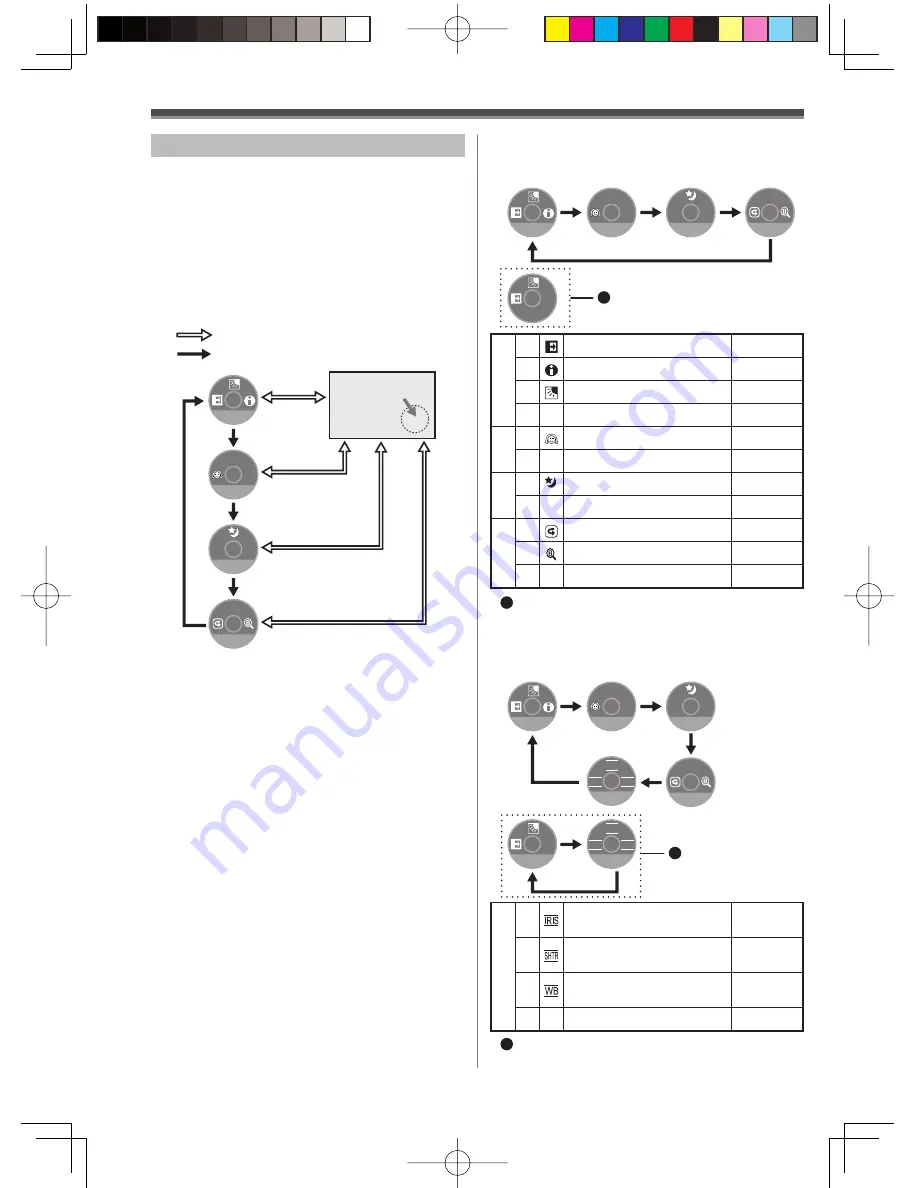
24
Joystick Control and Screen Display
Press the center of the Joystick Control, and the
One-Touch Navigation icon will be displayed on the
lower right of the screen.
• Press the Joystick Control again to turn off the
One-Touch Navigation icon.
• Pressing the center button of the Joystick Control
again to redisplay the One-Touch Navigation icon
will display the last page used.
Each press of [
▼
] switches the display as follows
depending on the mode.
1/4 NEXT
One-Touch
Navigation icon OFF
Press Center
Press
▼
2/4 NEXT
3/4 NEXT
4/4 NEXT
Move the Joystick Control [
▲
,
▼
,
◄
, or
►
] to select
an item.
• In the Tape Playback Mode or the Picture Playback
Mode, the One-Touch Navigation icon will be
automatically on the lower right of the screen.
e.g., Tape Recording Mode
[AUTO]
Tape Recording Mode
• When the [AUTO/MANUAL/FOCUS] Switch is
set to [MANUAL].
5/5 NEXT
IRIS
SHTR
WB
1/5 NEXT
2/2 NEXT
IRIS
SHTR
WB
1/2 NEXT
2/5 NEXT
3/5 NEXT
4/5 NEXT
5/5
◄
Manual Iris Adjustment
Mode
pp. 45~46
►
Manual Shutter Speed
Adjustment Mode
p. 45
▲
Manual White Balance
Adjustment Mode
pp. 43~44
▼
Go to next page.
–
Tape Recording Mode
• When the [AUTO/MANUAL/FOCUS] Switch is
set to [AUTO].
1/4
◄
Fade
pp. 38~39
►
Help Mode*
p. 26
▲
Backlight compensation
p. 39
▼
Go to next page.
–
2/4
◄
Soft Skin Mode
p. 40
▼
Go to next page.
–
3/4
▲
MagicPix Mode
p. 40
▼
Go to next page.
–
4/4
◄
Recording Check
p. 32
►
Blank Search Mode
p. 32
▼
Go to next page.
–
1/4 NEXT
2/4 NEXT
3/4 NEXT
4/4 NEXT
1
•
1
is displayed while recording on a tape.
1
•
1
is displayed while recording on a tape.






























