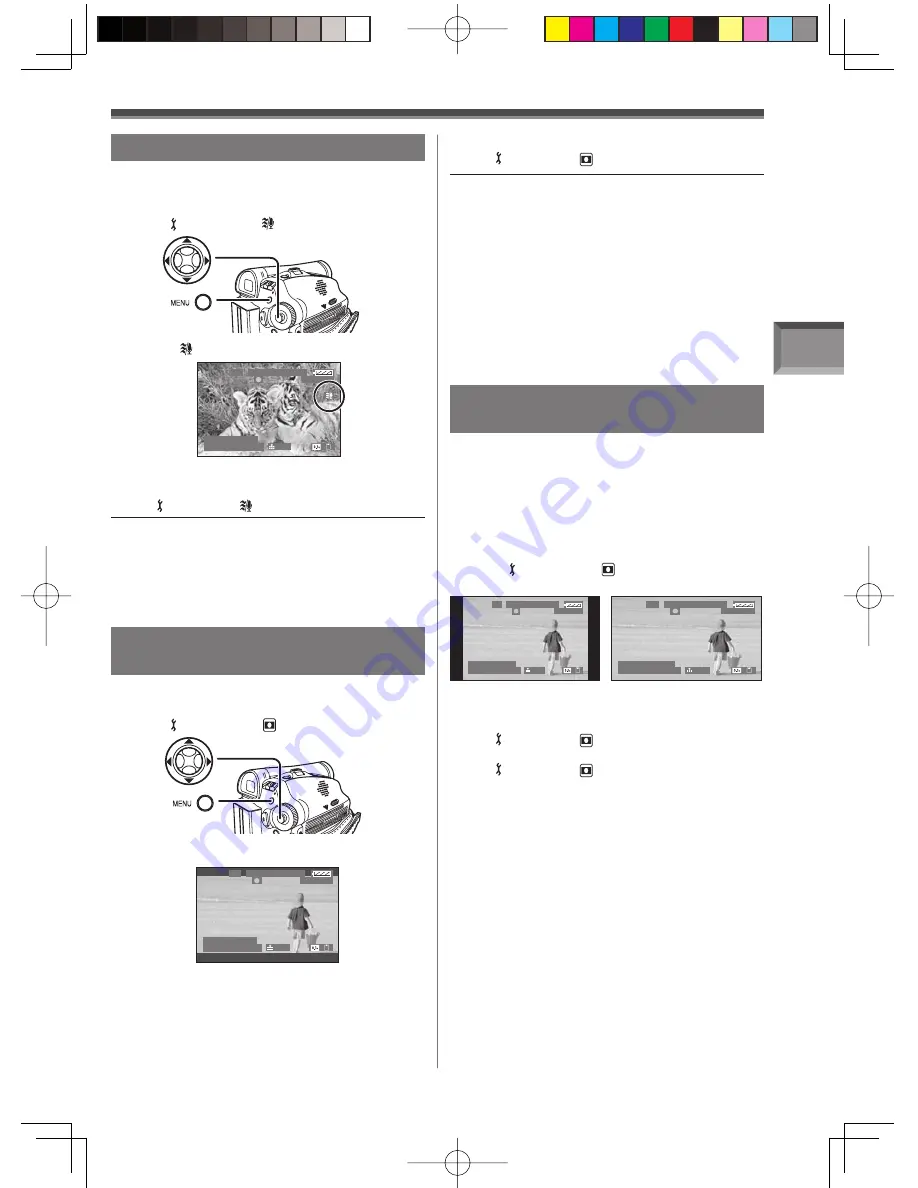
Recording Mode
41
Wind Noise Reduction Function
This function reduces the sound of wind hitting the
microphone when recording.
• Set to Tape Recording Mode.
1
Set
[ BASIC] >> [ WIND CUT] >> [ON].
• The [ ] Indication appears.
To Cancel the Wind Noise Reduction
Function
Set [ BASIC] >> [ WIND CUT] >> [OFF].
• Black bars appear at the top and bottom of the
screen.
Cinema Function
(PV-GS29 Only)
This function is for recording a cinema-like image.
• Set to Tape Recording Mode.
1
Set
[ BASIC] >> [ CINEMA] >> [ON].
Notes:
• The default setting is [ON].
• Reduces the wind noise depending on the wind
strength. (If this function is activated in strong
winds, the stereo effect may be reduced. When the
wind weakens, the stereo effect will be restored.)
S P 3 h 5 9 m 5 9 s 2 9 f
R 2 : 0 0
1 2 : 3 4 : 5 6 A M
J A N 2 2 0 0 6
1 0 0
S P 3 h 5 9 m 5 9 s 2 9 f
R 2 : 0 0
1 2 : 3 4 : 5 6 A M
J A N 2 2 0 0 6
1 0 0
To Cancel the Cinema Function
Set [ BASIC] >> [
CINEMA] >> [OFF].
Notes:
• Images played back vary depending on the
TV connected. Please refer to the operating
instructions for your TV.
• This function does not widen the recording range.
• When images are played back on a TV screen, the
Date/Time Indication may be erased in some cases.
• Depending on the TV, the picture quality may
deteriorate.
• When a Cinema picture is imported onto a personal
computer, the imported picture may not be
displayed correctly, depending on the software in
used.
Wide/4:3 Function
(For PV-GS39/PV-GS69)
This allows you to record images compatible with
wide-screen TVs.
Wide Function:
Images are recorded with a 16:9
aspect ratio.
4:3 Function:
Images are recorded with a 4:3
aspect ratio.
• Set to Tape/Card Recording Mode.
1
Set
[ BASIC] >> [ ASPECT] >> [4:3]
(4:3 Function) or [16:9] (Wide Function).
S P 3 h 5 9 m 5 9 s 2 9 f
R 2 : 0 0
1 2 : 3 4 : 5 6 A M
J A N 2 2 0 0 6
1 0 0
S P 3 h 5 9 m 5 9 s 2 9 f
R 2 : 0 0
1 2 : 3 4 : 5 6 A M
J A N 2 2 0 0 6
1 0 0
(4:3 Function)
(Wide (16:9) Function)
To Cancel the Wide/4:3 Function
Wide Function:
Set [ BASIC] >> [
ASPECT] >> [4:3].
4:3 Function:
Set [ BASIC] >> [
ASPECT] >> [16:9].
















































