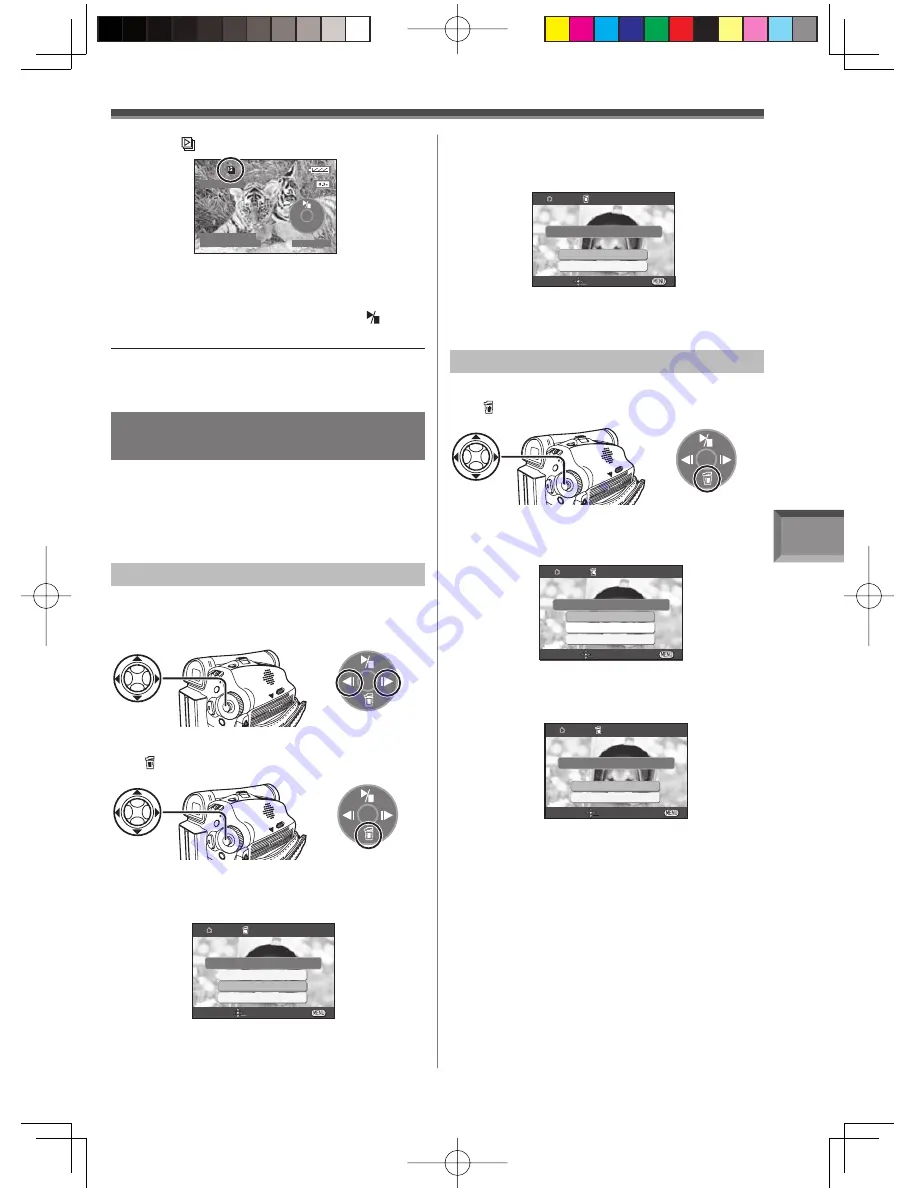
Playback Mode
51
7 0 3 - 0 8 0 9
1 2 : 3 4 : 5 6 A M
J A N 2 2 0 0 6 N O . 1 1
• The [ ] Indication is displayed.
• Each of the pictures are played back for
several seconds.
To Stop the Slide Show
Move the Joystick Control [
▲
] to select [ ]
again.
Note:
• Playback time may take longer than usual
depending on the picture.
3
Move the Joystick Control [
▲
] or [
▼
] to
select [DELETE 1 FILE] and press the
Joystick Control.
2
Move the Joystick Control [
▼
] to select
[ ].
[One-Touch Navigation icon]
DELETE
SETUP ENTER EXIT
ALL FILES
DELETE 1 FILE
NO
OK TO DELETE IMAGE?
Deleting the Files Recorded on a
Card (For PV-GS39/PV-GS69)
Using the Camcorder, you can delete the files
recorded on a Card. After the file is deleted, it cannot
be restored.
• Set to Picture Playback Mode.
• The One-Touch Navigation icon is displayed on the
lower right of the screen.
To Select and Delete Files
1
Move the Joystick Control [
◄
] or [
►
] to
select the
fi
le to be deleted.
[One-Touch Navigation icon]
• The selected file is deleted from the Card.
• If [NO] is selected, the file selection is
canceled.
4
Move the Joystick Control [
▲
] or [
▼
]
to select [YES] and press the Joystick
Control.
DELETE
SETUP ENTER EXIT
YES
NO
DELETE THIS IMAGE?
To Select and Delete All Files
1
Move the Joystick Control [
▼
] to select
[ ].
2
Move the Joystick Control [
▲
] or [
▼
] to
select [ALL FILES] and press the Joystick
Control.
• All files of Picture Playback Mode are erased.
• A locked file cannot be erased.
3
Move the Joystick Control [
▲
] or [
▼
]
to select [YES] and press the Joystick
Control.
[One-Touch Navigation icon]
DELETE
SETUP ENTER EXIT
ALL FILES
DELETE 1 FILE
NO
OK TO DELETE IMAGE?
DELETE
SETUP ENTER EXIT
YES
NO
DELETE ALL IMAGES?
Deleting still picture files recorded on
a card by other equipment
• A still picture file (other than JPEG) that cannot
be played back on the Camcorder may be
erased.
• To delete multiple files on the SD Card (selected
files) connect to a PC and use the SD Drive
feature.






























