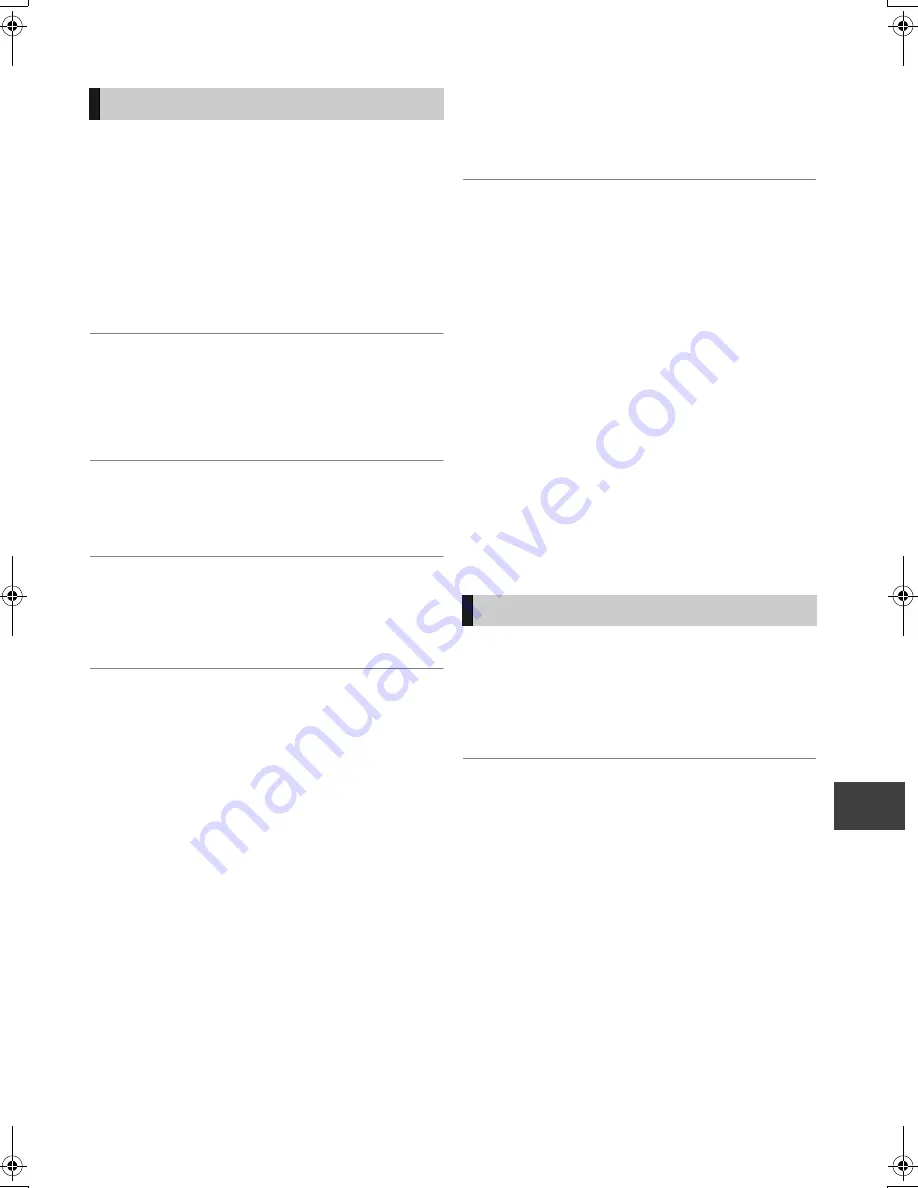
T
ro
uble
s
ho
oting
VQT2J59
91
Screen size is wrong.
¾
Check the “TV Aspect” or “Aspect for 4:3 Video”. (
>
82)
¾
Adjust the aspect ratio setting on TV. Refer to your TV’s
operating instructions.
¾
If the 16:9 aspect ratio image is output to a 4:3 TV and
the image will be stretched vertically, set “TV Aspect” to
4:3. (
>
82)
¾
Check “Aspect for Recording” before recording or file
conversion. (
>
79)
¾
If you connect to 4:3 TV, set “HDMI Video Format” to
“576p/480p”. (
>
82)
The black screen appears on the TV.
¾
This phenomenon may occur, depending on the TV
setting, when “Power Save in Standby” is set to “Off”.
Depending on the TV, this phenomenon may be
prevented by reconnecting to a different HDMI input
terminal.
Pictures do not appear with the HD quality
although HD setting was made.
¾
The pictures are output with 576p/480p depending on the
programme.
The screen changes automatically.
¾
If there is no operation for 5 minutes or more, the
displayed screen switches to the other states
automatically (only when the “Screen Saver” is set to
“On”). (
>
81)
There is a lot of image lag when playing
video.
¾
Set “HD optimizer” in the Picture menu to “Off”. (
>
73)
¾
Set “Audio Delay”. (
>
80)
The images from this unit do not appear on
the TV.
The picture is distorted during play, or video
will not play correctly.
¾
Check the connection and the TV’s input settings.
¾
The unit’s “TV System” setting differs from the TV system
used by the disc now playing. While stopped, keep
pressing [
∫
] and [
<
OPEN/CLOSE] on the main unit for
5 or more seconds. The system switches from PAL to
NTSC or vice versa. (
>
82)
¾
Picture may not be seen when more than 4 devices are
connected with HDMI cables.
Reduce the number of connected devices.
¾
The picture may be distorted or a black screen may
appear between scenes recorded with different aspect
ratios.
¾
DVD-R DL and +R DL discs have two writable layers on
one side. Video and audio may momentarily cut out when
the unit is switching layers.
¾
Set “Deep Colour Output” (
>
82) or “Contents Type Flag”
(
>
82)
to “Off”.
No sound.
Distorted sound.
¾
Check the connections or amplifier’s settings. (
>
14)
¾
Press [AUDIO] to select the audio. (
>
24, 40)
¾
To output audio from a device connected with an HDMI
cable, set “HDMI Audio Output” to “On”. (
>
82)
Cannot switch audio.
¾
You cannot switch the audio if “Digital Audio Output” is
set to “Bitstream” (
>
80)
TV screen and video
Sound
DMRXS385EG-VQT2J59_eng.book 91 ページ 2010年8月3日 火曜日 午前11時21分
















































