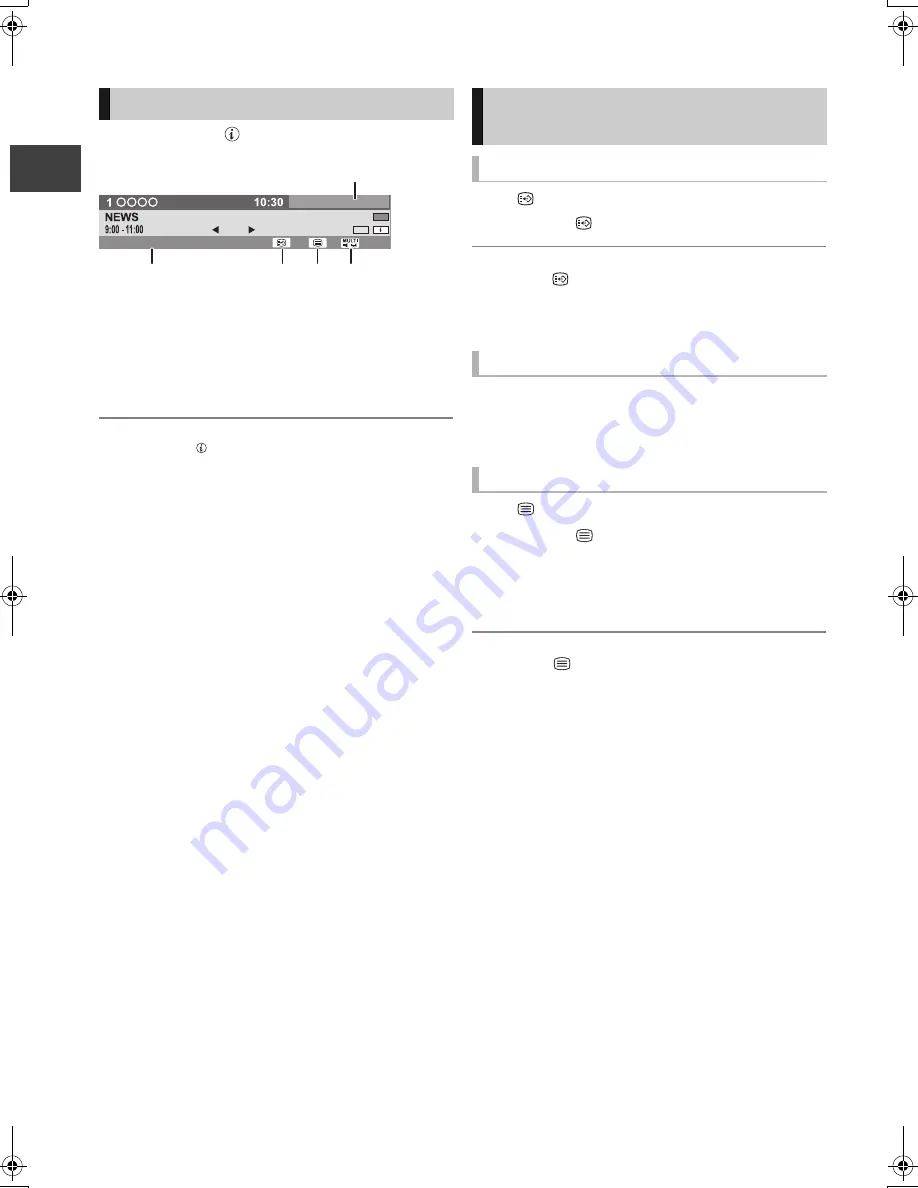
Wa
tchin
g
broa
dca
s
ts
VQT2J59
24
Watching broadcasts
Press [STATUS
].
1
Current Category
2
Encrypted broadcast
3
Subtitle
4
Teletext
5
Multiple audio/Sub Channel
To show detailed information
Press [STATUS
] again.
To hide the information screen
Press [EXIT].
To change Category
Press the “Blue” button.
To switch between the current programme and the next
programme
Press [
2
,
1
].
To switch to another channel
Press [
3
,
4
], then press [OK].
¾
To set the timer programme from channel
information (
>
32)
When “
” appears in channel information (
>
left)
Press [STTL
].
To hide subtitle
Press [STTL
].
≥
Some subtitle content is displayed using Teletext. (
>
below)
Press [AUDIO].
≥
Audio will switch according to the contents of the
programme every time it is pressed.
When “
” appears in channel information (
>
left)
Press [TEXT
].
To select the page or access to certain topic areas and
navigation
≥
Use [
3
,
4
,
2
,
1
], number buttons or colour buttons, etc.
according to on-screen instructions.
To exit the teletext screen
Press [TEXT
].
≥
The teletext function depends on respective stations.
≥
You can change the display mode (
>
81, Teletext).
Channel information
All DVB Channels
Now
Dolby D
Encrypted
Set timer
Change category
/
e.g.,
Operations while watching
broadcast
To show subtitle
Switching audio
To show Teletext
DMRXS385EG-VQT2J59_eng.book 24 ページ 2010年8月3日 火曜日 午前11時21分






























