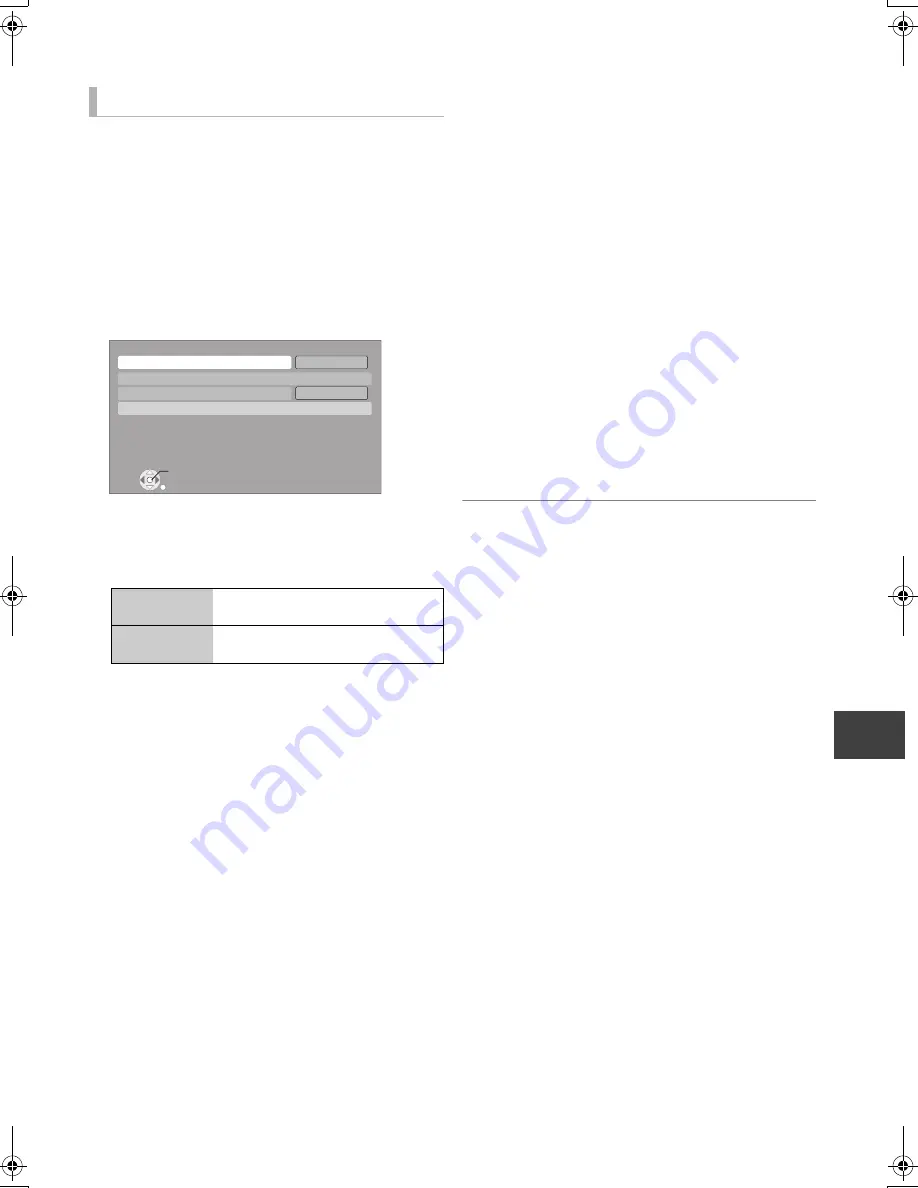
Co
nve
n
ien
t func
tions
VQT2J59
69
When DLNA function is deactivated, make the following
settings.
1
While stopped
Press [FUNCTION MENU].
2
Select “Setup” in “Others”, then press [OK].
3
Select “Network”, then press [OK].
4
Select “Network Settings”, then press [OK].
5
Select “Home Network ( DLNA ) Settings”, then press
[OK].
6
Select “Home Network ( DLNA ) function”, then press
[OK].
7
Select “On”, then press [OK].
≥
“Power Save in Standby” in the Setup is fixed to “Off”.
(
>
84)
8
Select “Registration type for remote devices”, then press
[OK].
9
Select “Automatic” or “Manual”, then press [OK].
To register equipment manually
After selecting “Manual”
in step
9
(
>
left)
1
Select “Remote device list”, then press [OK].
2
Select the device name or the MAC Address for the
device you want to register, then press [OK].
3
Select “Yes”, then press [OK].
To deregister equipment
After selecting “Manual”
in step
9
(
>
left)
1
Select “Remote device list”, then press [OK].
2
Select the registered equipment, then press [OK].
3
Select “Yes”, then press [OK].
To change this unit’s name
After performing
step
7
(
>
left)
1
Select “Setting device name”, then press [OK].
2
Select “Select from a preset list” or “Create name”, then
press [OK].
3
Select from a preset list
Select the preset name, then press [OK].
Create name
Enter the name. (
>
71, Entering text)
≥
The maximum number of equipment that can be registered is 16.
≥
Ensure that the router for your home network has adequate security
system to prevent unauthorized access.
Home Network ( DLNA ) Settings
Automatic
All connected devices on the same
network can access this unit.
Manual
Only registered devices can access
this unit.
RETURN
Home Network ( DLNA ) Settings
OK
On
Automatic
Home Network ( DLNA ) function
Setting device name
Registration type for remote devices
Remote device list
DMRXS385EG-VQT2J59_eng.book 69 ページ 2010年8月3日 火曜日 午前11時21分
















































