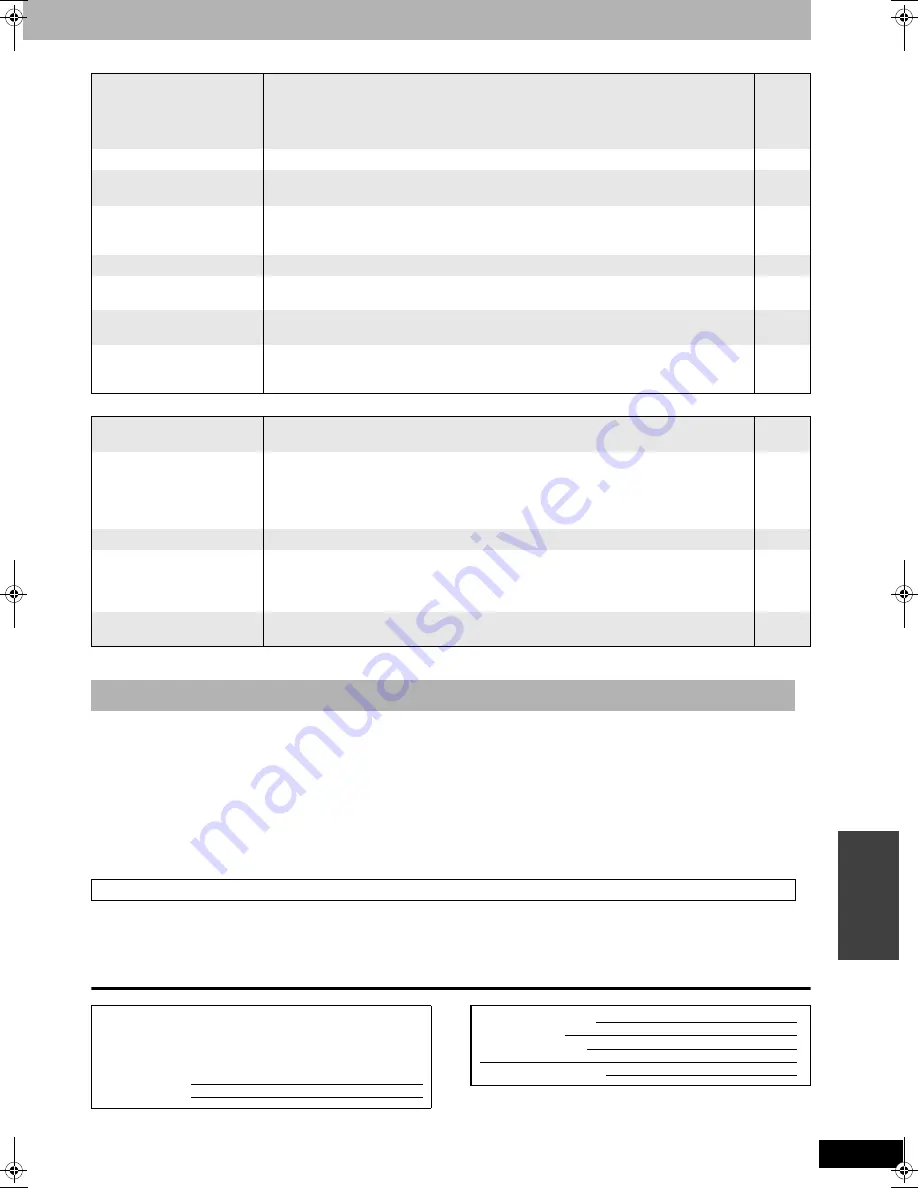
RQT8009
41
Re
fe
ren
c
e
Play
Page
Edit
1. Damage requiring service
—The unit should be serviced by qualified service personnel if:
(a) The AC power supply cord or AC adaptor has been damaged; or
(b) Objects or liquids have gotten into the unit; or
(c) The unit has been exposed to rain; or
(d) The unit does not operate normally or exhibits a marked change in performance; or
(e) The unit has been dropped or the cabinet damaged.
2. Servicing
—Do not attempt to service the unit beyond that described in these operating instructions. Refer all other servicing to authorized
servicing personnel.
3 Replacement parts
—When parts need replacing ensure the servicer uses parts specified by the manufacturer or parts that have the same
characteristics as the original parts. Unauthorized substitutes may result in fire, electric shock, or other hazards.
4. Safety check
—After repairs or service, ask the servicer to perform safety checks to confirm that the unit is in proper working condition.
For product information or assistance with product operation:
In the U.S.A., refer to “Customer Services Directory” on page 42.
In Canada, contact the Panasonic Canada Inc. Customer Care Centre at 1-800-561-5505, or visit the website (www.panasonic.ca), or an
authorized Servicentre closest to you.
User memo:
Play fails to start even when
[
q
] (PLAY) is pressed.
Play starts but then stops
immediately.
•
•
•
Insert the disc correctly with the label facing up.
You tried to play a blank DVD-RAM, DVD-R, DVD-RW (DVD-Video format), +R, DVD-RW (DVD
Video Recording format) or disc unplayable on this unit.
When recording to DVD-RAM using EP (8H) mode, play may not be possible on DVD players
that are compatible with DVD-RAM. In this case use EP (6H) mode.
20
4, 5
32
DVD-Video is not played.
•
Some DVD-Video cannot be played when you change the ratings level.
32
Alternative soundtrack and
subtitles cannot be selected.
•
•
The languages are not recorded on the disc.
You may have to use the disc’s menus to select languages.
—
20
No subtitles.
•
•
•
When progressive output is on, closed captions cannot be displayed.
Subtitles are not recorded on the disc.
Turn the subtitles on.
—
—
24
Angle cannot be changed.
•
Angles can only be changed during scenes where different angles are recorded.
—
You have forgotten your
ratings password.
•
While the disc tray is open, press and hold [
*
REC] and [
q
(PLAY/x1.3)] on the main unit at the
same time for 5 or more seconds.
—
Quick View does not work.
•
•
This does not work when audio is other than Dolby Digital.
This does not work when recording is in XP or FR mode.
—
—
The resume play function
does not work.
•
•
This function only works when “PLAY” is flashing in the unit display.
Memorized positions are canceled when the unit is turned off or when the tray is opened. The
memorized position on the playlist is also canceled when the playlist and title are edited.
—
—
Cannot format.
•
•
The disc is dirty. Wipe with a damp cloth and then wipe dry.
You tried formatting a disc that is not compatible with this unit.
5
4, 5
Cannot create chapters.
Cannot mark the start point or
the end point during
“Shorten” operation.
•
•
•
The unit writes the chapter division information to the disc when you turn it off or remove the
disc. The information is not written if there is an interruption to the power before this.
These operations are not possible with still pictures.
You cannot set points if they are too close to each other. You cannot set an end point before a
start point.
—
—
—
Cannot erase chapters.
•
When the chapter is too short to erase, use “Combine Chapters” to make the chapter longer.
27
The available recording space
doesn't increase even after
erasing recordings on the
disc.
•
•
Available recording space on the DVD-R or the +R does not increase even after erasing
previously recorded titles.
Available recording space on a DVD-RW (DVD-Video format) increases only when the last
recorded title is erased. It does not increase if other titles are erased.
—
—
Cannot create a playlist.
•
You cannot select all the chapters at once in a title if the title also includes still pictures. Select
them individually.
—
Product Service
Product information
The model number and serial number of this product can be
found on either the back or the bottom of the unit.
Please note them in the space provided below and keep for future
reference.
MODEL NUMBER DMR-ES10
SERIAL NUMBER
DATE OF PURCHASE
DEALER NAME
DEALER ADDRESS
TELEPHONE NUMBER
DMR-ES10-P_new.fm Page 41 Saturday, February 12, 2005 2:31 PM








































