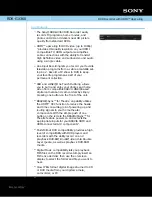RQT8009
40
Re
fe
ren
c
e
Troubleshooting guide
Sound
Page
Operation
Recording/Scheduled recording
No sound
Low volume.
Distorted sound.
Cannot hear the desired audio
type.
•
•
•
•
Check the connections and settings. Check the input mode on the amplifier if you have
connected one.
Press [AUDIO] to select the audio.
Turn off V.S.S. in the following cases.
–When using discs that do not have surround sound effects such as Karaoke discs.
–When playing MTS broadcast programs.
The disc may have a restriction on the method of audio output. If “D. MIX” does not appear in
the display when playing multi-channel DVD-Audio, only audio for the two front channels will be
output. Refer to the disc’s jacket.
7–9, 33
20
25
—
Cannot switch audio.
•
•
•
•
You cannot change the audio type when a DVD-R, a DVD-RW (DVD-Video format) or a +R is in
the disc tray.
You cannot change the audio type when playing a DVD-R, a DVD-RW (DVD-Video format) or a
+R. (You can select “Main” or “SAP” in “Select MTS” in the SETUP menu before recording.)
You have used digital connection. Set “Dolby Digital” to “PCM” or connect using audio cables
(analog connection).
There are discs where audio cannot be changed because of how the disc was created.
—
33
9, 33
—
Cannot operate the television.
The remote control doesn't
work.
•
•
•
•
•
Change manufacturer code. Some televisions cannot be operated even if you change the code.
The remote control and main unit are using different codes.
Change the code on the remote control.
Press and hold [ENTER] and the indicated number button at
the same time for more than 2 seconds.
The batteries are depleted. Replace them with new ones.
Colored glass may obstruct the signal reception/transmission.
Don’t place the signal sensor in direct sunlight or in areas that may be subject to sunlight exposure.
14
14
3
—
—
The unit is on but cannot be
operated.
•
•
•
Some operations may be prohibited by the disc.
The unit is hot (“U59” appears on the display). Wait for “U59” to disappear.
One of the unit’s safety devices may have been activated.
Reset the unit as follows:
Press [POWER
^
/I] on the main unit to switch the unit to standby.
If the unit doesn’t switch to standby, press and hold [POWER
^
/I] on the main unit for about 10
seconds. The unit is forcibly switched to standby.
Alternatively, disconnect the AC power supply cord, wait one minute, then reconnect it.
—
—
—
Cannot eject disc.
•
The unit may have a problem. While the unit is off, press and hold [
g
] and [CH
1
] on the main
unit at the same time for about 5 seconds. Remove the disc and consult the dealer.
—
Startup is slow.
•
•
•
Make sure that “Quick Start” is set to “On”.
Even if “Quick Start” is set to “On”, startup is slow if the clock is not set, there was a power
failure or the AC plug has just been connected.
A few dozen seconds after turning on the unit, you can play a disc or start recording to discs
other than DVD-RAM.
Startup takes time for a few minutes after 4:00am due to system maintenance of this unit.
32
—
—
Cannot record.
•
•
•
•
•
•
•
•
You haven’t inserted a disc or the disc you inserted cannot be recorded on. Insert a disc the unit
can record onto.
The disc is unformatted. Format the disc.
The write-protect tab on the cartridge is set to PROTECT, or the disc is protected with DISC
MANAGEMENT.
Some programs have limitations on the number of times they can be recorded. (CPRM)
The disc is full or nearly full. Erase unneeded titles or use another disc.
You cannot record on finalized DVD-R, DVD-RW (DVD-Video format), +R or DVD-RW (DVD
Video Recording format) discs.
Due to peculiarities of DVD-R, DVD-RW (DVD-Video format) or +R, you may be unable to
record onto them if you either insert and remove the disc or switch the unit on and off while a
disc is loaded, a total of fifty times.
A DVD-R recorded on this unit may not be recordable on other Panasonic DVD recorders.
4, 5
30
30
36
21, 27, 30
—
—
—
Scheduled recording does not
work properly.
VCR Plus+ system does not
work properly.
•
•
•
•
•
When connecting a cable TV box or satellite receiver, the VCR Plus+ system does not work.
The scheduled program is incorrect or different scheduled program times overlap. Correct the
program.
The unit is not on scheduled recording standby. (“
z
” on the unit’s display is not on.)
Press [
^
DVD POWER] to turn the unit off and make sure that “
z
” is on.
Correct the guide channels.
Set the clock.
—
19
18, 19
12
34
Scheduled recording does not
stop even when [
g
] is
pressed.
•
•
Press [
g
] and then [ENTER] within 5 seconds to turn “
z
” off. Recording stops.
If you start recording immediately after turning on the unit while “Quick Start” is set to “On”, you
cannot then stop recording for a few seconds.
18, 19
32
The scheduled program remains
even after recording finishes.
•
The scheduled program remains if set to daily or weekly.
19
A part or whole of a recorded
title has been lost.
•
If there is a power failure or the plug is disconnected from the household AC outlet while
recording or editing, the title may be lost or the disc may become unusable. You will have to
format the disc (
) or use a new disc. We cannot offer any guarantee regarding lost
titles or discs.
—
RAM
-RW(V)
RAM
-RW(V)
DMR-ES10-P_new.fm Page 40 Saturday, February 12, 2005 2:31 PM