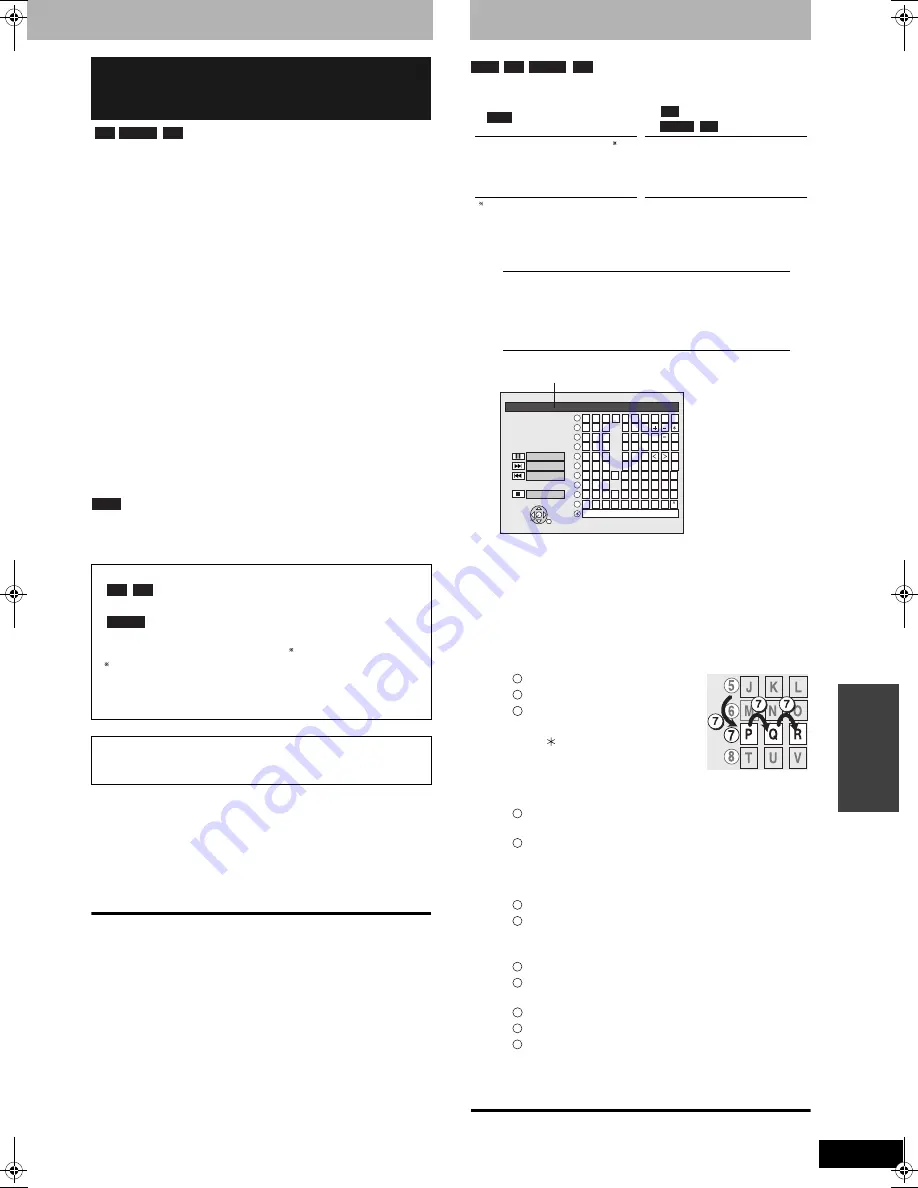
RQT8009
31
Con
ven
ie
nt
fu
nct
io
n
s
steps 1-3 (
➔
page 30)
4
Press [
e
,
r
] to select “Playback will
start with:” and press [ENTER].
Press [
e
,
r
] to select “Top Menu” or “First Title” and
press [ENTER].
You can select whether to show the top menu after finalizing.
Top Menu:
The top menu appears first.
First Title:
The disc content is played without displaying the
top menu.
5
Press [
e
,
r
] to select “Finalize” and
press [ENTER].
6
Press [
w
,
q
] to select “Yes” and press
[ENTER].
7
Press [
w
,
q
] to select “Start” and
press [ENTER].
A message appears when finished.
8
Press [ENTER].
•
Finalizing starts.
•
You cannot cancel finalizing.
Note
When finalizing a high-speed recording compatible disc, it may take
longer than displayed on the confirmation screen (approximately four
times).
•
You cannot finalize DVD-R, DVD-RW (DVD-Video format) or +R
recorded on other manufacturers’ equipment.
•
DVD-R, DVD-RW (DVD-Video format) or +R finalized on this unit
may not be playable on other players due to the condition of the
recording.
•
Visit Panasonic’s homepage for more information about DVDs.
For U.S.A.:
http://www.panasonic.com/playDVD-R
For Canada:
www.panasonic.ca
To exit the screen
Press [RETURN] several times.
To return to the previous screen
Press [RETURN].
Entering text
You can give names to recorded titles, etc.
The maximum number of characters:
If a name is long, parts of it may not be shown in some screens.
1
Show Enter Name screen.
2
Press [
e
,
r
,
w
,
q
] to select a
character and press [ENTER].
Repeat this step to enter other characters.
•
To erase a character
Press [
e
,
r
,
w
,
q
] to select the character in the name field
and press [
h
].
•
Using the numbered buttons to enter characters
e.g., entering the letter “R”
Press [7] to move to the 7th row.
Press [7] twice to highlight “R”.
Press [ENTER].
•
To enter a space
Press [ CANCEL] and
press [ENTER].
•
To save frequently used phrases
Maximum number of saved phrases: 20
Maximum number of characters per phrase: 20
Press [
i
] while the phrase to be saved is shown in
the name field.
Press [
w
] to select “Save” and press [ENTER].
•
To cancel saving phrase
Press [RETURN].
•
To recall a saved phrase
Press [
u
].
Press [
e
,
r
,
w
,
q
] to select the phrase to be recalled
and press [ENTER].
•
To erase a saved phrase
Press [
u
].
Press [
e
,
r
,
w
,
q
] to select the phrase to be erased
and press [SUB MENU].
Press [ENTER].
Press [
w
] to select “Erase” and press [ENTER].
Press [RETURN].
3
Press [
g
] (Set).
Returns to the previously displayed screen.
To end partway
Press [RETURN].
Text is not saved.
Enabling DVD-R, DVD-RW (DVD-Video
format) or +R to be played on other
equipment–Finalize
After finalizing
•
The disc becomes play-only and you can no longer
record or edit.
•
You can record and edit the disc after formatting
(
➔
left) although it becomes play-only after finalizing.
•
Titles are divided into about 5-minute chapters.
This time varies greatly depending on the condition and mode
of recording.
•
There is a pause of several seconds between titles and chapters
during play.
Do not disconnect the AC power supply cord while finalizing.
This will render the disc unusable.
•
Finalizing takes up to 15 minutes.
-R
-RW(V)
+R
-R
+R
-RW(V)
Characters
Characters
Title
64 (44 )
Title
44
Playlist
64
Disc
40
Disc
64
Scheduled recording
Title (scheduled recording)
(page 18 and 19, Step 3)
Title
(page 26, Step 3)
Playlist
(page 29, Step 5)
Disc
(page 30, “Providing a disc with a name”)
RAM
-R
-RW(V)
+R
RAM
-R
-RW(V)
+R
_
Title Name
1
2
3
4
5
A
B
C
a
D
E
F
d
G
H
I
N
O
g
J
K
L
j
M
m
6
7
8
9
0
b
c
e
f
/
%
h
i
$
#
&
k
l
@
n
]
_
o
[
Space
P
Q
R
S
p
T
U
V
t
W
X
Y
Z
w
q
r
s
(
)
u
v
{
}
-
x
y
z
`
|
!
?
\
. ,
"
'
:
;
1
2
3
4
5
6
7
8
9
0
ENTER
Phrase Save
Erase
Phrase List
Set
Name field:
shows the text you have entered
1
2
3
1
2
1
2
1
2
3
4
5
DMR-ES10-P_new.fm Page 31 Saturday, February 12, 2005 2:31 PM






























