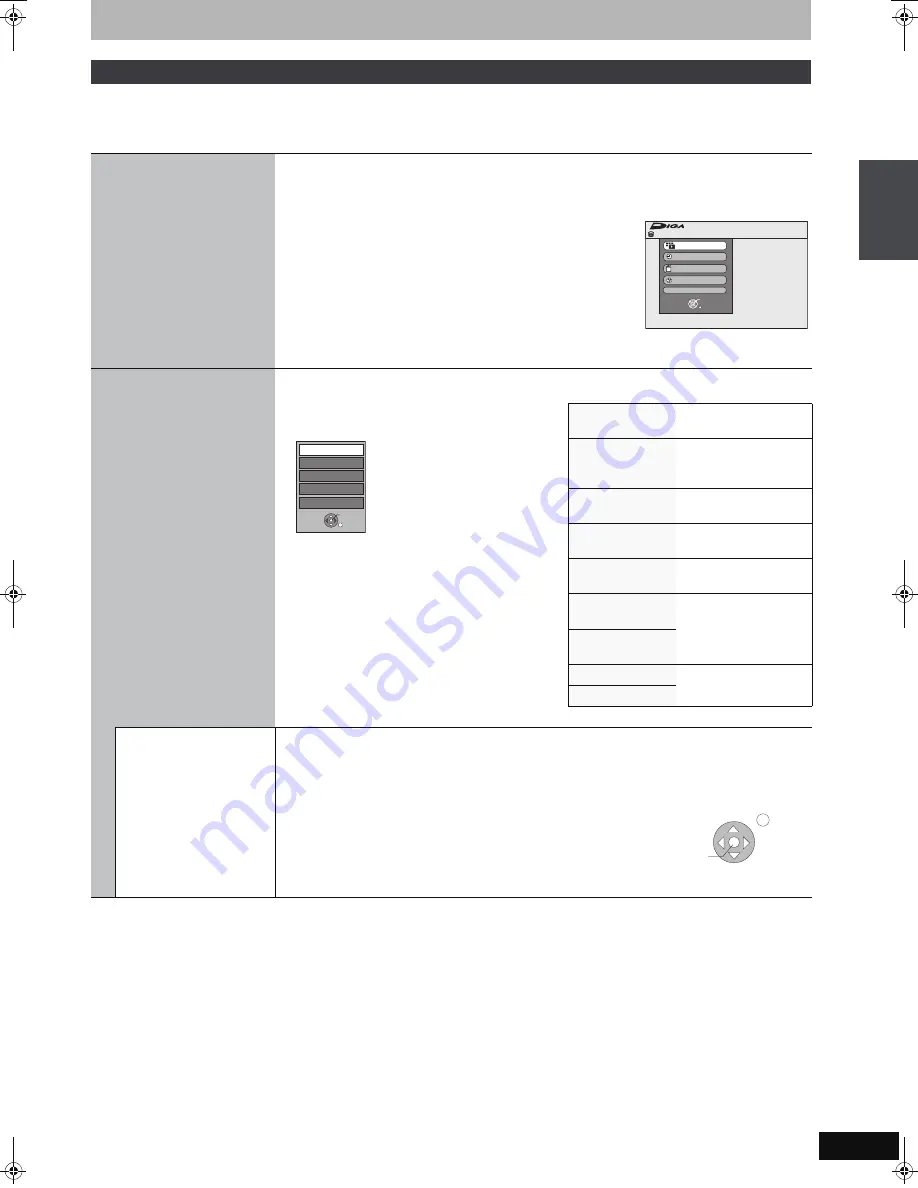
19
RQT8896
If you connect this unit to the TV that has “HDAVI Control 2” function with an HDMI cable, you can enjoy using more convenient functions.
You can operate this unit using the following buttons on the TV remote control.
[
3
,
4
,
2
,
1
], [OK], [RETURN], [EXIT], [OPTION] and the coloured buttons.
Use the remote control for this unit to operate any other buttons (numbered buttons, etc.) that are not listed above.
∫
When you want to leave the TV on and set only this unit to standby mode
Press [
Í
DVD] on this unit’s remote control and set to standby mode.
∫
When not using “HDAVI Control”
Set “VIERA Link” in the Setup menu to “Off” (
➡
69).
Easy control only with VIERA remote control
Using the FUNCTION
MENU window to
operate this unit
[VIERA]Link]
Refer to the TV operating instructions for operating the TV.
1 Display this unit’s “FUNCTION MENU” window using the TV remote control.
≥
If this unit is set to standby mode, it will automatically turn on.
2 Select the item you want to operate with the TV
remote control, and press [OK].
Using the OPTION
menu window to
operate this unit
[VIERA]Link]
By using the TV remote control, you can play discs using the “Control Panel” (
➡
below) and display the Top
Menu for DVD-Video.
1 Press [OPTION].
[Note]
You cannot use the OPTION menu while the Top Menu
for DVD-Video is displayed and while DVD-Video is
copying.
2 Select an item then press [OK].
Control Panel
Control Panel is
displayed (
➡
below).
FUNCTION MENU
FUNCTION MENU
window is displayed
(
➡
above).
Top Menu
[DVD-V]
Top menu is displayed
(
➡
37).
Menu
[DVD-V]
Menu is displayed
(
➡
37).
Drive Select
Select the HDD, DVD or
SD (
[EH67]
) drive
Rotate RIGHT
(JPEG)
Rotate the still picture
(
➡
43).
Rotate LEFT
(JPEG)
Zoom in (JPEG)
Enlarge or shrink the still
picture (
➡
43).
Zoom out (JPEG)
Using the Control
Panel
Using the Control Panel, you can operate search backward, search forward, stop, etc, with the TV remote
control.
Perform steps 1 and 2 of “Using the OPTION MENU window to operate this unit” (
➡
above).
The Control Panel is displayed (
➡
right).
≥
When playing a title or DVD-Video, etc.
–[
3
]: Pause, [
4
]: Stop, [
2
]: Search backward, [
1
]: Search forward, [OK]:
Play, [EXIT]: Exit the screen.
≥
While playing still pictures
–[
4
]: Stop, [
2
]: View previous picture, [
1
]: View next picture, [EXIT]: Exit
the screen.
Remain
FUNCTION MENU
30:00 SP
HDD
Recordin
g
Playback
Copy
Delete
To Others
OK
RETURN
About the FUNCTION MENU
window (
➡
65).
Menu
Drive Select
Control Panel
OK
Top Menu
FUNCTION MENU
RETURN
e,g.,
Play
Exit
Search
Pause
Search
Stop
Control Panel
Link
e
d
op
e
ra
tions
w
it
h
the
TV (V
IERA Link
“
H
D
A
V
I Cont
ro
l
TM
”/Q Link
)
EH57_67.book Page 19 Tuesday, January 30, 2007 9:29 AM
















































