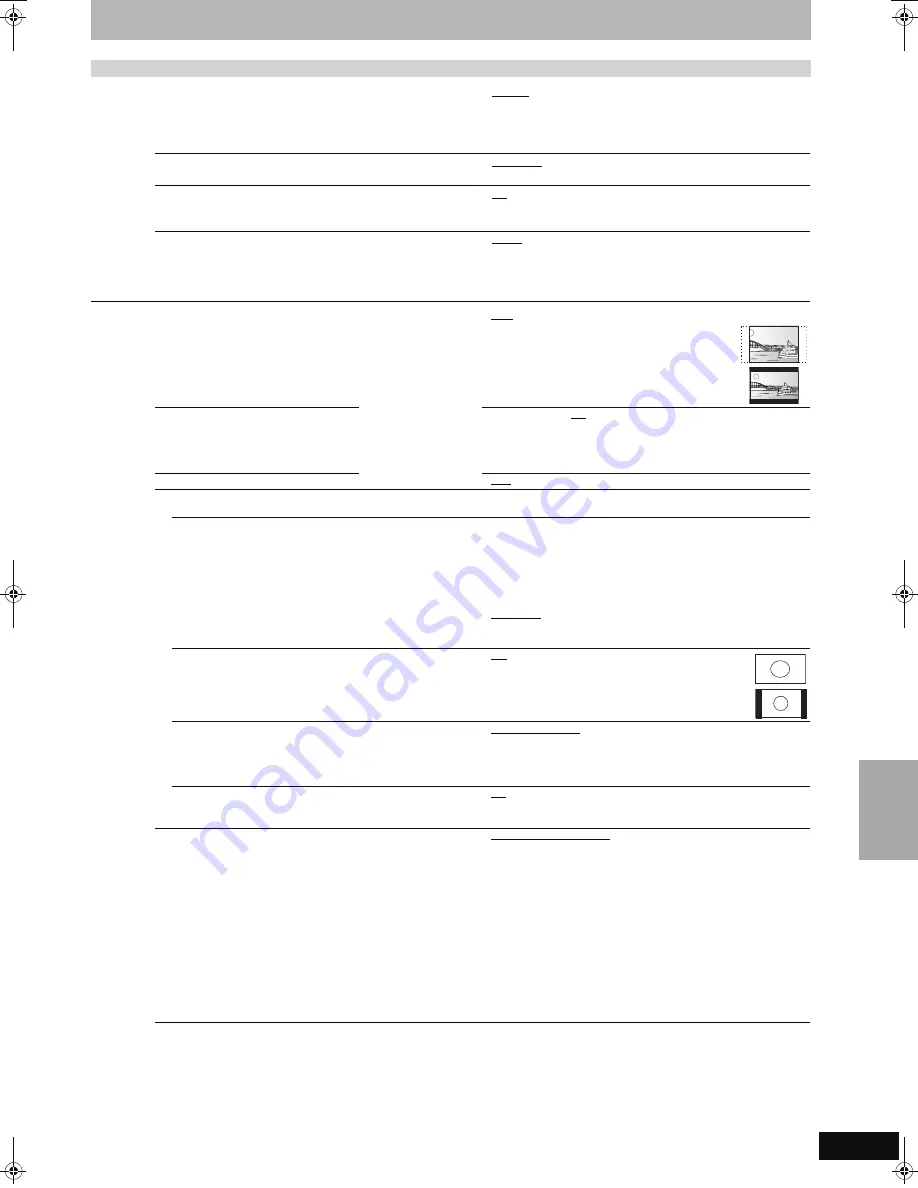
69
RQT8896
(continued on the next page)
Tabs
Menus
Options (Underlined items are the factory presets.)
Display
Language
Choose the language for these menus and on-screen messages.
≥
English
≥
Deutsch
≥
Français
≥
Italiano
≥
Español
≥
Nederlands
≥
Svenska: only appears when “Sverige”, “Danmark”, “Norge” or
“Suomi” is selected in the Country setting menu
(
➡
20).
On-Screen Messages
Choose whether to show status messages automatically.
≥
Automatic
≥
Off
Grey Background
Select “Off” if you do not want to have the unit show the grey
background when tuner reception is weak.
≥
On
≥
Off
FL Display
Changes the brightness of the unit’s display.
This setting is fixed with “Automatic” if you set “Power Save”
(
➡
70) to “On”.
≥
Bright
≥
Dim
≥
Automatic: The display turns dark during play and disappears
when the unit is turned off. It reappears momentarily
if a button is pressed. While using this mode, the
standby power consumption can be reduced.
Connection
TV Aspect (
➡
20)
Set to match the type of
television connected.
≥
16:9
≥
Pan & Scan
≥
Letterbox
Progressive (
➡
24)
This setting is fixed with “Off” if you set
“AV1 Output” to “RGB 1 (without
component)” or “RGB 2 (without
component)”.
≥
On
≥
Off
TV System (
➡
72)
≥
PAL
≥
NTSC
HDMI Settings
≥
Press [OK] to show the following settings.
HDMI Video Format
You can only select items compatible with the connected
equipment. This setting normally does not need to be
changed. However if you are concerned about output picture
quality, it may be improved by changing the setting.
Still pictures play at a resolution equivalent to 480p regardless
of the settings.
≥
576i/480i
≥
576p/480p
≥
720p
≥
1080i
≥
1080p:
When setting video output to “1080p”, we
recommend using a Panasonic HDMI cable 5 meters
or less in length to prevent video distortion.
≥
Automatic: Automatically selects the output resolution best
suited to the connected television (1080p, 1080i,
720p, 576p/480p or 576i/480i).
Aspect for 4:3 Video
To play a 4:3 title when connected with an HDMI cable, set
how to show images on the TV screen.
≥
4:3:
Picture output expands left or right.
≥
16:9:
Picture is output as original aspect with
side panels.
Digital Audio Output
≥
HDMI and Optical
≥
Optical Only: Select when this unit is connected to an amplifier
with an optical digital audio cable and connected
to a TV with an HDMI cable and you want to enjoy
the highest quality of audio from discs (
➡
16).
VIERA Link
Set to use “HDAVI Control” function when connected with an
HDMI cable to a device that supports “HDAVI Control”.
≥
On
≥
Off: Select when you do not want to use “HDAVI Control”.
AV1 Output
Selects the output from the AV1 terminal.
Select “RGB 1 (without component)” or “RGB 2 (without
component)” for RGB output.
Select “Video (with component)” or “S Video (with component)”
for component output (progressive output).
Set according to the signal and terminal of the connected TV.
When a decoder is connected, do not set to “RGB 1 (without
component)”.
≥
If this unit is connected with an HDMI cable, you cannot select
“RGB 1 (without component)” or “RGB 2 (without component)”.
≥
Video (with component):
Select when a TV is connected that can receive a composite
signal.
≥
S Video (with component):
Select when a TV is connected that can receive an S Video
signal.
≥
RGB 1 (without component):
Select when a TV is connected that can receive an RGB signal.
If you always would like to view the picture from the unit in RGB
signal, select this mode. The TV screen will automatically switch
to display the picture from the unit when the unit is turned on.
≥
RGB 2 (without component):
Select when a TV is connected that can receive an RGB signal.
If you would like to switch to display the picture from the unit
only when playback or viewing menus, select this mode.
Cha
n
ging the
unit’
s
s
e
ttings
EH57_67.book Page 69 Tuesday, January 30, 2007 9:29 AM
















































