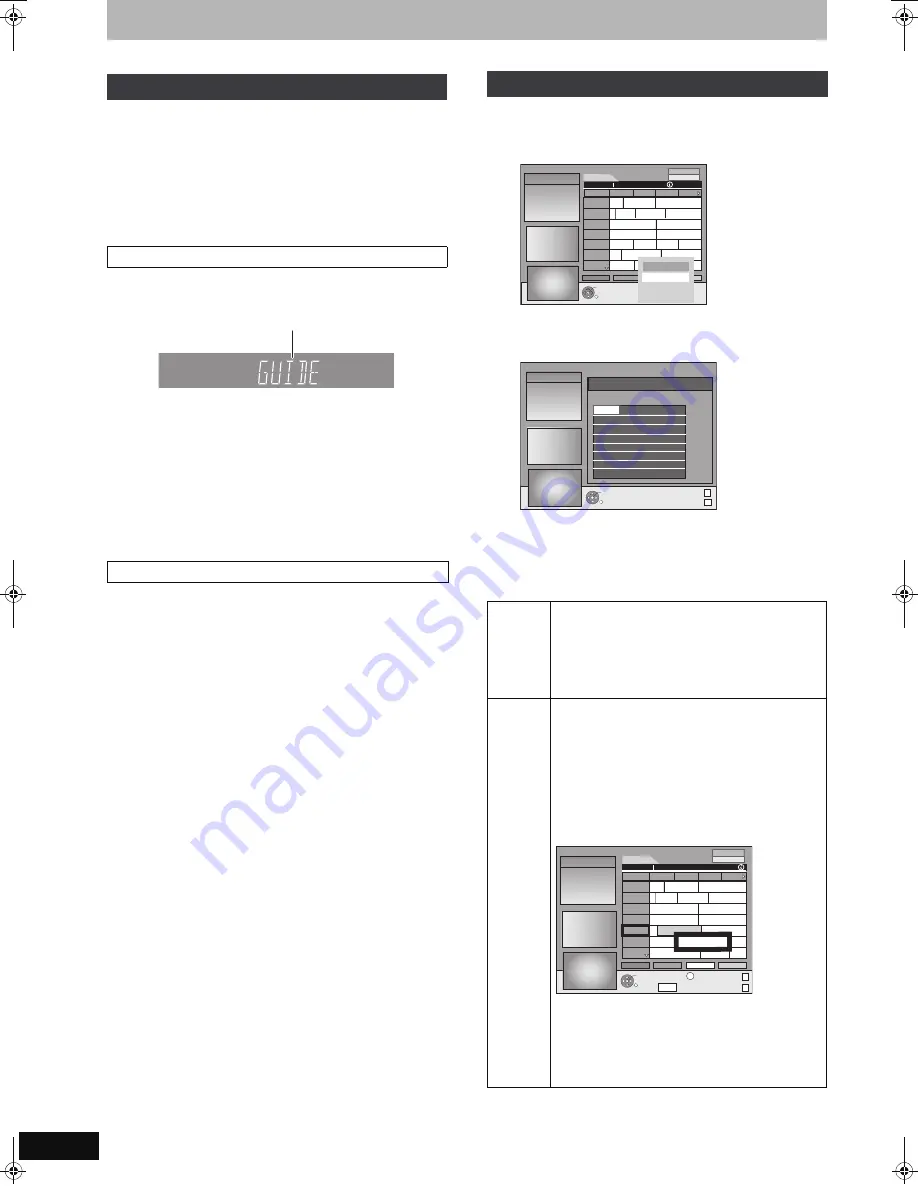
22
RQT8896
GUIDE Plus+ system settings
Refer to the control reference on page 20.
The GUIDE Plus+ data is transmitted from the Host Channel (the
television station transmitting the television programme list) several
times a day. Data will be transmitted at 2:50 AM every day.
It takes approximately 2 hours to complete data download.
There are 2 ways to download GUIDE Plus+ data.
–Download automatically when the unit is turned off.
–Download manually from “Data Download” in the Setup menu.
≥
The GUIDE Plus+ data is downloaded automatically when the unit
is turned off.
If you turn on the unit while “GUIDE” appears, the data update is
interrupted.
≥
If the GUIDE Plus+ data download at 2:50 AM and a timer
recording overlap, you can select which will be given priority.
To ensure the GUIDE Plus+ data is downloaded, you can disable
the timer recordings during data transmission. (
➡
23, left column,
Night Download)
At the data transmission time, you can download the data manually
from “Data Download” in the Setup menu (
➡
23).
[Note]
≥
Depending on when you set up this unit, it may take approximately
one day before you can display the television programme list.
≥
The stations displayed in the television programme list are
determined according to geographical areas.
≥
A station that is not registered in your area is not displayed in the
television programme list even if a signal can be received.
≥
Once you have downloaded the programme list, reception of data
is required regularly to update and maintain the programme list.
≥
Do not disconnect the AC mains lead during data download.
≥
During data download, the HDD rotates and will make operating
sounds.
1
Press [GUIDE].
2
Press [OPTION].
3
Press [
3
,
4
] to select “Editor” and
press [OK].
4
Press [
3
,
4
] to select the desired
“Name” and press [
1
].
You can also press [
W X
CH] to browse through the station
list.
[Note]
Changes in the station list in the Setup menu (
➡
71) of your unit will
cause all Editor settings to return to the initial condition.
GUIDE Plus+ data download
Download data automatically
Download data manually
HDD
REC
PLAY
PLAY
REC
REC
SP
LP
EP
DVD
SD
PC
DC
CH
BS DUB EXT
MPEG4 D.MIX
NET
Link
DVD AVCD
RWRAM
VR
SDPC
-+
-
During download, “GUIDE” appears in
the display of your unit.
Editing programme lists
On/Off
To select the stations to be displayed on the
programme list.
Only stations set to “On” are displayed in the GUIDE
Plus+ list.
Press [
3
,
4
] to change the “On/Off” settings and
press [OK].
Reference To set the appropriate Reference manually
If “No Data” appears in the GUIDE Plus+ list for a
station, this station is either not supported by the
GUIDE Plus+ data or a GUIDE Plus+ Reference could
not be clearly assigned (“----” appears in the
Reference field of this station). In this case, set the
appropriate Reference manually.
You can also manually assign the appropriate
Reference even if a station name was not recognized
(e.g. ***06).
Press [
3
,
4
] to change the “Reference” setting of the
appropriate station and press [OK].
[Note]
The station names in the Reference list can deviate
from the station list.
RETURN
OK
ARD
PRO7
VOX
RTL2
SAT1
RTL
ZDF
Time:
15:00
15:30
16:00
16:30
Pro
g
. Type
All Types
Landscape
12.1 Wed
16:05~17:05
Gilmore
g
irls
Ta... Abenteuer... Flie
g
e-Die Talkshow
... Derrick Heute in ... Bianca-We
g
e...
Das Familien
g
ericht
Das Ju
g
end
g
ericht
Richterin Barbara Sa... Richter Alexander...
Detektiv Duel M... Beyblade
Yu-...
...
7th Heaven
Gilmore...
Die Abschl... Freunde...
S.O.S Style & ...
Setup
Editor
12.1. Wed 15:05
RETURN
OK
Editor
12.1. Wed 15:05
Tuner
Tuner
Tuner
Tuner
Tuner
Tuner
Tuner
Tuner
ARTE
On
TF6
On
TF1
On
ESPRT
On
Euros
FR6
On
- - - -
On
On
ARD
On
BBC1
BBC1
ZDF
ARD
Name
On/Off
Reference
Source
***04
***05
***06
WDR
PAGE+
1
1
RETURN
TIMER REC
OPTION
GUIDE
Display Mode
PAGE-
PAGE+
1
1
+24 Hr
Pro
g
. Type
ARD
PRO7
***06
SAT1
RTL
ZDF
Time:
15:00
15:30
16:00
16:30
Pro
g
. Type
All Types
Landscape
12.1 Wed
-24 Hr
15:05~16:05
7th Heaven
Ta... Abenteuer... Flie
g
e-Die Talkshow
... Derrick Heute in ... Bianca-We
g
e...
Das Familien
g
ericht
Das Ju
g
end
g
ericht
Richterin Barbara Sa... Richter Alexander...
7th Heaven
Gilmore...
Abenteuerurlaub
Aktuell
...
...
No Data
MDR
12.1. Wed 15:05
EH57_67.book Page 22 Tuesday, January 30, 2007 9:29 AM






























