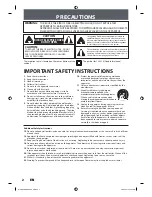55
RQT8896
[HDD]
,-.
[RAM]
[+RW]
[-RW‹VR›]
>
[HDD]
[HDD]
>
[-R]
[-R]DL]
[-RW‹V›]
[+R]
[+R]DL]
(
[EH67]
)
[SD]
>
[HDD]
[RAM]
You can order titles and playlists as desired for copy to disc.
See also “Before copying” (
➡
54).
1
While stopped
Press [FUNCTION MENU].
2
Press [
3
,
4
] to select “To Others”
and press [OK].
3
Press [
3
,
4
] to select “Advanced
Copy” and press [OK].
≥
If you are not going to change the registered list press [
4
]
several times (
➡
step 7).
4
Set the copy direction.
≥
If you are not going to change the copying direction, press
[
4
] (
➡
step 5).
1
Press [
3
,
4
] to select “Copy Direction” and press [
1
].
2
Press [
3
,
4
] to select “Source” and press [OK].
3
Press [
3
,
4
] to select the drive and press [OK].
[EH57]
If you select “HDD”, “Destination” is automatically
set to “DVD”, or vice versa. (
➡
Go to step
6
)
4
[EH67]
Press [
3
,
4
] to select “Destination” and press
[OK].
5
[EH67]
Press [
3
,
4
] to select the drive and press [OK].
The same drive as the copy source cannot be selected.
6
Press [
2
] to confirm.
5
Set the recording mode.
≥
If you are not going to change the recording mode, press [
4
]
(
➡
step 6).
1
Press [
3
,
4
] to select “Copy Mode” and press [
1
].
2
[EH67]
Press [
3
,
4
] to select “Format” and press [OK].
[EH57]
“Format” is automatically set to “VIDEO”. (
➡
Go to
step
4
)
3
[EH67]
Press [
3
,
4
] to select “VIDEO” and press [OK].
4
Press [
3
,
4
] to select “Recording Mode” and press
[OK].
5
Press [
3
,
4
] to select the mode and press [OK].
6
Press [
2
] to confirm.
6
Register titles and playlists for copy.
≥
If you are going to copy a registered list without making any
changes to it (
➡
step 7).
1
Press [
3
,
4
] to select “Create List” and press [
1
].
2
Press [
3
,
4
] to select “New item” and press [OK].
3
Press the “Red” button to select “VIDEO” or press the
“Green” button to select “Playlists”.
4
Press [
3
,
4
,
2
,
1
] to select the titles or playlists and
press [OK].
≥
When copying to a disc using high speed mode,
[-R]
[-R]DL]
[-RW‹V›]
: only items indicated with “
” or
“
” can be registered.
[+R]
[+R]DL]
[+RW]
: only items indicated with “
” can
be registered.
≥
To select a multiple number of items together, press
[
;
] to add the check mark and press [OK]
(
➡
below, Multiple editing).
≥
To show other pages (
➡
below)
≥
To edit the copying list (
➡
56)
You can register a multiple number of titles and
playlists on the copying list by repeating
steps
2
–
4
.
You cannot start copying when the value of the “Size”
(
➡
56) exceeds 100% (“Destination Capacity” is not
sufficient).
5
Press [
2
] to confirm.
7
Press [
3
,
4
] to select “Start
Copying” and press [OK].
When copying titles in high speed mode to high speed
recording compatible DVD-RAM 5X, DVD-R 8X, +R 8X or
+RW 4X, the sound of the disc rotating becomes louder than
normal.
If you want copy to perform more quietly, select “Normal
(Silent)” in “DVD Speed for High Speed Copy” in the Setup
menu (
➡
67).
8
Press [
2
,
1
] to select “Yes” and
press [OK] to start copying.
[HDD]
>
[-R]
[-R]DL]
[-RW‹V›]
[+R]
[+R]DL]
Press [
2
,
1
]
to select “Copy & Finalise” or
“Copy Only” and press [OK].
≥
If “Copy & Finalise” is selected
After finalising, the discs become play-only and you can also
play them on other DVD equipment. However, you can no
longer record or edit.
(Continued on the next page)
Copying using the copying list–
Advanced Copy
Copy
HDD
DVD
1
2
3
Source
Destination
Cancel All
Copy Direction
Copy Mode
Create List
Start Copyin
g
HDD
DVD
VIDEO Hi
g
h Speed
0
Select the copy direction.
OK
RETURN
To show other pages
Press [
3
,
4
,
2
,
1
] to select “Previous” or “Next” and press
[OK].
≥
You can also press [
:
,
9
] to show other pages.
Multiple editing
Select with [
3
,
4
,
2
,
1
] and press [
;
]. (Repeat.)
Press [OK] to register to the list.
≥
A check mark appears. Press [
;
] again to cancel.
≥
When you switch between the “VIDEO” and “Playlists” tab, the
check mark is cancelled.
Pa
g
e 01/01
Copy
Create copy list.
Size: 0MB
Destination Capacity: 4343MB
No. Size
New item (Total=0)
1
2
3
Cancel All
Copy Direction
Copy Mode
Create List
Start Copyin
g
HDD
DVD
VIDEO Hi
g
h Speed
Name of item
( 0%)
OK
RETURN
OPTION
HDD
Create List
Previous
Pa
g
e 02/02
Next
007
ARD 10.10. FRI
00
8
0:30(XP)
ARD 11.10. SAT
- - -
- - -
- - -
- - -
OK
RETURN
OPTION
Previous
Next
Playlists
VIDEO
Select
Cop
y
ing title
s
or
pla
y
li
s
ts
EH57_67.book Page 55 Tuesday, January 30, 2007 9:29 AM