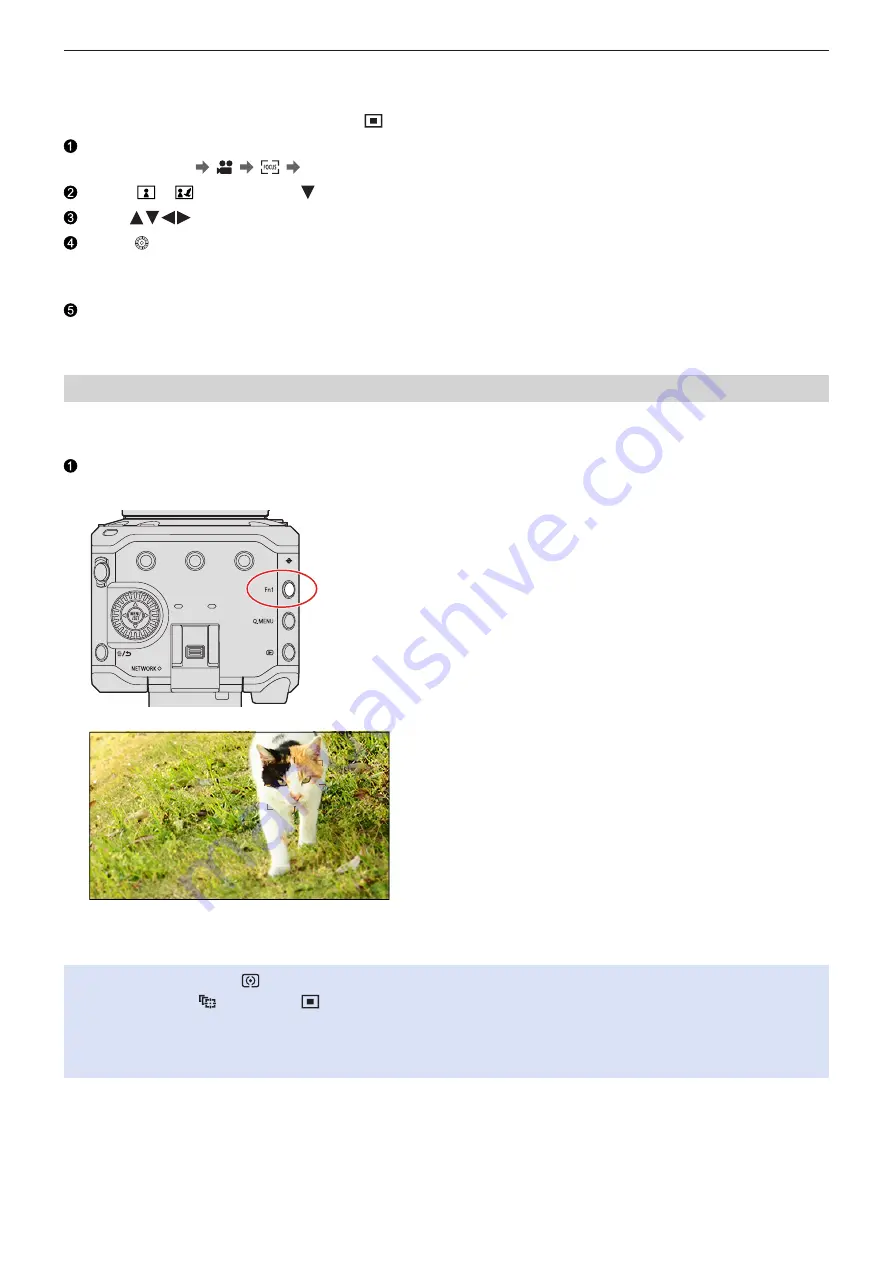
- 74 -
- 74 -
5. Recording settings - Focus / Zoom
■
Move and Change the Size of the Yellow AF Area
You can move the yellow AF area to the position of the white AF area and replace the white AF area with the yellow AF area. If
moving to a position outside an AF area, then the [ ] AF area will be set.
Display the AF mode selection screen.
●
[MENU/SET] [ ] [ ] [AF Mode]
Select [ ] / [ ] and then press .
Press
to move the position of the AF area.
Rotate to change the size of the AF area.
●
The first press of [Fn1] returns the AF area position to the center. The second press returns the size of the AF area to
the default.
Press [MENU/SET].
●
On the recording screen, press [MENU/SET] to cancel the AF area setting.
[Tracking]
The AF area follows the movement of the subject, maintaining focusing.
Start tracking.
●
Aim the AF area over the subject, and press [Fn1].
●
To release AF Tracking → Press [
Fn1] again.
●
Set [Metering Mode] to [ ] to continue to adjust the exposure as well.
●
In the following, [ ] operates as [ ]:
– [Monochrome] / [L.Monochrome] / [L.Monochrome D] ([Photo Style])
– [Sepia] / [Monochrome] / [Dynamic Monochrome] ([Filter Settings])
– When the subject is small






























