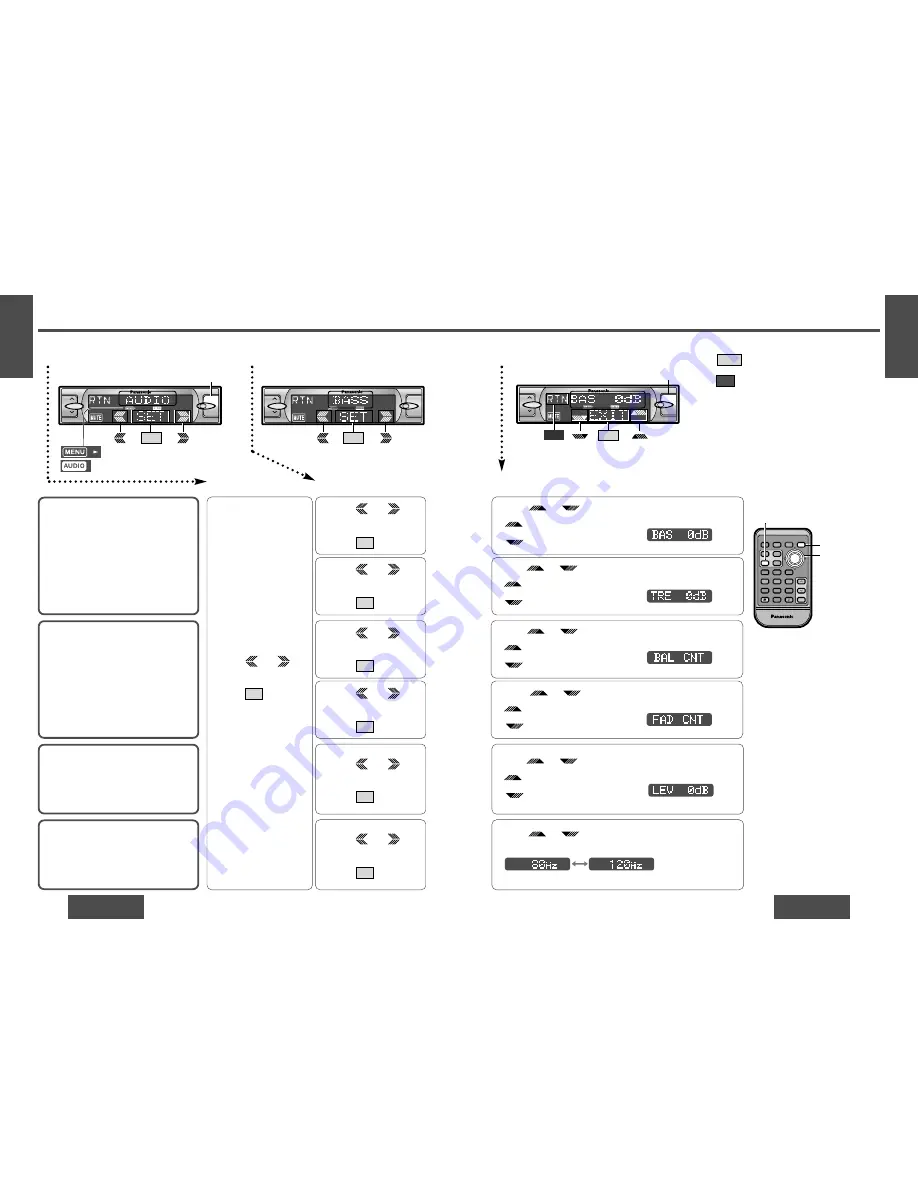
E
N
G
L
I
S
H
20
CQ-DF802W
35
E
N
G
L
I
S
H
19
CQ-DF802W
34
Audio and Sound Settings [AUDIO]
(Continued)
Bass and Treble
You can adjust the bass and treble sound.
Default: BAS (Bass) 0 dB
TRE (Treble) 0 dB
Setting range:
j
12 dB to
i
12 dB
(by 2 dB)
Balance and Fader
You can adjust the sound balance among
the front, rear, right and left speakers.
Default: BAL (Balance) CNT (Center)
FAD (Fader) CNT (Center)
Setting range: 15 levels each
Subwoofer Level
You can change the subwoofer volume level.
Default: 0 dB
Setting range:
j
∞
(subwoofer mute),
j
6 dB to
i
6 dB (by 2 dB)
Subwoofer Low Pass Filter
Select the upper limit frequency of the
sound from subwoofer.
Default: 120 Hz
Setting range: 120 Hz/80 Hz
1
2
Menu
Submenu
1
Press [MENU].
2
Press
/
[
%
] or [
$
] to select
“AUDIO”.
3
Press
/[SET] to set.
SET
1
Press
/
[
%
] or [
$
] to select
“BASS”.
2
Press
/[SET] to set.
SET
1
Press
/
[
%
] or [
$
] to select
“TREBLE”.
2
Press
/[SET] to set.
SET
1
Press
/
[
%
] or [
$
] to select
“BALANCE”.
2
Press
/[SET] to set.
SET
1
Press
/
[
%
] or [
$
] to select
“FADER”.
2
Press
/[SET] to set.
SET
1
Press
/
[
%
] or [
$
] to select
“SUB-W LEV”.
2
Press
/[SET] to set.
SET
1
Press
/
[
%
] or [
$
] to select
“SUB-W FRQ”.
2
Press
/[SET] to set.
SET
3
Setting
Press
/[
"
] or [
#
] to adjust the level.
/[
"
] : Increase the bass.
/[
#
] : Decrease the bass.
Press
/[
"
] or [
#
] to adjust the level.
/[
"
] : Increase the treble.
/[
#
] : Decrease the treble.
Press
/[
"
] or [
#
] to adjust the level.
/[
"
] : Right enhanced.
/[
#
] : Left enhanced.
Press
/[
"
] or [
#
] to adjust the level.
/[
"
] : Front enhanced.
/[
#
] : Rear enhanced.
Press
/[
"
] or [
#
] to adjust the level.
/[
"
] : Increase the level.
/[
#
] : Decrease the level.
Press
/[
"
] or [
#
] to change the setting 120 Hz
or 80 Hz.
or
or
or
or
or
or
or
or
or
or
or
or
or
Note:
≥
Press
/[MENU]/[MENU], [DISP] (display) to
return to the regular mode.
≥
Press
/[RET] (RETURN) to return to the previ-
ous display.
RTN
EXIT
: Lights during menu play setting.
: Lights during AUDIO mode.
[
%
] [
$
]
(Menu/submenu)
[
"
] [
#
]
(Setting)
[SET]
[MENU]
[DISP]
(Display)
RANDOM
SCAN
REPEAT
Car Audio
PWR
DISP
NUMBER
1
2
3
4
5
6
7
8
9
0
DIM
BAND
RET
MENU
SET
SOURCE
FACE
S • A
MUTE
VOL
RETURN
DIMMER
VOL
MENU
SET
(Submenu)
VOL
MENU
SET
MOSFET
50W
X
4
[MENU]
(Menu)
BAND
APM/
;
/
1
BAND
APM/
;
/
1
1
2
2
3
2
1
1
MOSFET
50W
X
4
VOL
MENU
EXIT
MOSFET
50W
X
4
[MENU]
RTN
(Setting)
BAND
APM/
;
/
1
1
Menu
2
Submenu
3
Setting






























