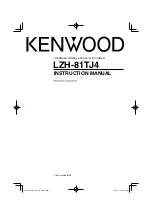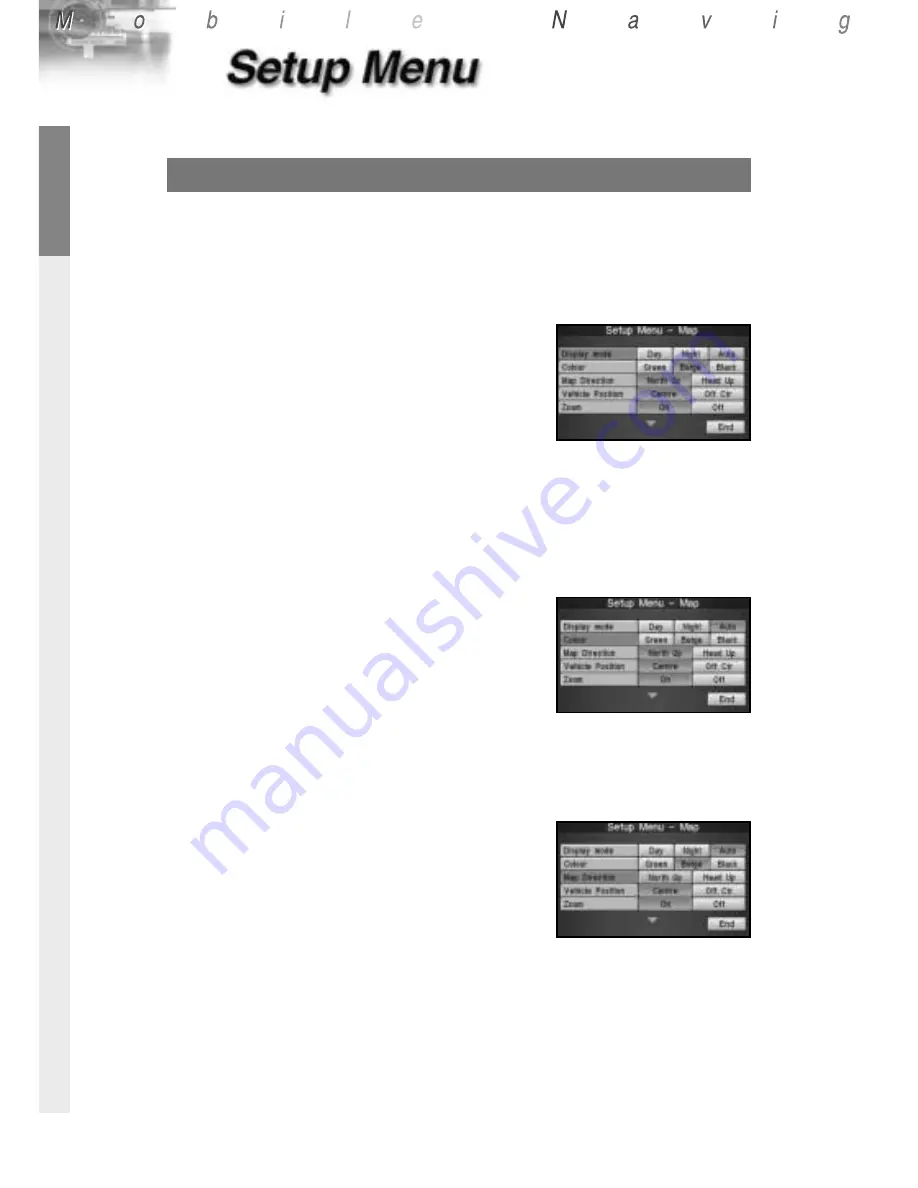
ENGLISH
48
Map
Here you can set your preferences for the
map displays.
Display mode
Lets you choose a screen color between day-
time version and nighttime driving version.
• [Day]:
Screen color suited to daytime
driving
• [Night]:
Screen color suited to nighttime
driving
• [Auto]:
[Day] is automatically switched to
[Night] when the headlights are
turned on.
Default: Auto
Colour
Lets you choose one of the following three
background colors for map displays.
•
[Green]
•
[Beige]
•
[Black]
Default: Beige
Map Direction
Lets you choose either [North-Up] or [Head-
Up] as map orientation.
• [North Up]
: The geographic north is
always up on the map.
• [Head Up]
: The heading direction is
always up on the map.
Default: North-Up