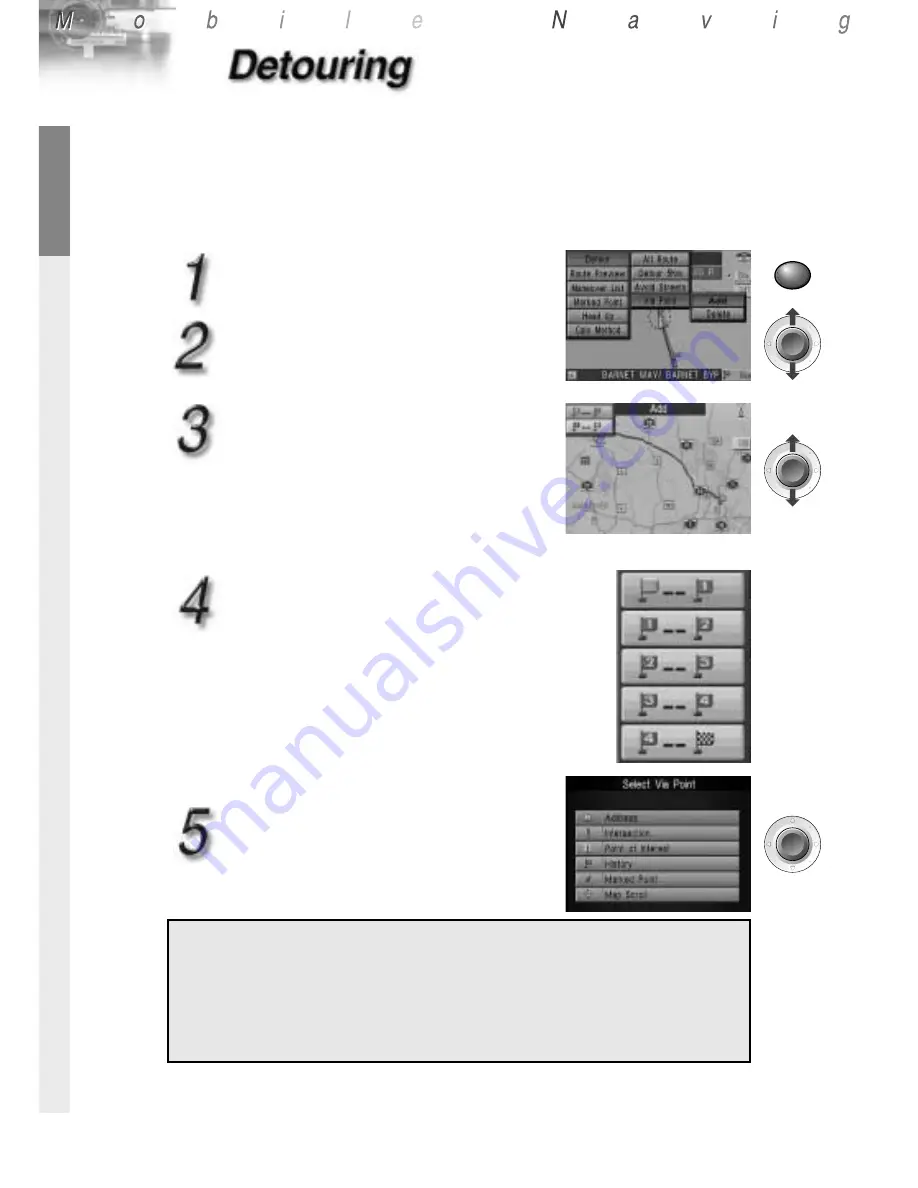
ENGLISH
42
Entering Multiple Via Points
Enter the first via point as described for "Entering 1 Via Point". To enter
all subsequent ones, proceed as follows.
Press
POP UP
.
Select [Detour] by moving the joystick,
and press
ENTER
.
Select [Via Point], then [Add], and
press
ENTER
.
* When selecting [Via Point] to specify the
first via point, the submenu items [Add]
(to add a via point) appear .
Press
ENTER
.
a
The [Select Via Point] menu opens. Enter
the via points by the same procedure as
described for destination input (pages 22
to 37), and start route search.
Enter the second via point by one of
the following methods:
• Add a via point between your current
location and the first via point.
• Add a via point between the first via point
and your destination.
* Proceed in the same manner for the third
and subsequent via points (adding a via
point between your current location and
the first via point, and between the sec-
ond via point and the destination).
Important Notes:
¡
You can set up to five via points. If you try to add the sixth point, the
[Delete] menu opens, prompting you to delete the currently selected via
points.
¡
If you add a via point near your current position when adding via points,
Avoid Motorway may not be selectable by the route search method in
some cases.
To delete a Via Point
To delete a via point, select [Via Point] and then [Delete]. A list of currently selected
via points is displayed. Select the via point you want to delete, and press
ENTER
.
POP UP
ENTER
ENTER
ENTER






























