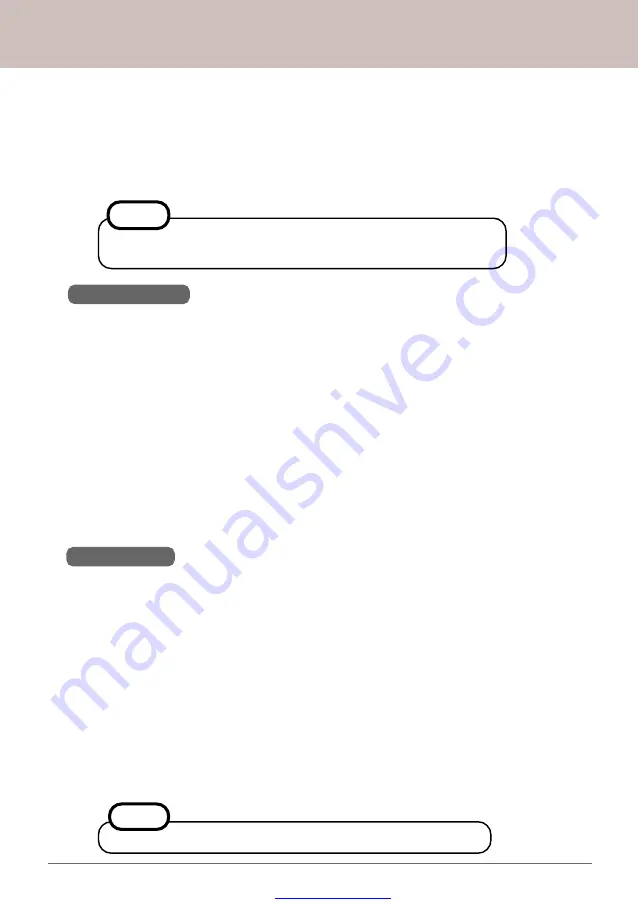
Great user manuals database on
Panasonic Wireless Display Configuration Manual
I
I
I
I
I
I
I
I
I
I
I
I
I
I
I
Install the Serial Port Driver of the Wireless Display:
Windows 2000
1.
Select [Start] - [Setting] - [Control Panel] - [Add/Remove Hardware], then select
[Next].
2.
Select [Add/Troubleshoot a device], then select [Next].
3.
Select [Add a new device], then select [Next].
4.
Select [No, I want to select the hardware from a list], then select [Next].
5.
Select [Port (COM & LPT)], then select [Next].
6.
Select [Have Disk].
7.
Select [Browse..]. Go to [L:\wlserial\wdseral], then select [Open].
8.
Click [OK].
9.
Select [WDSP COM Port], then select [Next].
10.
Select [Next], then select [Finish].
11.
Restart the computer.
12.
Select [Start] - [Setting] - [Control Panel] - [System] - [Device Manager], and confirm
that [WDSP COM Port (COMx)] is listed under [Port (COM & LPT].
Windows XP
1.
Select [Start] - [Setting] - [Control Panel] - [Add Hardware], then select [Next].
2.
Select [Yes, I have already connected the hardware], then select [Next].
3.
Select [Add a new hardware device], then select [Next].
4.
Select [Install the hardware that I manually select from a list (Advanced)], then
select [Next].
5.
Select [Port (COM & LPT)], then select [Next].
6.
Select [Have Disk].
7.
Select [Browse...]. Go to [L:\wlserial\wdseral], then select [Open].
8.
Click [OK].
9.
Select [WDSP COM Port], then select [Next].
10.
Select [Next], then select [Finish].
11.
Restart the computer.
12.
Select [Start] - [Setting] - [Control Panel] - [System] - [Device Manager], and confirm
that [WDSP COM Port (COMx)] is listed under [Port (COM & LPT].
Software Installation
2
If your are not using the serial port on the
Wireless Display
, you
can skip the installation of the serial port driver.
NOTE
I
I
I
I
I
I
I
I
I
I
Install Software Keyboard:
Select [Start] - [Run], input [L:\softkb\setup.exe] and select [OK]. Follow the on-screen
instructions.
NOTE
The softwares are installed in "
C:\Program Files\Panasonic\
".






































