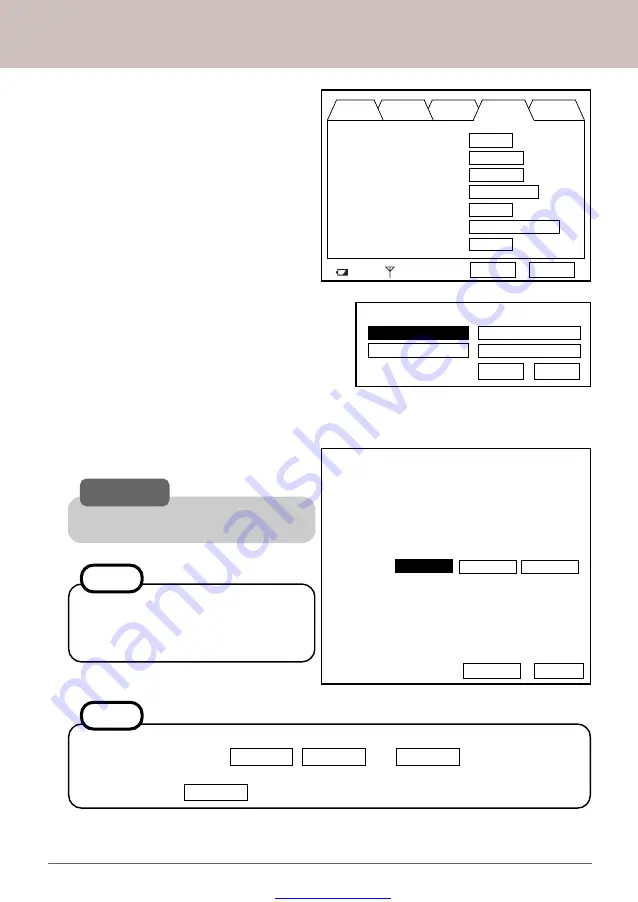
Great user manuals database on
Panasonic Wireless Display Configuration Manual
4.
Select [Option] using the stylus. The
screen shown here will be displayed.
5.
Select [Setup]. The screen shown here
will be displayed.
Wireless Display
can
save up to four profiles. [Profile 1] is used
in this manual. Select [Profile 1]. Hit [OK].
4
6.
Select [AcHoc]. The screen shown here will be displayed. This information is needed
to setup your computer.
CAUTION
Do not select [Connect] until step
21
is
completed.
The
Wireless Display
will turn off au-
tomatically after 10 minutes have
elapsed. In this case, start the proce-
dure from step
1
.
NOTE
Select profile.
Profile 1
Profile 3
Profile 2
Profile 4
OK
Cancel
General
Wireless Battery
Option
Version
Wireless Connection :
Setup
Power on Password :
Change
Supervisor Password :
Change
Touchscreen :
Calibration
LCD Off Timer :
1 min
LCD Off Mode :
Quick Resume
Power Off Timer :
1 min
84%
OK
Cancel
In this screen, you can setup the
Wireless Display
to work on address class A, B, or
C by selecting one of the Class A , Class B , or Class C
tabs.
* Class A is used in this manual.
NOTE
Change setting on host PC to the following value,
reboot the host PC, then select "Connect" below.
Wireless LAN card
Network Type : AdHoc
SSID : cfvdw07-xxxxx
WEP Encryption : disable
TCP/IP
Class A
Class B Class C
IP Address : 10.57.148.205
NetMask : 255.0.0.0
MeiWDS
AES Encryption : disable
Password : wdsp
Connect Cancel








































