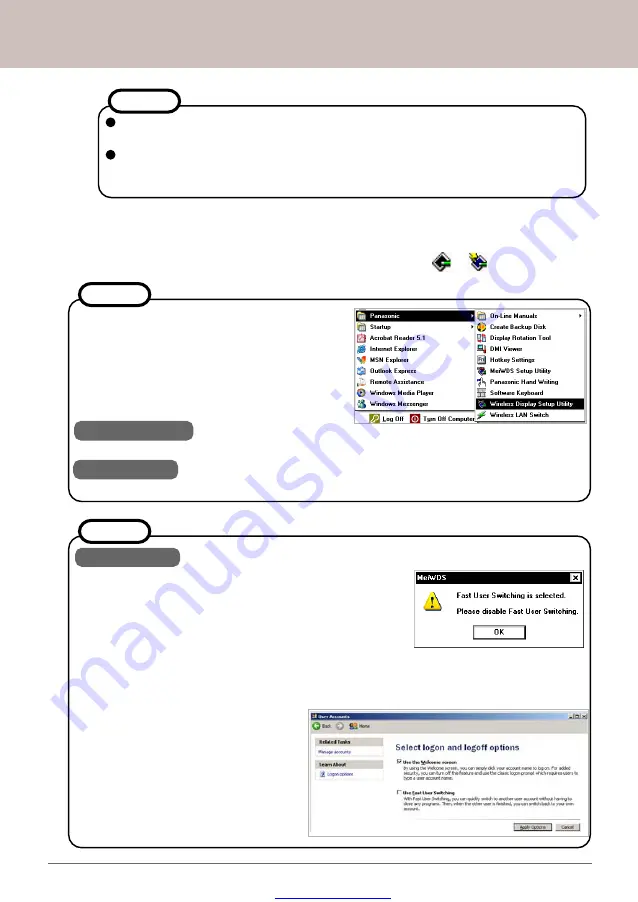
Great user manuals database on
Panasonic Wireless Display Configuration Manual
22.
The setting is completed. Select [Connect] on the
Wireless Display
. The display will
attempt to establish connection with the computer. If the connection is successful,
the MeiWDS icon in the "System Tray" will change from
to
.
The
Wireless display
can not connect to the computer if the password is
entered incorrectly.
The user can change the password after the initial connection is estab-
lished. The new password will be updated automatically in the "Password"
field on the system tray.
NOTE
NOTE
Windows XP
Windows XP's "Fast User Switching" function is not sup-
ported by the
Wireless Display
. A warning message as
shown on the right side will appear if the "Fast User
Switching" function is enabled. Click [OK] to close the
warning massage.
To disable the "Fast User Switching" function:
Click [Sart] - [Control Panel] - [User Accounts]. Click on "Change the way user log on or
off". The following window will appear.
- Uncheck "Use Fast User Switching".
- Click [Apply Options].
- Close the "User Accounts" window.
- Close the "Control Panel".
NOTE
Once the communication is established, the
"Wireless Display Setup Utility" will be become
accessible. User will then be able to launch
the "Wireless Display Setup Utility", which can
be used to modify the display's settings.
To access the utility:
Windows 2000
Click [Start] - [Programs] - [Panasonic] - [Wireless Display Setup Utility].
Windows XP
Click [Start] - [All Programs] - [Panasonic] - [Wireless Display Setup Utility].
9
AdHoc Mode Configuration



























