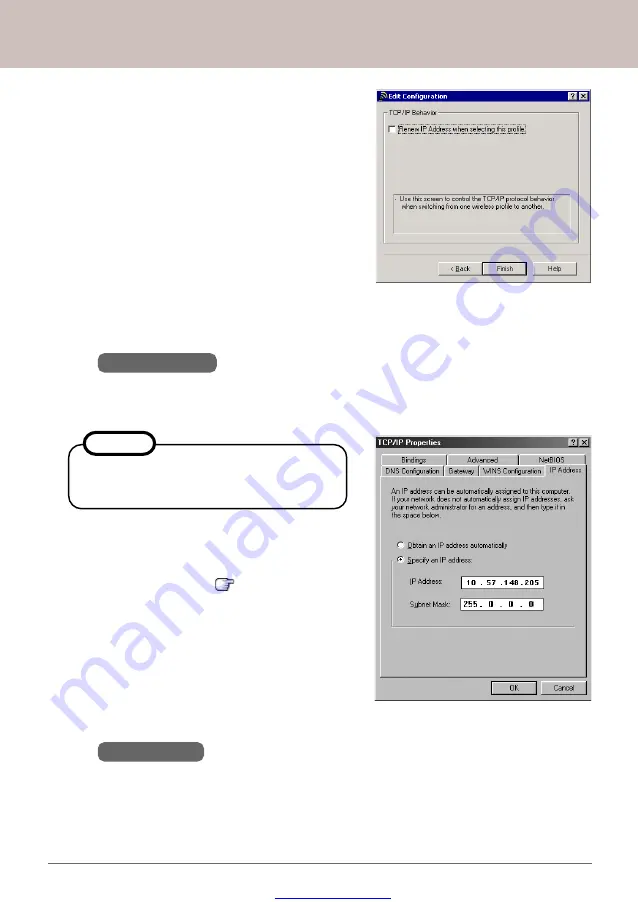
Great user manuals database on
Panasonic Wireless Display Configuration Manual
AdHoc Mode Configuration
15.
Click [OK] - [OK] - [Close]. Please make sure
to exit out of the "Local Area Connection
x
"
window so that settings take effect immedi-
ately.
14.
Select "Specify IP Address", and enter the IP
Address and Subnet Mask as shown on the
Wireless Display
. [
P.4-(6)]
16.
Windows XP
Select [Start] - [Control Panel] - [Network Connections]. Right click on [Wireless
Netwoking Connection
X
] and then select [ Properties]. The window as shown on
next page is displayed.
This screen is a sample.
7
Please select the [Local Area Connection
x
]
of the wireless network card that will be used
with the
Wireless Display
.
NOTE
I
I
I
I
I
I
I
I
I
I
I
I
I
I
I
Input the IP Address:
This screen is a sample.
12.
Click [Finish] to exit out the profile setting.
Please make sure to exit out of the network
adapter configuration utility so the settings
take effect immediately.
13.
Windows 2000
Select [Start] - [Settings] - [Control Panel] - [Network] - [Dial-Up Connection] - [Local
Area Connection
x
]. The following window is displayed.











































