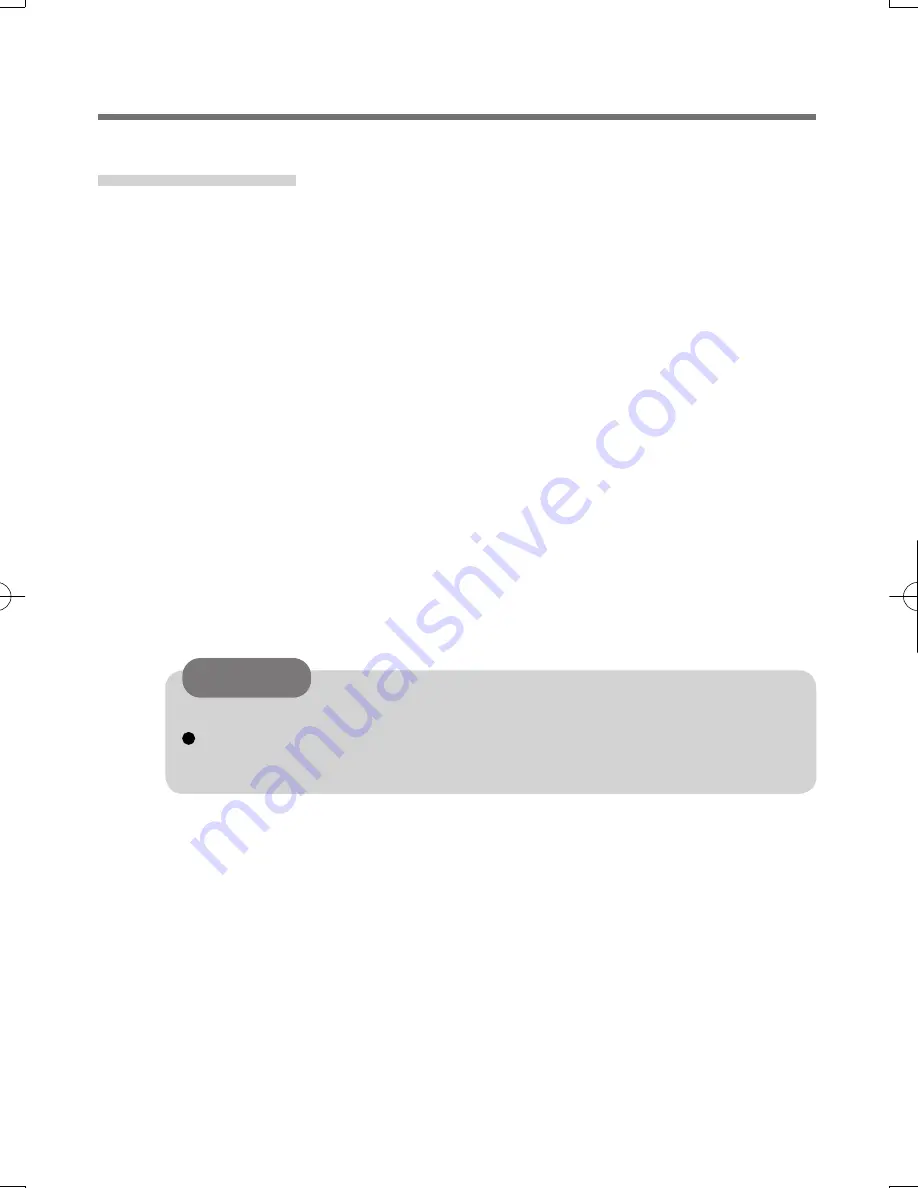
18
A
Log on to Windows as an Administrator.
•
You can always access the computer by using your Windows log on
password.
In convenient mode, any user can access the computer by using the
Windows log on password.
B
Try to export your passport to a
fi
le if you are planning to use your pass-
words, secret keys or enrolled
fi
ngers in the future.
• If you exported your passport recently, this step is not required.
•
If biometrics authorization works and your finger is recognized, use
“Account Operation” wizard, swipe your
fi
nger and continue according to
wizard’s instructions.
•
If biometrics authorization works, but your
fi
nger is not recognized, you
can start the “Account Operation” wizard and export the passport even
without using your fingerprint. You need to cancel fingerprint dialog,
and you will be prompted for a password. If you do not use “backup
password”, enter your Windows log on password.
Otherwise, enter your backup password.
We recommend you set the backup password.
If biometrics authorization does not work, there is no way to backup
your data.
CAUTION
C
Deleting the passport.
•
Use the “Delete your data” wizard. Please note that all your stored secret
data (passwords, “File Safe” encryption keys “Personal Safe” data) will
be lost. If you backed up the data, you can restore it in step
E
; otherwise
it will be lost permanently. To perform the delete operation it is necessary
to cancel the fingerprint verification operation to get to the password
dialog, then enter your Windows log on password or backup password.
D
Make sure your
fi
ngerprint sensor is working.
•
Use the Tutorial wizard to verify that the
fi
ngerprint sensor works. If not,
reboot and try again. If it still does not work, please contact your technical
support of
fi
ce.
E
Restore or create passport.
•
If you have a backup of your data, you can now use “Account Operation”
wizard to restore your data. Otherwise you can create a new passport by
using the “Manage Fingerprints” wizard.
Troubleshooting
Starting Over
If the speci
fi
c solutions for your problem does not work, you can use these instruc-
tions as the last measure and start over. However, please note that you can lose
your data - passwords, secret keys and
fi
ngerprints.
DFQX5712ZA̲W8F8T8̲OI̲V̲XP̲M.indd18 18
DFQX5712ZA̲W8F8T8̲OI̲V̲XP̲M.indd18 18
2010/01/22 13:03:45
2010/01/22 13:03:45
Summary of Contents for CF-T8 series
Page 19: ...19 Memo...



































