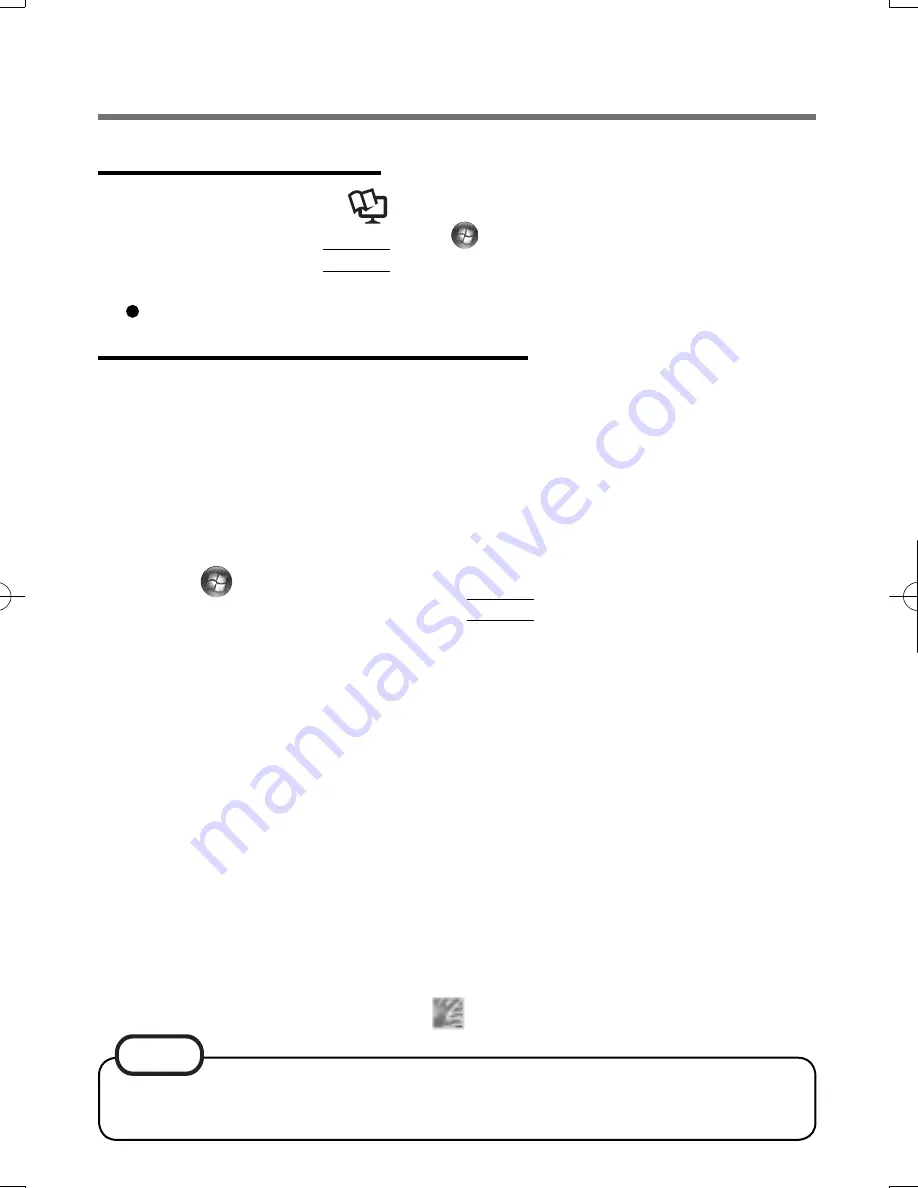
5
Installation
Step 1 TPM Installation
Refer to on-screen manuals
Installation Manual
of “Trusted Platform Module
(TPM)”. (<Model with Windows 7> Click
(Start) and input “C:\util\drivers\tpm\
README.pdf”, and press
Enter
. / <Model with Windows XP> Click [start] - [Run],
input “C:\util\drivers\tpm\README.pdf”, and click [OK].)
If the TPM is not being used, skip this step.
Step 2 Fingerprint Utility Installation
Performed by the Computer Administrator.
1
Log on to Windows as an Administrator.
2
Close all other programs.
3
<Model with Windows 7>
Click (Start) and input “C:\util\drivers\fngprint\install
\32-bit\setup.exe”, and press
Enter
.
<Model with Windows XP>
Click [start] - [Run], input “C:\util\drivers\fngprint\install
\32-bit\setup.exe”, and click [OK].
The “Protector Suite
∗
.
∗
Setup” screen appears.
4
Click [Next].
Installation starts. Follow the on-screen instructions.
5
When the “Protector Suite
∗
.
∗
has been successfully
installed.” message appears, click [Finish].
At the con
fi
rmation message, click [Yes].
The computer restarts.
6
Log on to Windows as an Administrator.
The “Fingerprint software” icon
appears.
“Getting Started with the Fingerprint Reader” may appear if you touch the
sensor before enrolling
fi
ngerprints.
NOTE
DFQX5712ZA̲W8F8T8̲OI̲V̲XP̲M.indd5 5
DFQX5712ZA̲W8F8T8̲OI̲V̲XP̲M.indd5 5
2010/01/22 13:03:38
2010/01/22 13:03:38
Summary of Contents for CF-T8 series
Page 19: ...19 Memo...




















