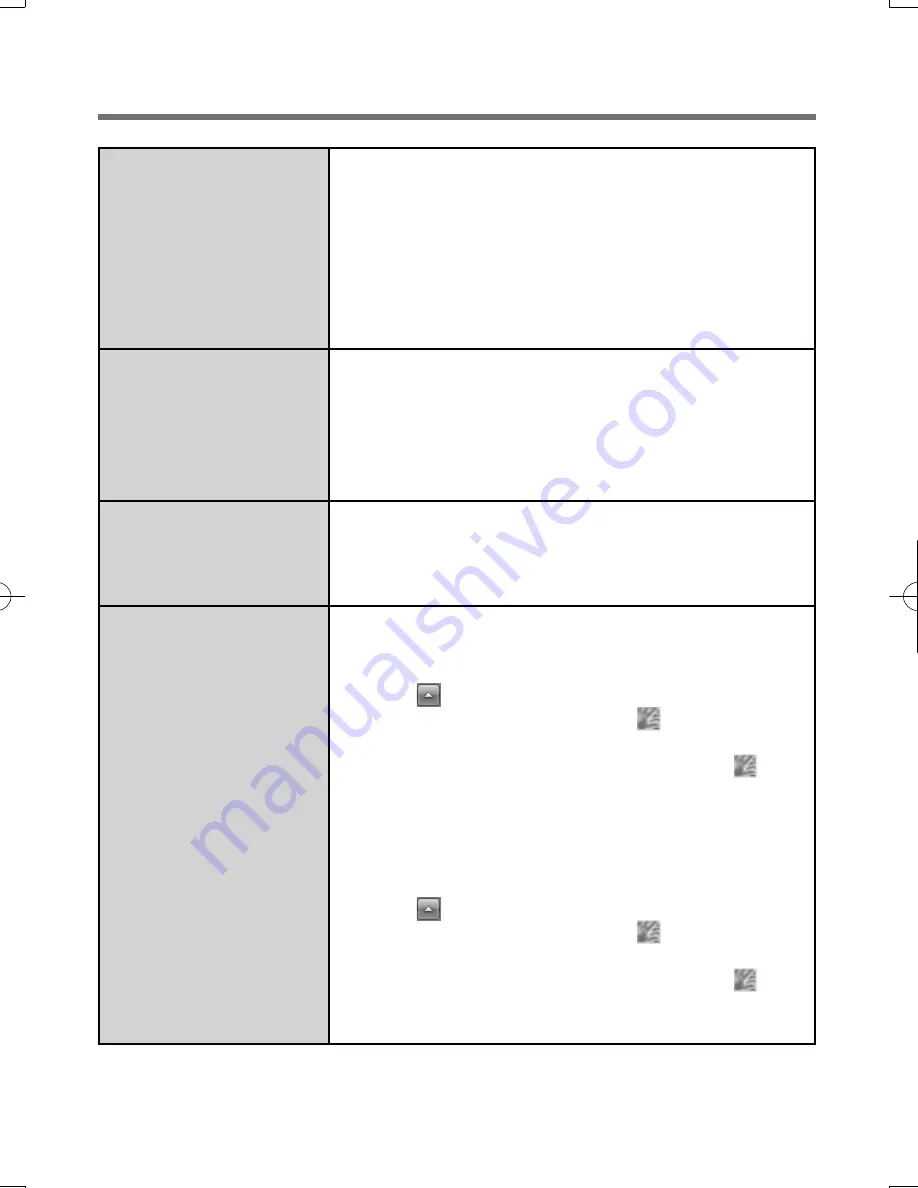
17
Accessing “File Safe”
after Protector Suite
uninstallation.
“File Safe” data can be accessed only using Protector
Suite. If you accidentally uninstalled Protector Suite,
you have to reinstall it. If passport data was not
removed during uninstallation, everything will work
automatically including “File Safe”. If the passport
data was removed during uninstallation, the “File
Safe” will recognize that the installation was changed
and will offer to use the backup password, instead.
Accessing “File Safe”
after computer crash.
If you have an exported passport, import it now so
you can access “File Safe” directly using
fi
ngerprints.
Otherwise you can access “File Safe” using the “File
Safe” backup password: “File Safe” will recognize
that the installation was changed and will offer to use
the backup password, instead.
Removing data from
the reader.
When enrollment to the device is used, passport
data is stored to the device. To remove it, go to
the [Delete user data] passport wizard and delete
existing passports.
“Lift Finger” is
displayed during
operation.
You can temporarily disable the
fi
ngerprint sensor
with the following procedure.
A
<Model with Windows 7>
Click on the noti
fi
cation area and right-click
the “Fingerprint software” icon
.
<Model with Windows XP>
Right-click the “Fingerprint software” icon
in
the noti
fi
cation area.
B
Select [Don’t Use Sensor].
The icon turns gray.
To enable the
fi
ngerprint sensor, proceed as follows.
A
<Model with Windows 7>
Click on the noti
fi
cation area and right-click
the “Fingerprint software” icon
.
<Model with Windows XP>
Right-click the “Fingerprint software” icon
in
the noti
fi
cation area.
B
Select [Use Sensor].
DFQX5712ZA̲W8F8T8̲OI̲V̲XP̲M.indd17 17
DFQX5712ZA̲W8F8T8̲OI̲V̲XP̲M.indd17 17
2010/01/22 13:03:44
2010/01/22 13:03:44
Summary of Contents for CF-T8 series
Page 19: ...19 Memo...




































