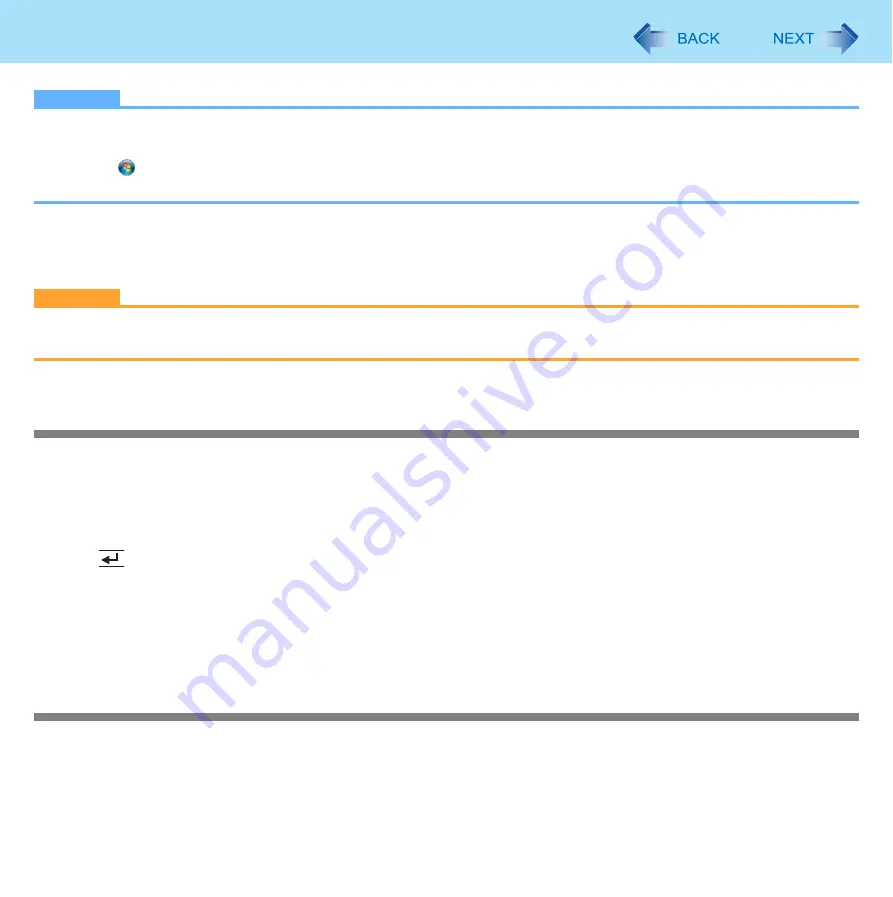
65
Fingerprint Reader
NOTE
z
How to Backup:
Select [Export] in [Import or Export User Data] to save the user data.
• Click
(Start) - [All Programs] - [Protector Suite QL] - [Control Center] - [Fingerprints].
For further information, refer to the software’s online manual (
).
z
Password used by each user
• Backup Password for Enrollment
This backup password can be used in case of hardware failure to bypass the fingerprint authentication.
CAUTION
z
The passwords other than those explained above are also used for security, so do not lose them. For further informa-
tion, refer to the software’s online manual (
Limitations in Use
z
Password Bank
limitations: The following web pages cannot be supported.
Web pages which are created by the following technologies:
• Web forms created on the fly using java script.
• Web forms which looks as one form (e.g. login field, password field), but internally created with 2 independent forms.
• There can be auto submit problems with web forms which do not have Submit button. All forms that you cannot submit
with
(Enter) will be entered by Password Bank, but not submitted.
z
Password Bank
limitations: The following Windows applications cannot be supported.
• Applications which do not use standard Windows controls and draw controls by their own.
• This includes any Java based application.
*1
For information of these functions, refer to the software’s online manual (
).
Handling & Maintenance
z
The enrolling and authentication sensitivity may decline under the conditions below. Wipe off stains or moisture on the
sensor surface with a soft cloth.
• The surface of the fingerprint sensor is soiled with dust, skin oil, or sweat.
• The surface of the fingerprint sensor is wet as a result of moisture or condensation.
















































