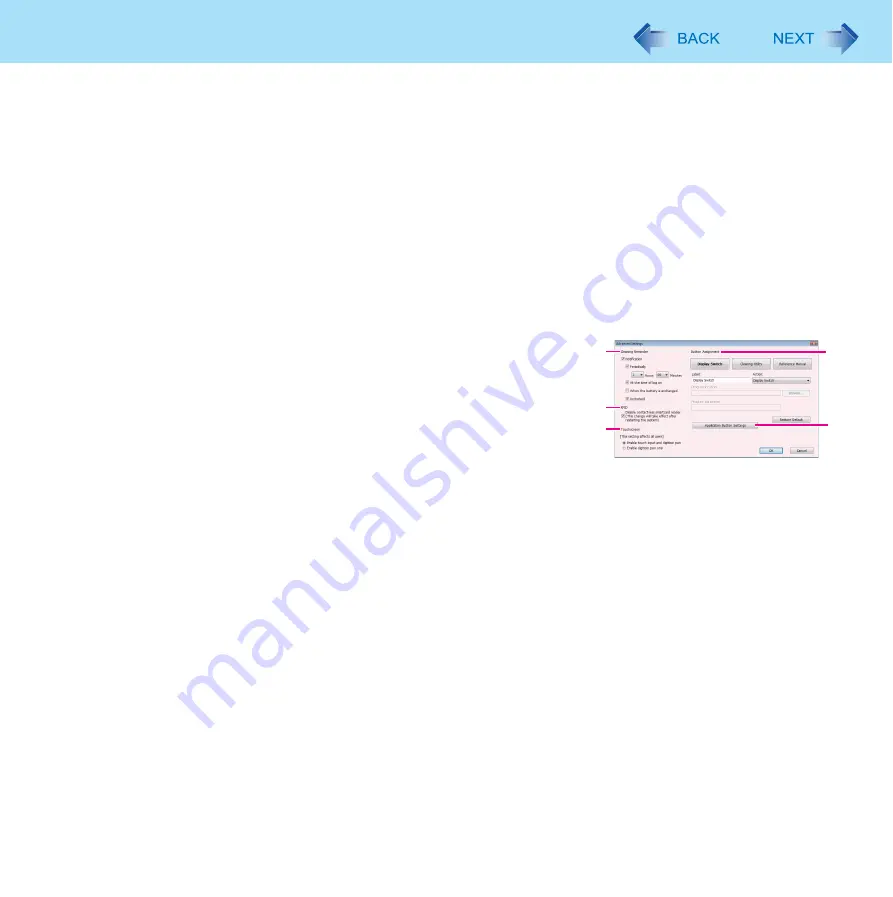
16
Panasonic Dashboard
[Cleaning Utility] (E)
You can change the screen color of Cleaning Utility. When a check mark for [Half transparent] is added, Windows
screen seems to be transparent of the screen color.
[Touchscreen] (F)
When a check mark for [Enable digitizer pen only] is added, you can use only the digitizer pen (included) to operate
by touching the screen. You cannot use the other stylus or the finger. We recommend to add a check mark for this,
when you place the palm on the screen and touch the screen by using the digitizer pen.
This setting is stored for each user.
Software buttons (G)
You can start the application software which you registered. You can change the registered application by using
[Advanced] menu. (
)
[Advanced...] (H)
You can select [Advanced] only if you logged on to Windows as an
administrator.
[Advanced Settings] menu is displayed. You can change the following
settings.
After making settings in [Advanced Settings], click [OK] to exit
[Advanced Settings].
[Cleaning Reminder] (I)
You can regularly display the message to remind cleaning. Some of following conditions can be selected.
z
[Periodically]
When the defined time has passed since the last cleaning was performed.
z
[At the time of log on]
When you log on to Windows.
z
[When the battery is exchanged]
When you change the battery.
z
[Undocked]
When you undock this computer from the Cradle.
[RFID] (J)
For saving power, add a check mark when you do not use the wireless smartcard function.
When a check mark is added, the data will be read only when RFID reader button is pressed.
I
J
K
L
M
















































