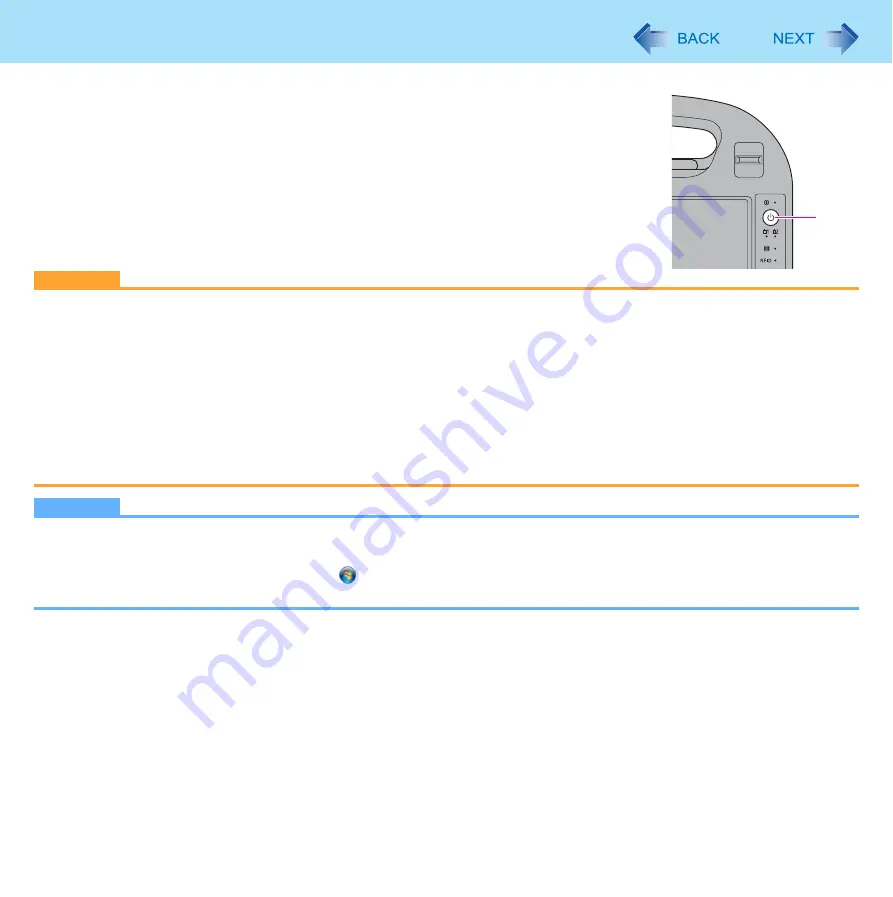
25
Sleep and Hibernation Functions
To resume from sleep or hibernation
1
Press the power switch (A).
z
In the default setting, the Windows password will be requested to resume.
CAUTION
z
Do not perform the following operations until resuming is complete. After the display is resumed, wait approximately
15 seconds (normally) or 60 seconds (when the computer is on a network).
• Touch the screen, hardware buttons or power switch.
• Use an external mouse or other peripheral devices.
• Connect or disconnect the AC adaptor.
• Shut down or restart Windows.
• Enter sleep or hibernation (Wait approximately 1 minute).
• Set to or remove from the Cradle.
z
If the computer enters sleep while a USB keyboard or mouse is connected via Cradle, touching the USB keyboard
keys or mouse will resume the computer.
NOTE
z
After resuming from sleep or hibernation, the message “TosBtMng has stopped working” may appear.
Click [Close program].
If Bluetooth connections are cut off, click (Start) - [All Programs] - [Bluetooth] - [Bluetooth Settings], and connect to
the Bluetooth devices again.
A
















































