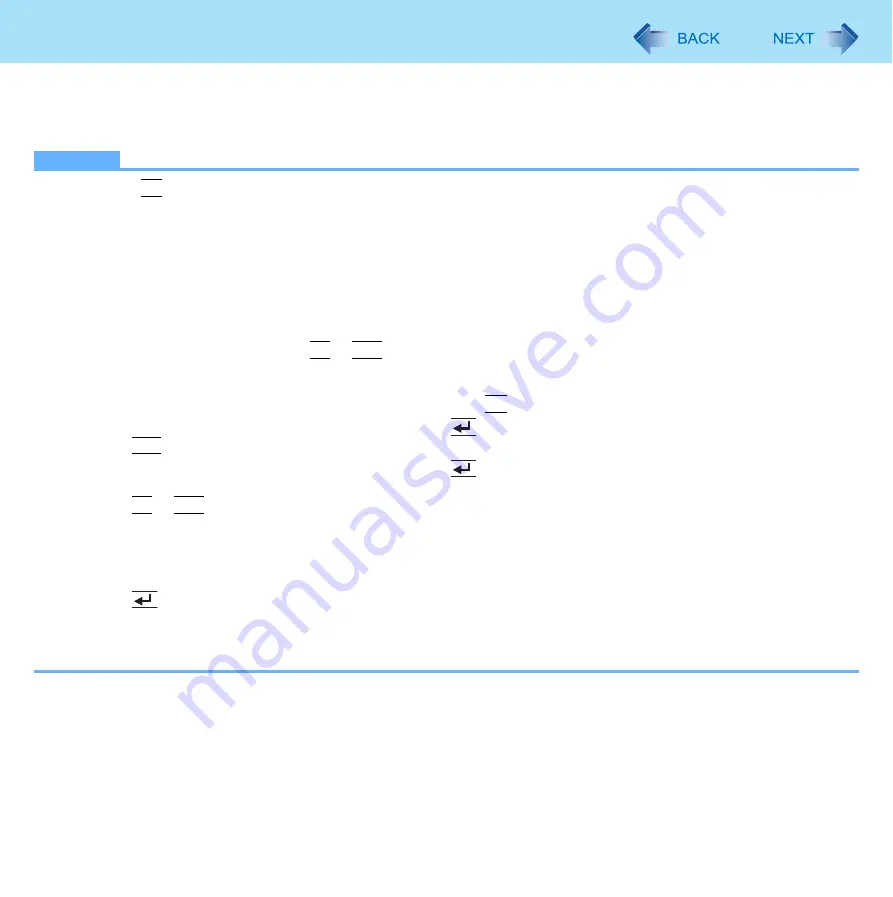
95
Hard Disk Backup / Restore Function
5
Select [User name] and input [Password], then click [OK].
6
Click [System Restore] and follow the on-screen instructions.
NOTE
z
If pressing
F8
does not display [System Recovery Options], use the Product Recovery DVD-ROM for Windows 7.
First prepare the following items.
- The Product Recovery DVD-ROM for Windows 7 (included)
- USB CD/DVD drive (optional) (refer to recent catalogs and other sources for information about the products avail-
able)
- Set the computer to the Cradle and connect an external keyboard to the Cradle.
Remove all peripherals (except for the CD/DVD drive and the keyboard), connect the AC adaptor, and proceed as fol-
lows.
A
Turn off the computer and connect the CD/DVD drive to the USB Port.
B
Turn on the computer, and press
F2
or
Del
while [Panasonic] boot screen is displayed.
• The Setup Utility starts up.
• If the password is requested, enter the Supervisor Password.
C
Write down all of the contents of the Setup Utility and press
F9
.
• At the confirmation message, select [Yes] and press
(Enter).
D
Press
F10
.
• At the confirmation message, select [Yes] and press
(Enter).
• The computer will restart.
E
Press
F2
or
Del
while [Panasonic] boot screen is displayed.
• The Setup Utility starts up.
• If the password is requested, enter the Supervisor Password.
F
Set the Product Recovery DVD-ROM for Windows 7 into the CD/DVD drive.
G
Select the [Exit] menu, then select your CD/DVD drive in [Boot Override].
H
Press
(Enter).
• The computer will restart.
I
Click [Run “System Recovery Options”] and click [Next].
J
Follow the on-screen instructions.






























