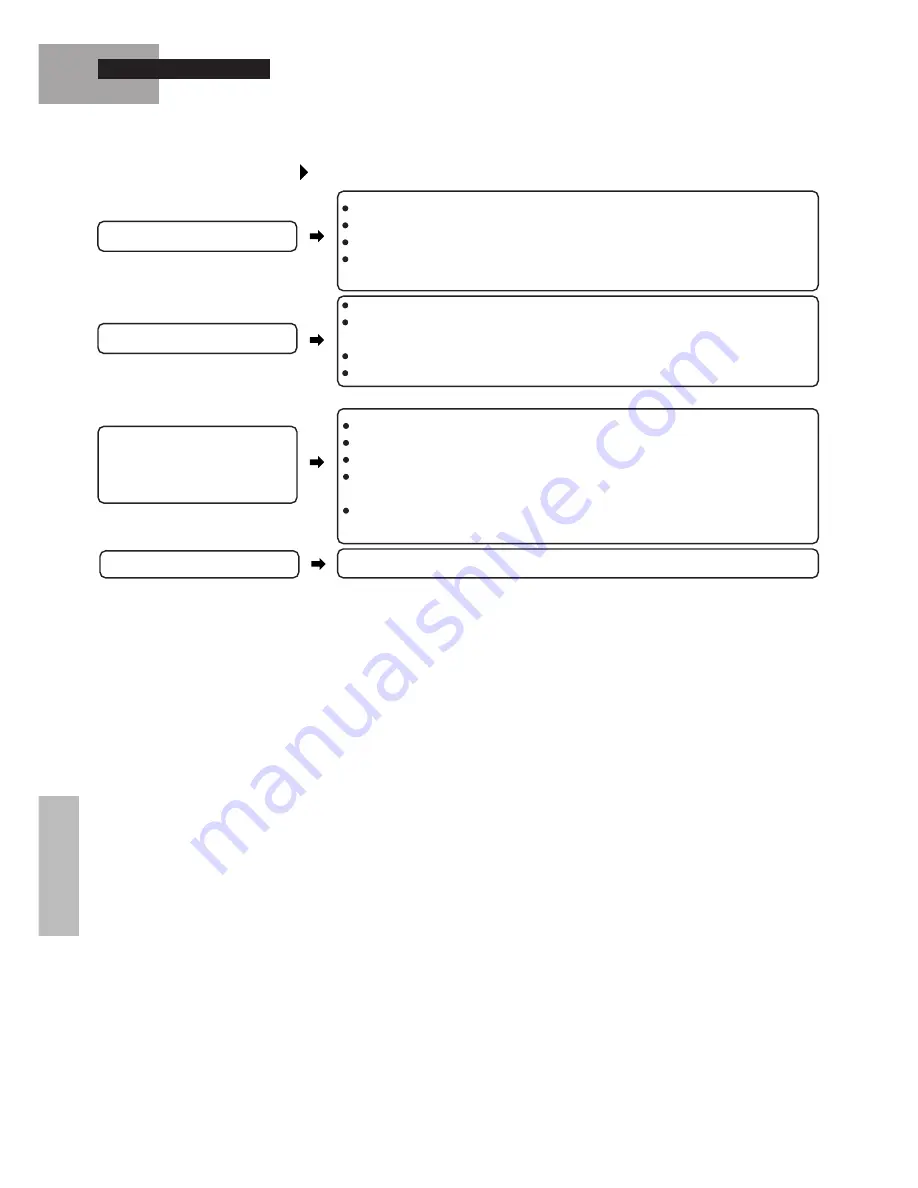
30
Peripheral equipment
Check for loose connections.
The printer may need to be switched on.
Is the printer may need to be put on-line?
Use the Setup program to set "Parallel Port Address" to "Automatic (PnP)",
"378" or "3BC".
Make sure the cable is connected properly.
Make sure the mouse's device driver is running. Refer to the manual accompany-
ing your mouse.
Is the mouse connected to either the serial port or the ext. mouse/keyboard port?
Use the Setup program to set the "Touch Pad" to "Disable".
Check the orientation of the card, and make sure it is firmly in place.
Use only specified cards.
It is necessary to update drivers to Windows 95. Contact the card manufacturer.
Be sure to reboot the computer after installing a PC card driver or other device
drivers.
Check the I/O port used by the PC card or the ISA/PCI board installed in the
optional docking unit.
Dealing with Problems
External mouse does not work.
Printer does not work.
Cards (PC cards or the ISA/
PCI board installed in the op-
tional Docking Unit) cannot
be used.
Check the orientation of the card, and install it in the correct slot.
A RAM module cannot be used.
Summary of Contents for CF-61 Series
Page 45: ...45 ...
















































