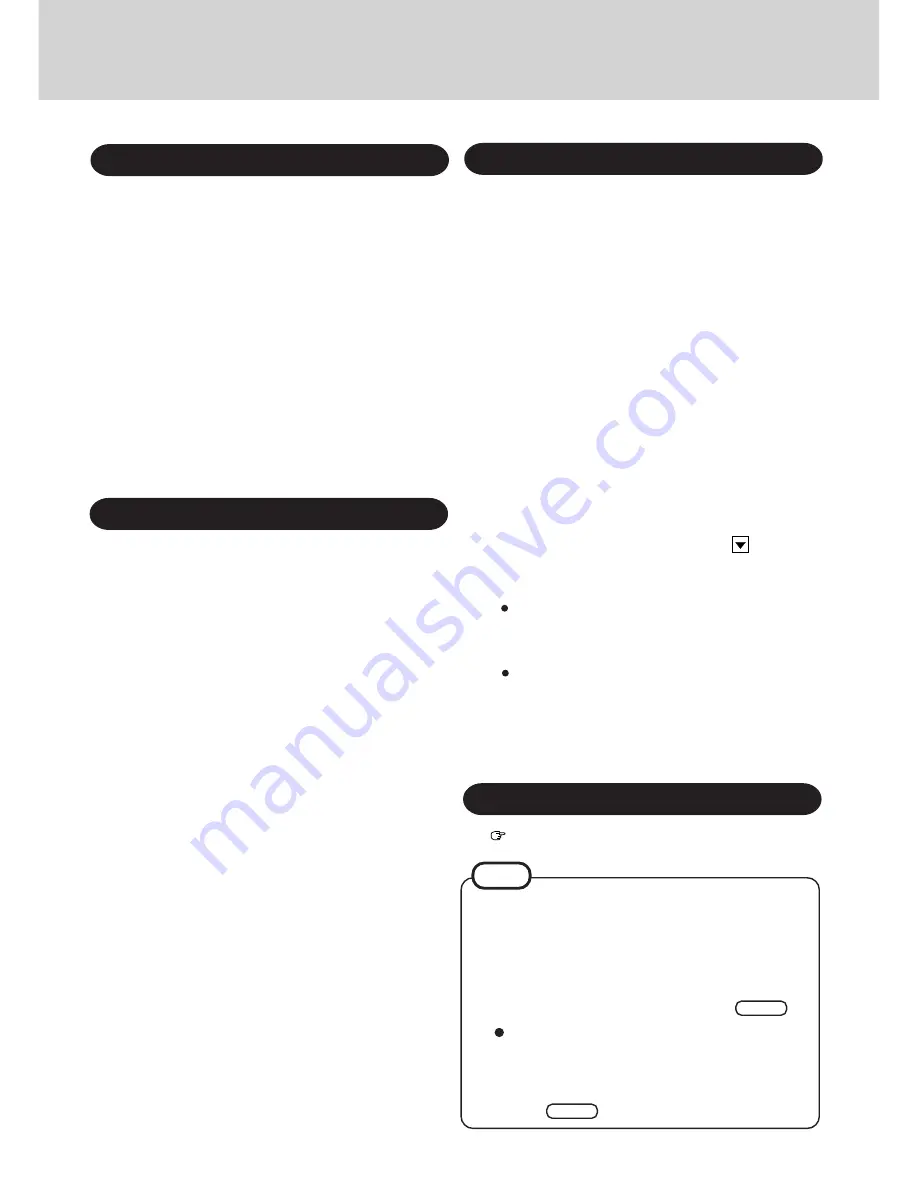
11
Installing Acrobat
®
Reader 4.0
page 4
1
In [Start] - [Run], input [c:\util\drivers\pccard\setup.exe],
then select [OK].
2
Press the button to install.
At the [Creating Control Panel], read the message, then
select [I Understand].
At the [Card Executive 2.0 for NT], select [OK].
If the display asks you to restart Windows, select [Restart
Now].
(Perform step
35
after Windows restarts.)
3
At the [Card Executive 2.0 for NT Diagnostics], select
[Next].
4
Select [Next], and select [Finish]. Windows will restart.
(Perform step
35
after restarting the computer.)
Installing Phoenix Card Executive
1
In [Start] - [Run], input [c:\util\writing\setup.exe], then
select [OK].
2
Select [Next].
Setup will start automatically.
3
Select [Finish].
4
In [Start] - [Shut down], select [Restart], then press [OK].
Installing Panasonic Hand Writing
Reinstalling Windows NT causes an older version of Internet
Explorer to be installed.
To return the computer to the state it was in when you pur-
chased it, follow the steps below to install the newer version
of Internet Explorer.
(Windows NT Service Pack 5 has to be installed before the
following steps.)
1
Set the CD for Windows NT Service Pack 5 into the CD-
ROM drive. Microsoft Internet Explorer will begin to run
automatically.
2
Select [Microsoft Internet Explorer 4.01 Service Pack 2].
3
Select [Install IE4.01 SP2 for Intel-based Systems].
4
At the [Confirm File Open], select [Open].
5
At the [Internet Explorer 4.01 SP2 Active Setup], select [Next].
6
Read the [License Agreement] and select [I accept the
agreement], then select [Next].
7
At the [Installation Option], by selecting
, select [Full
Installation], then select [Next].
Follow the on-screen instructions.
At the [Confirm File Replace], select [No].
Installing Internet Explorer 4.01
8
When the message indicating the end of the installation
operation appears, select [OK].
If the display asks you to restart Windows, select
[OK]. After Windows restarts, remove the CD. (Per-
form step
35
after restarting the computer.)
9
In [Start] - [Run], input [c:\util\msupdate\EN-X86-Q234680.exe],
then select [OK].
1
Set the Windows NT 4.0 Workstation CD into the CD-
ROM drive.
2
Select [Start] - [Programs] - [Command Prompt].
3
At the prompt, input the following:
xcopy d:\i386\*.* c:\winnt\i386\*.* /s
Enter
If asking you to insert the Windows NT 4.0 Worksta-
tion CD after reinstallation, input [c:\winnt\i386] for the
folder name.
After reinstallation, execute the following.
NOTE
4
At the prompt, input the following:
exit
Enter












