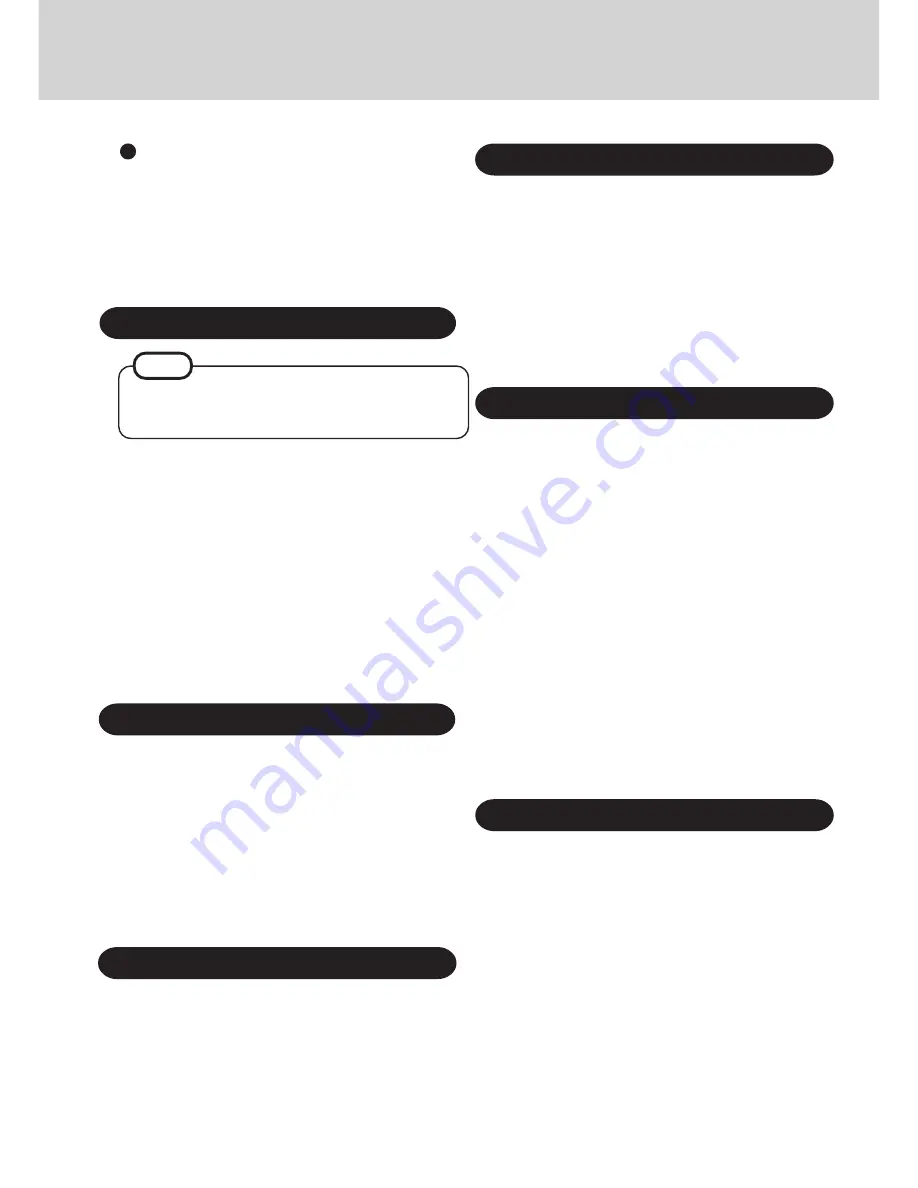
10
Windows NT Service Pack Setup
1
Set the CD for Windows NT Service Pack 5 into the CD-
ROM drive. Microsoft Internet Explorer will begin to
run automatically.
2
Scroll down the display then select [Install Service Pack 5 for
Intel-based Systems].
3
At the [Confirm File Open], select [Open].
4
Read the [Software License Agreement], and check [Ac-
cept license Agreement], then select [Install].
5
Select [Restart].
6
When Windows restarts, remove the CD. (Perform step
35
after Windows restarts.)
Installing Phoenix APM
(Windows NT Service Pack 5 has to be installed before the
following steps.)
1
In [Start] - [Run], input [c:\util\drivers\apm\setup.exe],
then select [OK].
2
Press the button to install.
At the [APM 2.0 for NT Setup], select [OK].
If the display asks you to restart Windows, select [Re-
start Now].
(Perform step
35
after Windows restarts.)
Reinstalling Software
Installing Touchscreen
1
In [Start] - [Run], input [c:\util\drivers\tscreen\setup.exe],
then select [OK].
2
Select [Next].
3
Read the License Agreement, then select [Next].
4
At the [Folder], select [Next].
5
At the [Directory], select [Next].
6
Confirm [Place icons in system tray] is selected, then
select [Next].
7
At the [Serial Settings], confirm that [Auto Detect] is se-
lected, then select [Next].
8
At the [Ready to install], select [Next].
9
At the [Complete], select [Finish].
10
If the display asks you to restart Windows, select [Yes].
(Perform step
35
after Windows restarts.)
11
Calibration is executed automatically. Touch the center
of each red cross by following the on-screen instructions.
Installing modem
1
In [Start] - [Run], input [c:\util\drivers\modem\setup.exe],
then select [OK].
2
At the [Modem Setup], select [Install].
3
Select [Com3] in [COM Port Number], then press [OK].
Installing World Port
1
In [Start] - [Run], input [c:\util\drivers\modem\wport\setup.exe],
then select [OK].
2
Select [Next].
3
Confirm that the [Destination Folder] is [c:\program
Files\Gateway\WorldPort], and then select [Next].
4
Confirm that [World Port] is selected for [Select Program
Folder], then select [Next].
5
Select [Finish].
1
In [Start] - [Run], input [c:\util\drivers\sound\setup.exe], then
select [OK].
2
Select [Next].
3
In [Start] - [Run], input [c:\util\drivers\sound\softmidi\setup.exe],
then select [OK].
Select [Install Driver].
Select [Restart].
(Perform step
35
after Windows restarts.)
Installing Sound Driver
DMI Viewer setup
46
Insert the FIRSTAID CD.
47
In [Start] - [Run], input [d:\en\dmi\setup.exe], then
select [OK]. Select [Next].
DMI Viewer setup will start automatically.
48
Select [Yes, I want to restart my computer], then se-
lect [Finish]. (Perform step
35
after Windows restarts.)
NOTE
<For U.K.>
Select [English [United Kingdom]] in [Regional Settings]-
[Input Locales].












