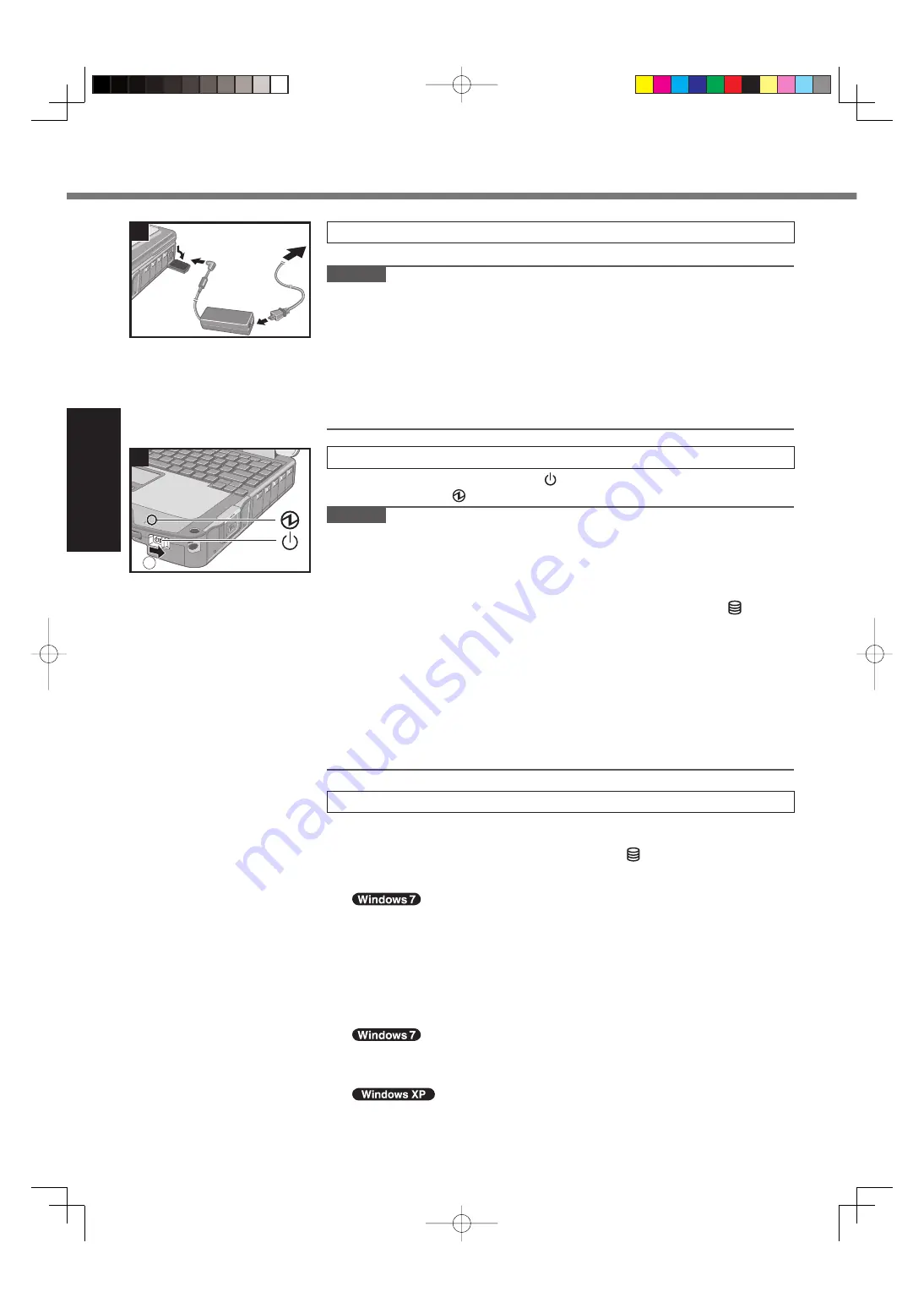
14
Getting Started
3
3
Connect your computer to a power outlet.
The battery charging starts automatically.
CAUTION
Do not disconnect the AC adaptor and do not switch the wireless switch to on
until the
fi
rst-time operation procedure is completed.
When using the computer for the
fi
rst time, do not connect any peripheral device
except the battery pack and AC adaptor.
Handling the AC adaptor
Problems such as sudden voltage drops may arise during periods of thunder
and lightning. Since this could adversely affect your computer, an uninter-
ruptible power source (UPS) is highly recommended unless running from the
battery pack alone.
4
Turn on the computer.
A
Slide and hold the power switch for approximately 1 second until the
power indicator lights.
CAUTION
Do not slide the power switch repeatedly.
The computer will forcibly be turned off if you slide and hold the power switch for
4 seconds or longer.
Once you turn off the computer, wait for 10 seconds or more before you turn on
the computer again.
Do not perform the following operation until the hard disk drive indicator turns off.
Connecting or disconnecting the AC adaptor
Sliding the power switch
Touching the keyboard, touch pad or touchscreen (only for model with touchscreen)
Closing the display
Turn on/off the wireless switch
When the CPU temperature is high, the computer may not start up to prevent
overheating of the CPU. Wait until the computer cools down, and then turn the
power on again. If the computer does not power on even after cooling down,
contact Panasonic Technical Support.
Any changes from the default setting of the Setup Utility must not be made until
the First-time Operation is completed.
5 Setup
Windows.
Follow the on-screen instructions.
The computer restarts several times. Do not touch the keyboard or touch
pad, and wait until the hard disk drive indicator has turned off.
During setup of Windows, use the touch pad and clicking to move the cursor
and to click an item.
After the computer is turned on, the screen remains black or unchanged for
a while. This is not a malfunction. Wait for a moment until the Windows setup
screen appears.
Setup of Windows will take approximately 20 minutes.
Go to the next step, con
fi
rming each message on the display.
“Join a wireless network” screen may not appear.
You can set the Wireless Network after the setup of Windows is complete.
<For MUI OS model>
Select language on “Setup Windows” screen and click [Next].
Carefully choose your language because you cannot change it later. If you
set a wrong language, you need to reinstall Windows (
page 22).
For some languages, the characters on the key and inputted character may
not match. Set the keyboard properly after the setup is complete. Then set
the password.
4
1
First-time Operation















































