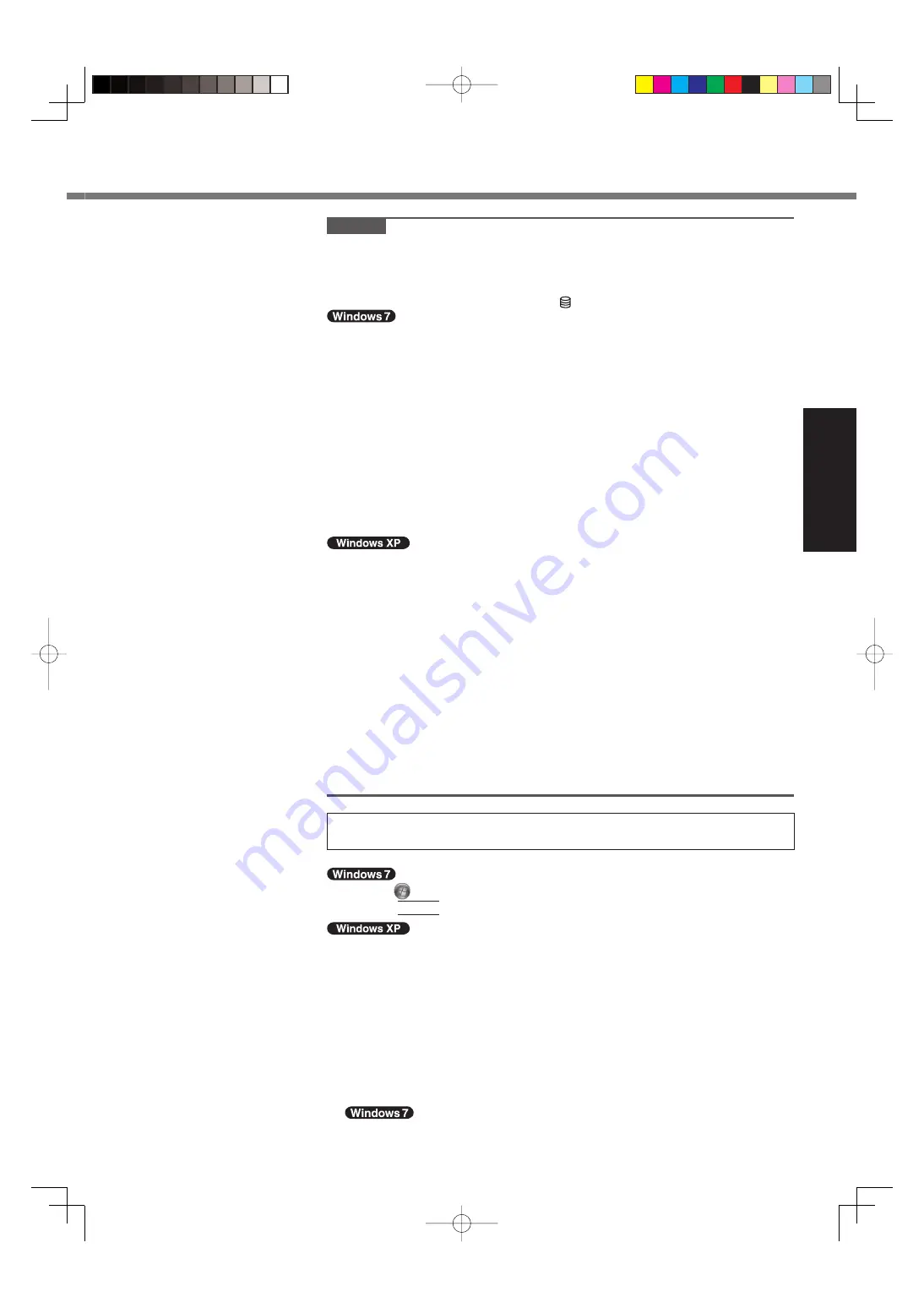
15
Getting Started
CAUTION
You can change the user name, password, image and security setting after
setup of Windows.
Remember your password. If you forget the password, you cannot use the Win-
dows. Creating a password reset disk beforehand is recommended.
Wait until the hard disk drive indicator has turned off.
Do not use the following words for user name: CON, PRN, AUX, CLOCK$, NUL,
COM1 to COM9, LPT1 to LPT9, @. In particular, if you create a user name (ac-
count name) that includes the “@” mark, a password will be requested at the
log-on screen, even if no password has been set. If you try to log on without en-
tering a password, “The user name or password is incorrect.” may be displayed
and you will not be able to log on to Windows ( page 26).
The wallpaper for the
fi
rst logon user has already been preset on “
5
Setup Windows.”.
When using this computer under the Sun, the screen becomes easily viewable
by changing the wallpaper to the white wallpaper.
A
Right-click on the desktop, and click [Personalize] - [Desktop Background].
B
Select [Solid Colors] at [Picture Location].
C
Select the white wallpaper and click [Save changes].
<For MUI OS model>
When setting up the keyboard, choose the appropriate one to your computer.
Otherwise, input by the keyboard may become unavailable.
You cannot choose the following words for user name and password: CON,
PRN, AUX, CLOCK$, NUL, COM1 to COM9, LPT1 to LPT9.
When you set date/time/time zone and click [Next], the screen may not go to the
next step for a few minutes. Do not touch the keyboard or touch pad, and wait
until the screen changes.
If “An unexpected error has occurred ...” (or a similar message) is displayed,
click [OK]. This is not a malfunction.
<For MUI OS model>
The keyboard will operate as the US keyboard until the keyboard setting is
changed. Because of this, some alphabets shown on display may differ from
inputted ones.
To avoid the accidental selections, during setting up Windows,
Use the touch pad to make some selections.
Press the NumLock key and input in the Ten-key mode to input numbers.
To match the languages, change the language settings after setting up Windows
( page 16). Do not change the settings in [To change system or these settings,
click Customize] of [Regional and Language Options] during setting up Windows.
6
<For MUI OS model>
Install
Adobe
Reader.
Install Adobe Reader to read the Important Tips and the Reference Manual.
A
Click
(Start) and input the following in [Search programs and
fi
les], then
press
Enter
.
A
Click [start] - [Run], input the following, then click [OK].
[c:\util\reader\**\setup.exe]
“**” depends on the language.
English : m
Arabic : ar
Bulgarian : bg Chinese (Simpli
fi
ed) : sc
Chinese (Traditional) : tc
Croatian : yx
Czech : cs
Danish : da
Dutch : nl
Estonian : et
Finnish :
fi
French : f
German : g
Greek : el
Hebrew : he
Hungarian : hu
Italian : t
Japanese : ja
Korean : ko
Latvian : lv
Lithuanian : lt
Norwegian : no Polish : pl
Portuguese : pt
Romanian : ro Russian : ru
Slovak : sk
Slovenian : sl
Spanish : p
Swedish : s
Turkish : tr
Ukrainian :uk






























