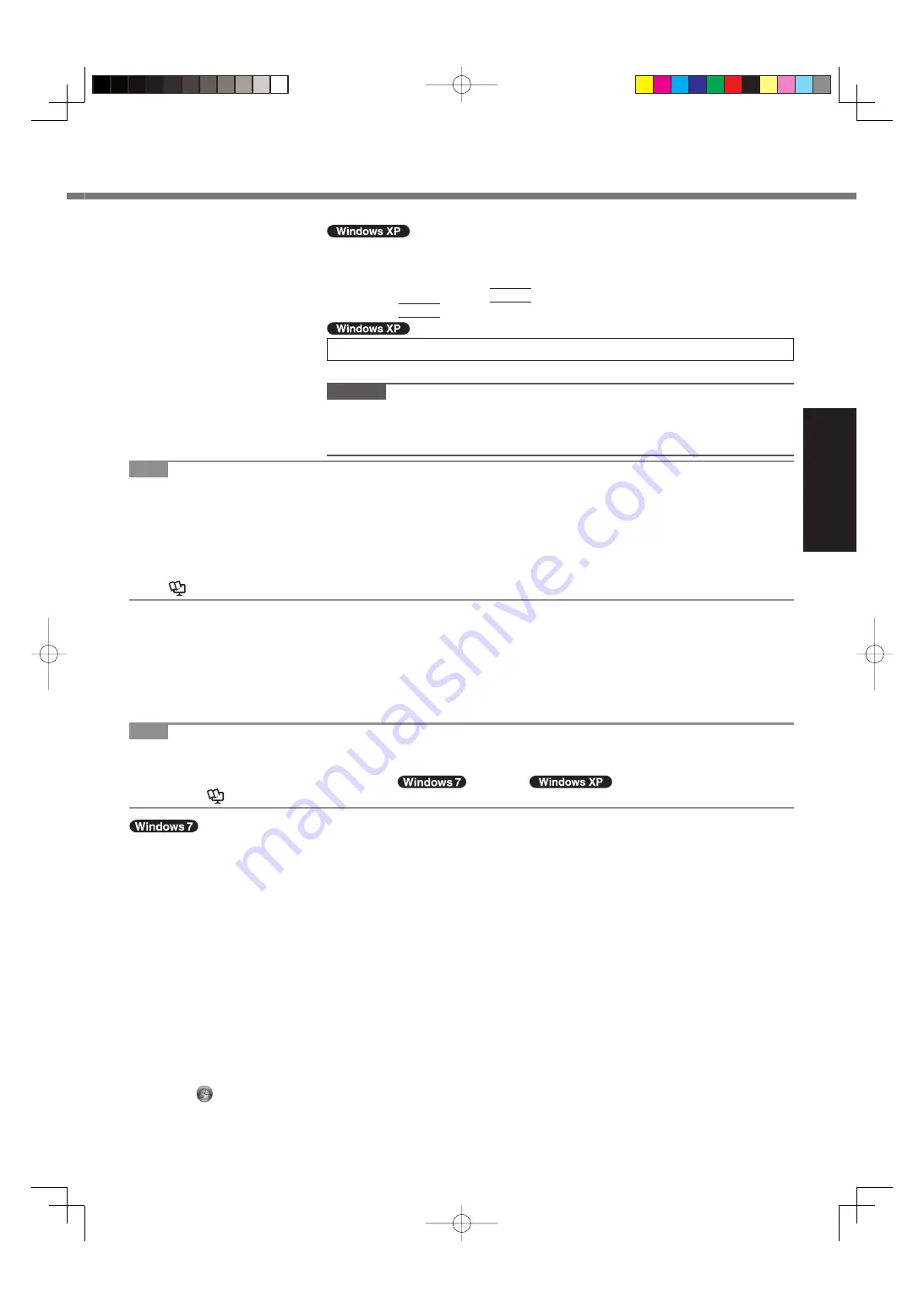
17
Getting Started
A
Click [start] - [All Programs] - [Fujitsu Touch Panel (USB)] - [Touch Screen
Calibration Utility].
B
Using the stylus, touch each of the 12 “+” target marks one by one until it
blinks, and then press
Enter
.
C
Press
Enter
.
9
Create a new account.
Click [start] - [Control Panel] - [User Accounts] - [Create a new account].
CAUTION
Remember your password. If you forget the password, you cannot use the Win-
dows operating system. Creating a password reset disk beforehand is recom-
mended.
NOTE
PC Information Viewer
This computer periodically records the management information of the hard disk, etc. The maximum data volume for each
record is 1024 bytes.
This information is only used for estimating the cause when the hard disk goes down by any possibility. They are never
sent to outside via network nor used for any other purpose except for the purpose described the above.
To disable the function, add the check mark for [Disable the automatic save function for management information history]
in [Hard Disk Status] of PC Information Viewer, and click [OK].
(
Reference Manual
“Checking the Computer’s Usage Status”)
Precaution against Starting Up/Shutting Down
Do not do the following
Connecting or disconnecting the AC adaptor
Sliding the power switch
Touching the keyboard, touch pad, touchscreen (only for model with touchscreen), or external mouse
Closing the display
Turn on/off the wireless switch
NOTE
To conserve power, the following power saving methods are set at the time of purchase.
The screen automatically turns off after 15 minutes of inactivity.
The computer automatically enters sleep
*2
(
)/standby
*2
(
) after 20 minutes of inactivity.
*2
Refer to
Reference Manual
“Sleep or Hibernation Functions” about resuming from sleep.
Note about access to the hard disk
<For MUI OS model>
Languages other than the one selected at Windows Setup are uninstalled in the background while the computer stays
idle.
During this period of time, the following issues may occur. These are caused by the speci
fi
cations of Windows 7 and
are not a malfunction.
The uninstall process may continue for approximately 3 hours, during which time the computer may become un-
responsive due to a continuous access to the hard disk, etc. You can restart or shutdown the computer during the
process.
The message “Con
fi
guring Windows features, preparing to con
fi
gure Windows” may appear for up to about 20 min-
utes when shutting down or starting up the computer (including restart). Wait for the computer to shut down or start
up normally.
Once the message is no longer displayed, follow the steps below to delete all but the most recent restore point. If you
do not delete the restore points, the system
fi
les for languages other than the one selected will remain on the disk as
backup data for the restore points, and the operation of the computer may become unresponsive.
A
Click
(Start). And input “cleanmgr.exe” in [Search programs and
fi
les], and then, in the list of results, click
[cleanmgr.exe].






























