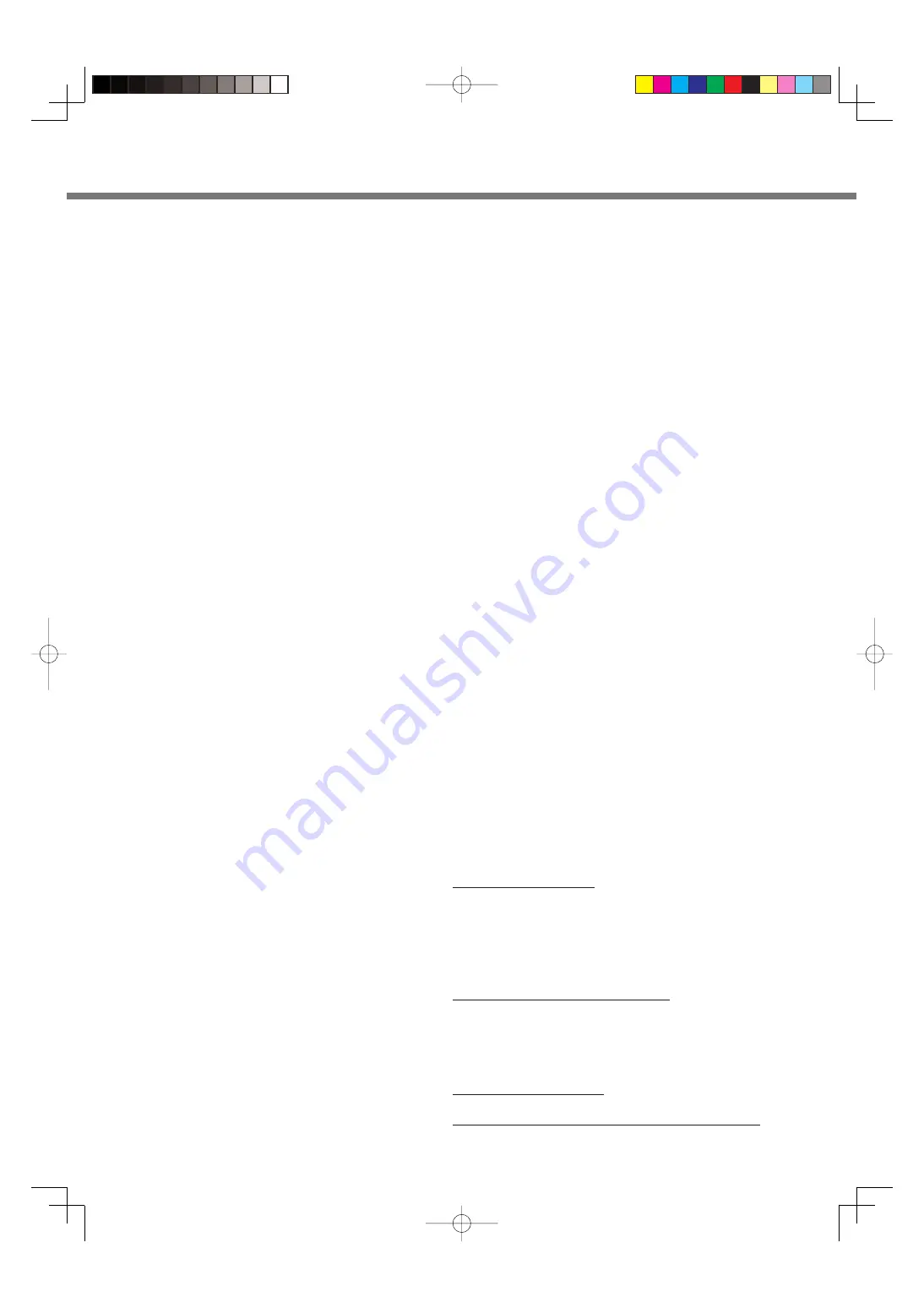
35
PANASONIC COMPUTER PRODUCTS EUROPE
Data Storage Media
Data Storage Media is the media on which the Operating System, drivers and programs originally installed by Pana-
sonic on the main unit are stored. This media is originally provided with the unit.
Panasonic warrants to you only that the disc(s) or other media on which the Programs are furnished will be free from
defects in material and workmanship under normal use for a period of sixty (60) days from the date of delivery thereof
to you, as evidenced by your purchase receipt.
This is the only warranty Panasonic makes to you. Panasonic does not warrant that the functions contained in the Pro-
grams will meet your requirements or that the operation of the Programs will be uninterrupted or error free.
Panasonic’s entire liability and your exclusive remedy under this warranty shall be limited to the replacement of any
defective disk or other media which is returned to Panasonic's authorized Service Centre, together with a copy of the
purchase receipt, within the aforesaid warranty period.
Panasonic shall have no obligation for any defects in the disk(s) or other media on which the Programs are furnished
resulting from your storage thereof, or for defects that have been caused by operation of the disk(s) or other media
otherwise than on the Product or in the environment conditions other than those speci
fi
ed by Panasonic by alteration,
accident, misuse, abuse, neglect, mishandling, misapplication, installation, maladjustment of consumer controls, im-
proper maintenance, modi
fi
cation or damage that is attributable to acts of God. In addition, Panasonic shall have no
obligation for any defects in the disk(s) or other media if you have modi
fi
ed, or attempted to modify any Program.
Duration of implied warranties, if any is limited to sixty (60) days.
Pre-installed software
Pre-installed software means the software shipped pre-loaded by Panasonic, not that loaded by any third party or sell-
ing agent.
Panasonic and its suppliers makes no warranty, either express, implied or statutory, with respect to software provided
with the Product and licensed to Purchaser, its quality, performance, merchantability, or
fi
tness for a particular purpose.
Panasonic does not warrant that the functions contained in the software will be uninterrupted or error free. Panasonic
assumes no risk of and shall not in any case be liable for any damages, including, without limitation, any special,
incidental, consequential, or punitive damages arising from breach of warranty or contract, negligence or any other
legal theory, including, without limitation loss of goodwill, pro
fi
ts or revenue, loss of use of the Programs or Products or
any associated equipment, cost of capital, cost of any substitute equipment, facilities, or services, downtime costs, or
claims of any party dealing with such damages.
Some countries do not allow the exclusion or limitation of incidental or consequential damages, or limitations on how
long an implied warranty lasts, so the above limitations or exclusions may not apply to you.
This limited warranty gives you speci
fi
c legal rights and you may also have other rights that vary from country to coun-
try. You must consult applicable country laws for a full determination of your rights.
Contacts
Address
Panasonic Computer Products Europe
Service Centre Building B4,
Wyncliffe Road, Pentwyn Industrial Estate, Cardiff,
United Kingdom
CF23 7XB
Web page
http://www.toughbook.eu/
Helpdesk
English speaking service
+44 (0) 8709 079 079
French speaking service
+33 (0) 1 55 93 66 60
German speaking service
+49 (0) 1805 410 930
Italian speaking service
+39 (0) 848 391 999
Spanish speaking service
+34 (0) 901 101 157
E-mail address
Czech speaking service
+420 (0) 800 143234
Hungarian speaking service
+36 (0) 6800 163 67
Polish speaking service
+48 (0) 800 4911558
Romanian speaking service
+40 (0) 800 894 743
Slovakian speaking service
+421 (0) 800 42672627
E-mail address
Payments [email protected]

































