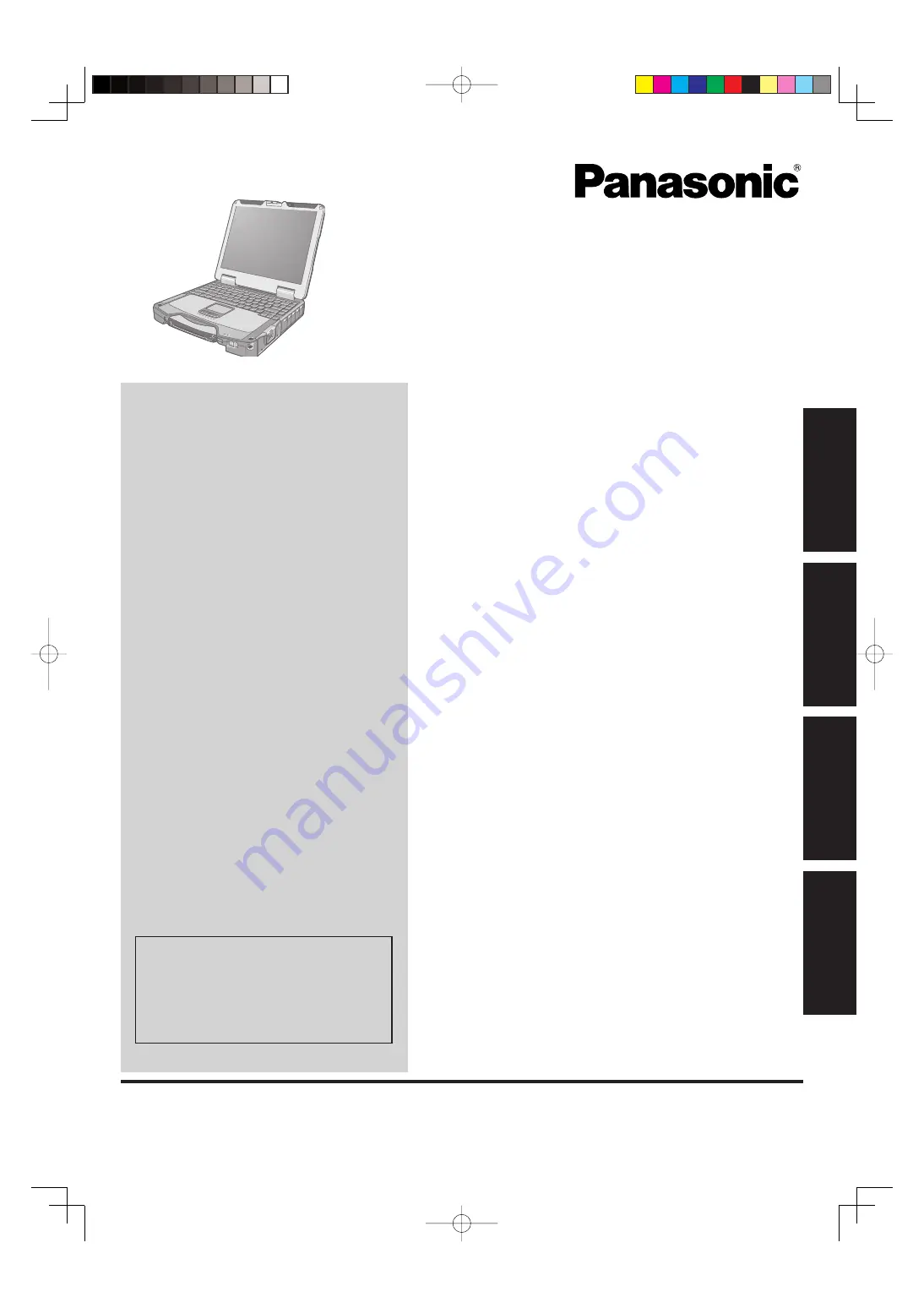
Contents
Getting Started
OPERATING INSTRUCTIONS
Personal Computer
Model No.
CF-31
series
Introduction .................................................................
2
Read Me First .............................................................
3
(Precautions)
Description of Parts ..................................................
10
First-time Operation ..................................................
13
Useful Information
On-screen Manual ....................................................
19
Handling and Maintenance .......................................
20
Reinstalling Software ................................................
22
Troubleshooting
Troubleshooting (Basic) ............................................
24
Appendix
LIMITED USE LICENSE AGREEMENT ...................
29
Speci
fi
cations ...........................................................
30
Standard Limited Warranty .......................................
34
Please read these instructions carefully before using this product, and save this manual for future use.
For further information about the
computer, you can refer to the on-
screen manual.
To access the on-screen manual
page 19 “On-screen Manual”
Getting Started
Useful Information
Troubleshooting
Appendix


































