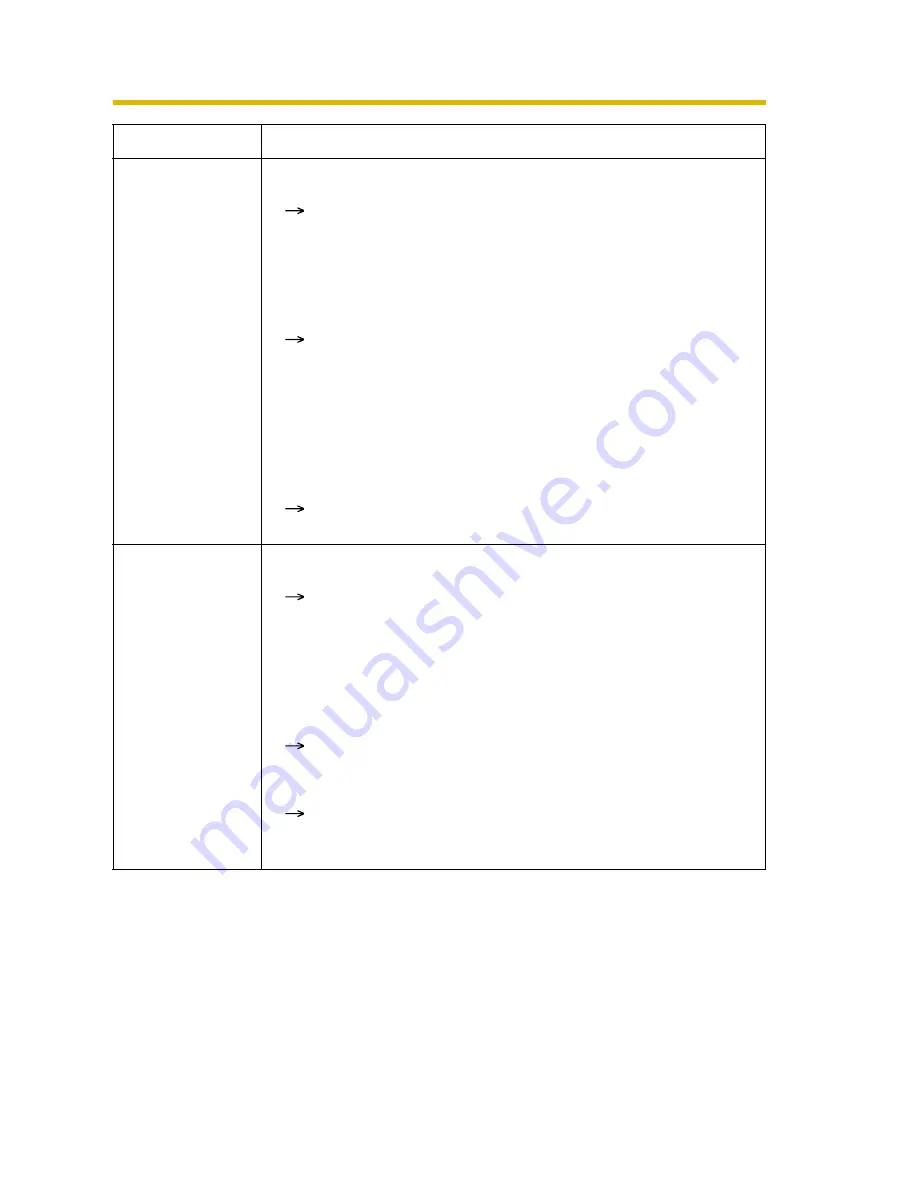
Installation/Troubleshooting
17
Troubleshooting
[For assistance, please call: 1-800-272-7033]
Viewnetcam.com
registration fails
using Setup
Program.
• Your PC is not connected to the Internet through the router.
Configure the router for the Internet connection from your
PC following the router manual. And register with the
Viewnetcam.com service.
• If you do not receive an E-mail from the Viewnetcam.com
service, your registered E-mail address may be incorrect.
Register your correct E-mail address again at the
Viewnetcam.com website at
"
http://www.viewnetcam.com
".
• After you registered with the Viewnetcam.com service,
"Expired" is displayed at the Personal (Camera) URL on the
Viewnetcam.com page or at the Camera URL in the DDNS on
the Status page.
Restart the camera, and confirm that your registered URL
is displayed on their pages.
Setup Program
does not list any
cameras.
• Your firewall or antivirus software is blocking the connection.
To avoid any possible problems, temporarily disable any
firewall or antivirus software, and set up the camera again.
If you cannot disable your firewall or antivirus software, you
can set up the camera using the MAC address (see page
12).
• The camera is connected over a different network.
Set up the camera from a PC under the same router.
• Confirm that an IP address is assigned to your PC.
If the IP address is not assigned to your PC, assign it to your
PC (see page 99 of the Operating Instructions in the Setup
CD-ROM).
Problem
Cause and Remedy
















































