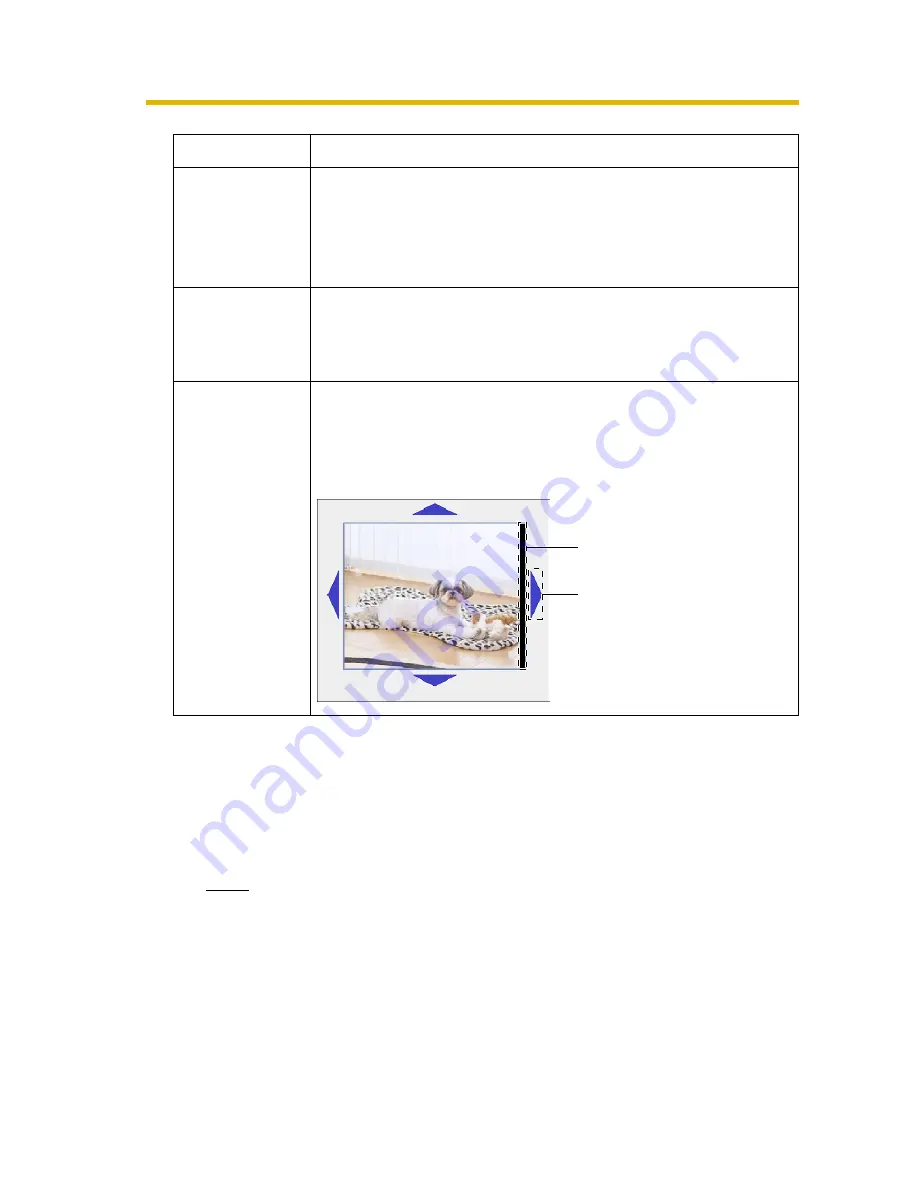
Operating Instructions
68
3.
Click [Save] when finished.
•
New settings are saved.
•
When finished, "Success!" is displayed.
4.
Click [Go to Camera page].
•
The Camera page is displayed.
Note
Clicking [Save] saves the adjusted position. Clicking [Cancel] cancels your
settings without saving the position.
Picture position adjustment is reflected on the actual screen while
adjusting.
When not to click [Save], the video is displayed in the adjusted position
until turn the power off is turned off, however, turning the power back on
returns this product to the original position.
Setting
Description
Camera Name
•
The camera name is displayed on the Single camera page.
•
Enter ASCII characters (see page 163) or characters in
each language (1—15 characters for a 1-byte character
and 1—7 characters for a 2-byte character). But [Space],
["], ['], [&], [<], and [>] are not available.
Vertical
Resolution
(for 640 × 480
mode)
When selecting the video of 640 × 480 dot resolution on the
Single page, scanning lines may appear to record the fast
moving objects. When selecting 240, correct the scanning
lines.
Picture position
adjustment
The image area slips depending on the analog camera which
you connect, and the black bar may appear into the picture
edge. In this case, adjust picture position by clicking the icon on
up, down, left and right. Adjust the image to right in the
following example.
Slipping
Adjust the image
to right to click here.
Summary of Contents for BB-HCS301A - Network Camera Server
Page 169: ...Operating Instructions 169 Index ...






























