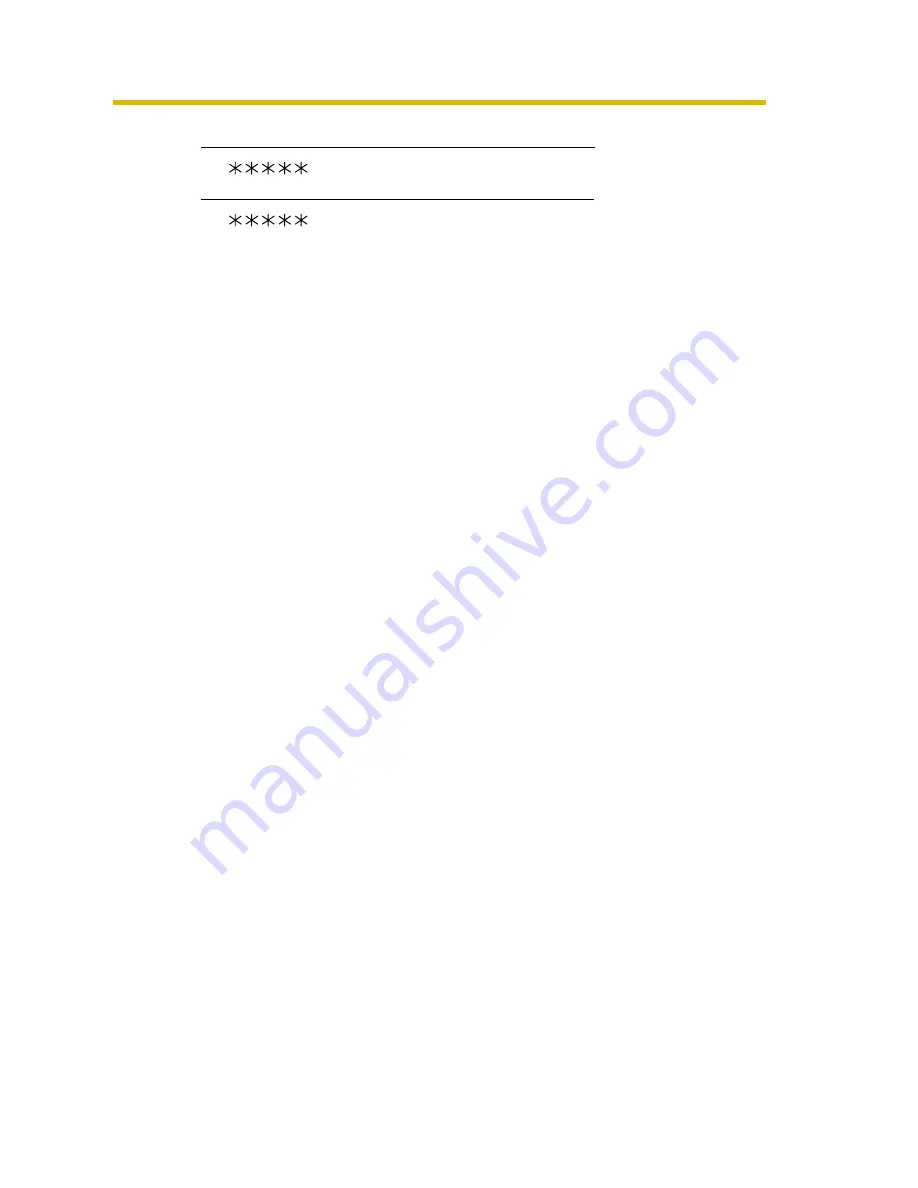
Operating Instructions
[For assistance, please call: 1-800-272-7033]
33
•
Some cell phones are not compatible with this product. Some phones may
allow viewing only on port 80, and some may not support password
authentication. See the Panasonic support website at
http://panasonic.co.jp/
pcc/products/en/netwkcam/
for a cell phone model list, and the compatibility
level which has been verified with this product.
•
Some cell phones display images not at the specified resolution but at a
decreased size.
1.
http:// IP address(or URL):Port Number/MobileH
for HTML.
(or
.viewnetcam.com:50000/MobileH)
2.
http:// IP address(or URL):Port Number/MobileX
for XHTML.
(or
.viewnetcam.com:50000/MobileX)
Summary of Contents for BB-HCS301A - Network Camera Server
Page 169: ...Operating Instructions 169 Index ...






























