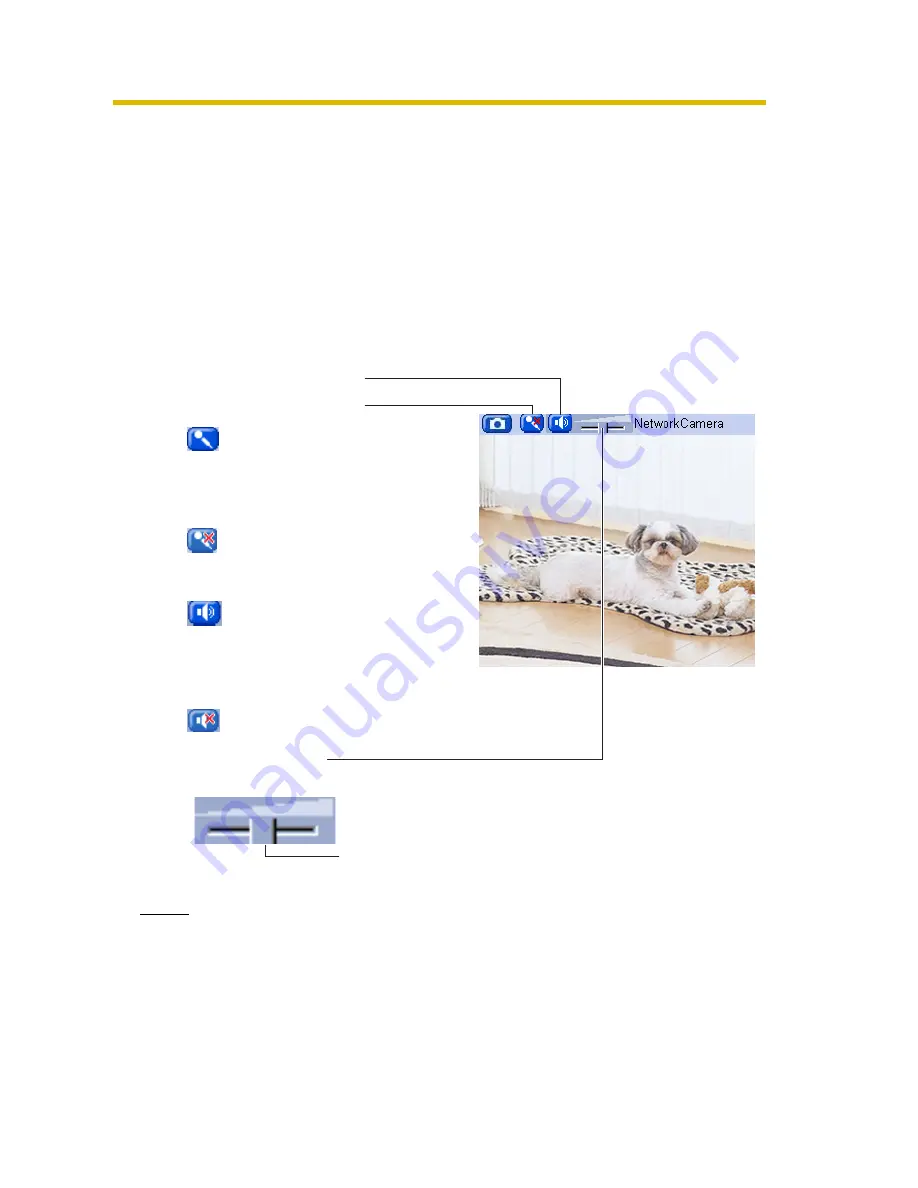
Operating Instructions
[For assistance, please call: 1-800-272-7033]
25
1.4
Listening to Audio—Talking to this product
1.
Access this product (see page 12).
•
The Top page is displayed.
2.
Click the [Single] tab at the top of the page.
3.
The Audio Control Bar (Talk Button, Listen Button and Adjustment Bar) is
displayed at the top of the screen. Listening or Talking is selected by using the
2 icons. For general users, the feature must be enabled, otherwise it will not
be displayed.
Audio Feature
Notes
•
Audio setting (See page 69)
–
You can switch between the following types of audio to be outputted
through the audio output terminal: [Remote Audio], [Local Audio], [Local
Audio + Remote Audio] and [Disable]. When [Local Audio] or [Disable] are
selected, pressing the Talk button does not allow you to talk.
Talk Button
Listen Button
Adjustment Bar
(Volume adjustment only for listening)
: You can listen to the audio
around this product.
Clicking the button
temporarily stops the
audio.
: You can talk from this
product using the PC's
microphone. Clicking the
button temporarily stops
sending audio.
: The audio is stopped.
Clicking the button again
starts the Talk feature.
This slider adjusts the volume. To the right side, the
volume is larger. To the left side, the volume is smaller.
: The audio is stopped.
Summary of Contents for BB-HCS301A - Network Camera Server
Page 169: ...Operating Instructions 169 Index ...






























