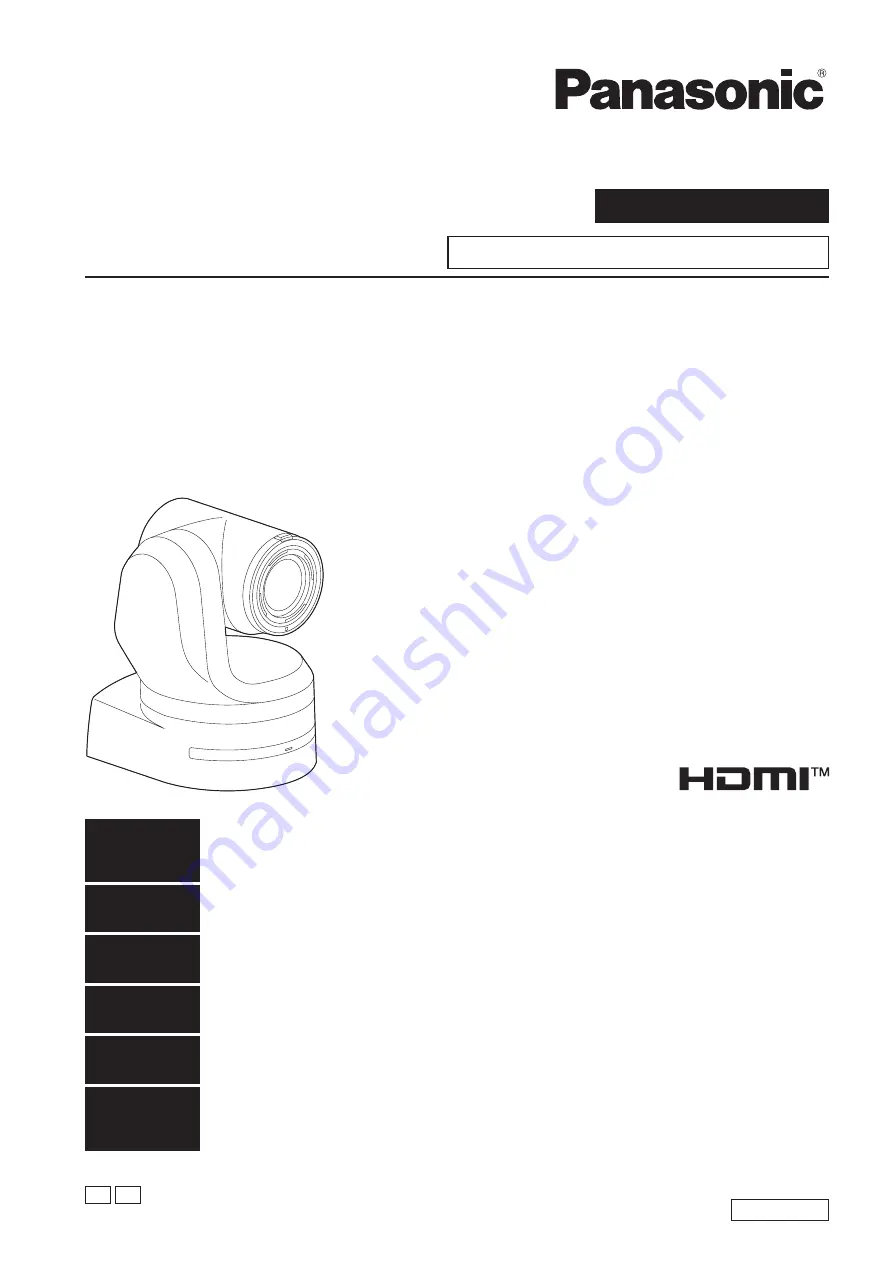
Operating Instructions
Excerpted Version
Installation Instructions provided
4K Integrated Camera
DVQX1709ZA
SS1018YM0 -FJ
Printed in Japan
ENGLISH
PJ EJ
ENGLISH
Excerpted Version
Before installing and using this product, be sure to read “Read this first!” (pages 4, 25 to 27).
This manual contains information excerpted from the Operating Instructions.
For more information, please visit the Panasonic website
(https://pro-av.panasonic.net/manual/en/index.html)
, and
refer to the Operating Instructions.
FRANÇAIS
Avant d’installer et d’utiliser cet appareil, s’assurer de lire la section « Lire ces informations en premier ! » (pages 4, 28 à 30).
Pour de plus amples informations, visiter le site Web de Panasonic
(https://pro-av.panasonic.net/manual/en/index.
html)
et consulter le mode d’emploi et les instructions d’installation.
ESPAÑOL
Antes de instalar y usar este producto, asegúrese de leer “Lea esto primero!” (páginas 4, 31 a 33).
Si desea obtener más información, visite el sitio web de Panasonic
(https://pro-av.panasonic.net/manual/en/index.
html)
y consulte las instrucciones de funcionamiento y las instrucciones de instalación.
DEUTSCH
Bitte lesen Sie sorgfältig „Bitte lesen Sie zuerst diesen Hinweis!“ vor der Installation und Nutzung dieses Produkts. (Seiten 5, 34 bis 35).
Weitere Informationen finden Sie auf der Panasonic-Webseite
(https://pro-av.panasonic.net/manual/en/index.
html)
, in der Bedienungsanleitung und in der Installationsanleitung.
ITALIANO
Prima di installare e utilizzare il prodotto, assicurarsi di leggere “Leggere prima quanto segue!” (pagine 5, 36 a 37).
Per maggiori informazioni, visitare il sito Web Panasonic
(https://pro-av.panasonic.net/manual/en/index.html)
e
fare riferimento alle istruzioni per l’uso e alle istruzioni per l’installazione.
PУССКИЙ
Перед установкой и использованием данного изделия ознакомьтесь с информацией в разделе «Прочитайте
нижеследующее до начала эксплуатации!» (стр. 5, 38 до 39).
Для получения дополнительной информации посетите веб-сайт Panasonic
(https://pro-av.panasonic.net/
manual/en/index.html)
и обратитесь к инструкции по эксплуатации и инструкции по установке.
Before operating this product, please read the instructions carefully and save this manual for future use.
Model No.
AW‑UE150WP
Model No.
AW‑UE150KP
Model No.
AW‑UE150WE
Model No.
AW‑UE150KE


































