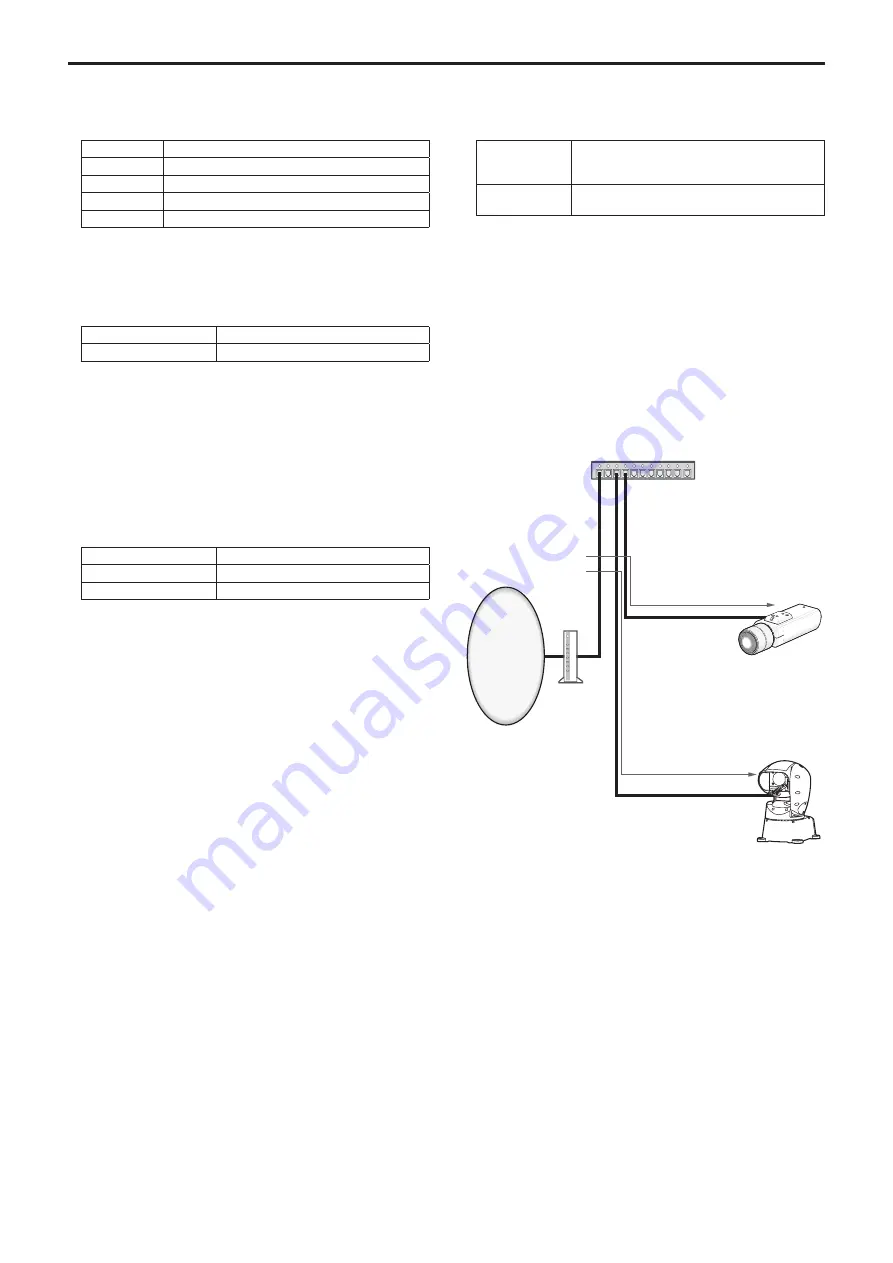
Line speed
Select one of the following data line speeds. Normally, it is
recommended that the [Auto] default setting be used.
Setting value:
Auto
The line speed is set automatically.
100 M-Full
100 Mbps full duplex
100 M-Half
100 Mbps half duplex
10 M-Full
10 Mbps full duplex
10 M-Half
10 Mbps half duplex
Factory settings:
Auto
Max RTP packet size
Specify whether to limit the size of RTP packets sent from the camera
when using RTP to view camera images.
Setting value:
Unlimited(1500byte)
Unlimited (1500 byte)
Limited(1280byte)
Limited (1280 byte)
Factory settings:
Unlimited(1500byte)
Normally, it is recommended that the [Unlimited(1500byte)] setting be
used.
Select [Limited(1280byte)] when the packet size of the used
communication line is limited. For details on the maximum packet size
of communication lines, consult your network administrator.
HTTP max segment size(MSS)
Select whether to limit the maximum segment size (MSS) transmitted
by a camera when viewing camera images using HTTP.
Setting value:
Unlimited(1460byte)
Unlimited (1460 byte)
Limited(1280byte)
Limited (1280 byte)
Limited(1024byte)
Limited (1024 byte)
Factory settings:
Unlimited(1460byte)
Normally, it is recommended that the default setting be used.
Select [Limited(1024byte)] / [Limited(1280byte)] when the maximum
segment size (MSS) of the used communication line is limited. For
details on the maximum segment size (MSS) of communication lines,
consult your network administrator.
Bandwidth control (bit rate)
Select the amount of data to be distributed.
Setting value:
Unlimited / 64kbps / 128kbps / 256kbps / 384kbps / 512kbps /
768kbps / 1024kbps / 2048kbps / 4096kbps / 8192kbps
Factory settings:
Unlimited
<NOTE>
•
Set [Audio] to [Off] when selecting [64kbps]. (→ page 50,
page 71)
• When [Bandwidth control (bit rate)] is set to a low value, the
SnapShot button may not work depending on the use environment.
In such a case, select [JPEG] with the [Compression] button in the
Live screen [Live] and execute SnapShot when distributing images
in the smallest resolution.
Easy IP Setup accommodate period
Select “20min” or “Unlimited” as the time for enabling the operation of
the network settings from the Easy IP Setup Software.
Setting value:
20min
The setting operations from the Easy IP Setup
Software are enabled for 20 minutes after the
camera has started operating.
Unlimited
The setting operations from the Easy IP Setup
Software are enabled at all times.
Factory settings:
Unlimited
<NOTE>
• The camera screen can be opened because the camera display in
the Easy IP Setup Software is constantly enabled.
• For details on the address settings of each server, consult your
network administrator.
• The port forwarding function converts a global IP address to a
private IP address, and includes “static IP masquerade” and
“network address translation (NAT)”. This function is set to the
router.
• To access the camera via the Internet after connecting it to a router,
it will be necessary to set an individual HTTP port No. for each
network camera and to convert the address using the router’s port
forwarding function. For details, refer to the operating instructions
for the router.
Internet
(WAN)
Cable
modem /
XDSL
modem
WAN global address
vvv.xxx.yyy.zzz
LAN private address
192.168.0.254
Enter "<global address from
Internet>:<port number>" as
URL in web browser
vvv.xxx.yyy.zzz:50000
vvv.xxx.yyy.zzz:50001
Address exchange via port forwarding
vvv.xxx.yyy.zzz:50000
→192.168.0.254:50000
Address exchange via port forwarding
vvv.xxx.yyy.zzz:50001
→192.168.0.254:50001
Private address
192.168.0.2
Port number: 50000
Private address
192.168.0.1
Port number: 50001
88
Web screen configurations (continued)
















































