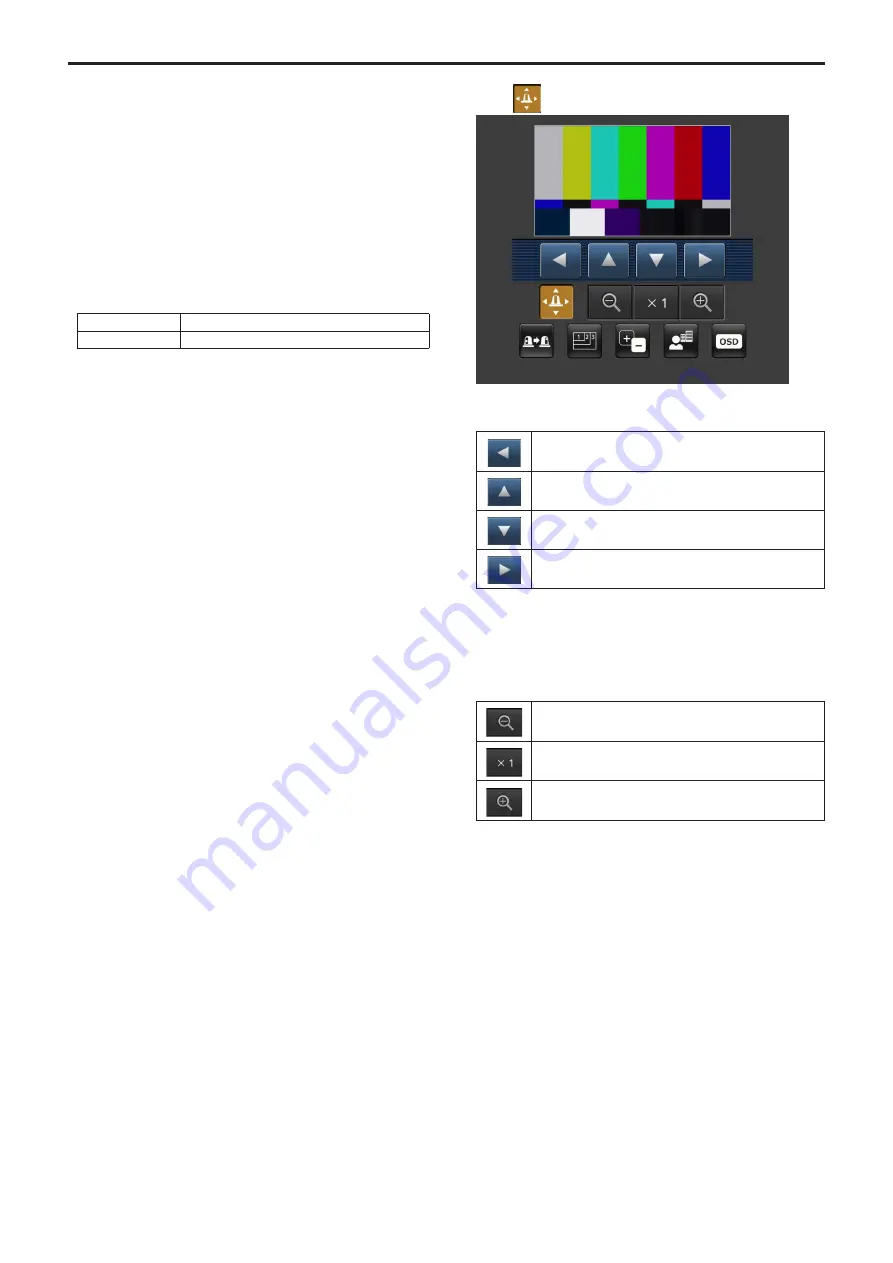
Displaying the web screen using a mobile terminal
Connect the mobile terminal to the unit, and display the unit’s images
(MJPEG format only). Refreshing to the latest images takes place
automatically.
Operations such as panning, tilting and zooming can also be performed
from the mobile terminal.
<NOTE>
• For the latest information on compatible operating systems and web
browsers, visit the support desk at the following website.
http://pro-av.panasonic.net/
• Use a standard web browser with an Android terminal.
•
Images are displayed only in the JPEG format when using the
standard web browser of an Android terminal.
• When the authentication dialog box is displayed, input the user name
and password.
The default settings for the user name and password are as follows.
User name
admin
Password
12345
In order to ensure security, the password for the user name of “admin”
must be changed without fail. (→ page 84)
•
The buttons listed below are not displayed when “On” has been
selected as the “User auth.” (→ page 84) setting and “3. Live only”
has been selected as the access level setting.
-Pan/Tilt
-Zoom
-Preset
-Iris
-Focus
-Camera menu (OSD menu) operation
• If the mobile terminal does not support the character code UTF-8, the
characters cannot be displayed properly.
• When multiple Android terminals are connected to the unit at the same
time, operation may become unstable.
1.
Input “http://IP address/mobile/”
*
1
using the mobile
terminal, and press the enter button.
The unit’s images will now be displayed.
*
1
This IP address is the global IP address for the WAN of the router
that enables internet access. However, it is the local IP address
if the unit in the same LAN is to be accessed using a mobile
terminal which supports a wireless connection.
Pan/Tilt
When this button is pressed, the buttons for performing the pan/tilt
operations are displayed on the screen.
The camera is panned toward the left.
The camera is tilted upward.
The camera is tilted downward.
The camera is panned toward the right.
<NOTE>
• The camera will not move diagonally even when the pan button and
tilt buttons are pressed at the same time. (The button pressed first
takes precedence.)
Zoom
The unit’s zooming operations are performed using these buttons.
Use this to adjust the zoom (magnification) in the Wide
direction.
Use this to adjust the zoom (magnification) to 1.0x.
Use this to adjust the zoom (magnification) in the Tele
direction.
102






























